AP Meeseva Search Aadhaar Details/Register For Applying Online Services : Andhra Pradesh Portal
Organisation : : Government of Andhra Pradesh Meeseva Portal(ap.meeseva.gov.in)
Facility : Search Aadhaar Details/Register For Applying Online Services/Apply For New Telephone Connection/Get Permission for Scanning Centre
Applicable For : Andhra Pradesh
Website : https://ap.meeseva.gov.in/DeptPortal/UserInterface/LoginForm.aspx
| Want to comment on this post? Go to bottom of this page. |
|---|
Contents
Andhra Pradesh Meeseva Portal Services
“MeeSeva” in Telugu means, ‘At your service’, i.e. service to citizens. It is a good governance initiative that ncorporates the vision of National eGov Plan “Public Services Closer to Home” and facilitates single entry portal for entire range of G2C& G2B services.
Related / Similar Service : apstatedentalcouncil.com Online Registration Renewal
Search Aadhaar Details
Search by District
Step 1 : Enter Customer Name
Step 2 : Select Mandal
Step 3 : Select District
Step 4 : Select Village/Ward
Step 5 : Click on go button to get your Addhaar details
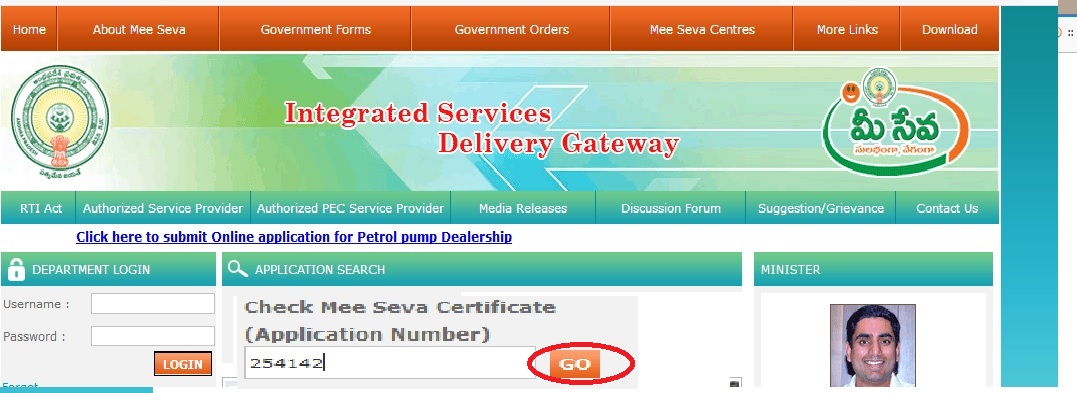
Search by Pin code
Step 1 : Enter Customer Name
Step 2 : Enter Pincode
Step 3 : Click on go button and get your Addhaar details
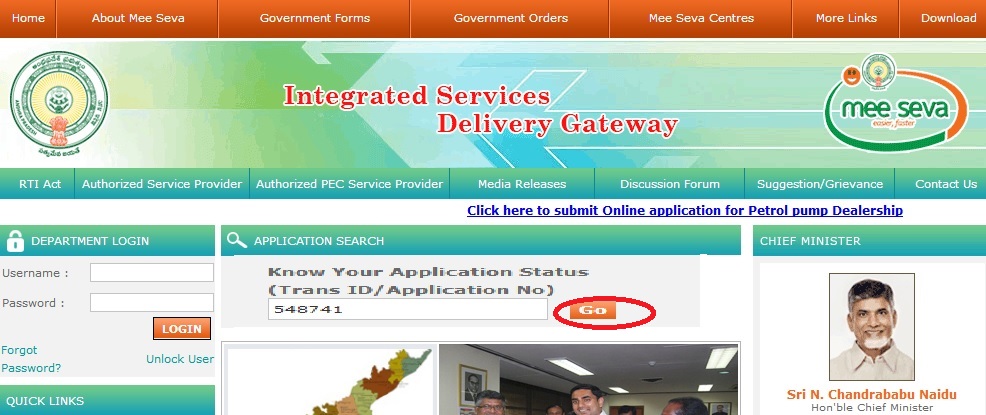
Search by EID
Step 1 : Enter Enrolment ID
Step 2 : Enter 28 Digit EID with Date & Time Stamp.
Step 3 : Enrolment No(first 14 Digits)Date time Format: YYYYMMDDHHMMSS Ex: XXXXXXXXXXXXXXYYYYMMDDHHMMSS – 117000640075120110128104452
Step 4 : Click Get Details Button
Note :
MeeSeva Call Center – 1800 425 4440 & 1100
Register For Online Services
This Section Contains How to Register User for Applying Online Services in Meeseva Online Portal. Below Steps are needed for Registering New User
Meeseva Online Registration Form
Why To Register :
1.User can access to the services 24/7 and across the geographic.
2.User can login directly and raise service request without going to Department or any kiosk centres.
3.User check the status of the service request raised by the individual
4.To know more updates on Meeseva services
5.The payment can be done secure using Debit/Credit cards.
6.To make the work easy and accessible to all the common man.
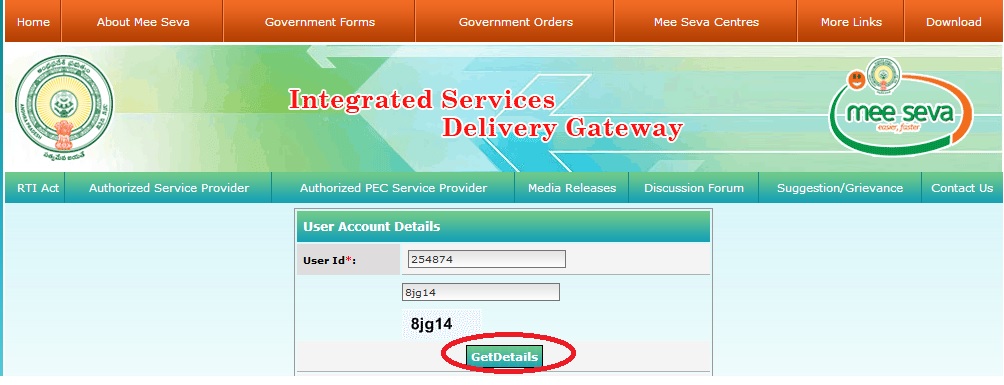
Procedure For New User
Step 1 : In Meeseva Dept Home Page Select Meeseva Online Portal.Meeseva Online Portal Log In Page displayed.
Step 2 : Click New User Registration Link
Step 3 : After Selection of New User Registration, New User Registration window displayed
Step 4 : Enter all Create Profile ID details such as Desired Login ID, Password, Confirm Password, Secret Question and Your Answer
Step 5 : Select SMS Alers and Click Submit Button for Registration Submission
Step 6 : After Submission One Time Password panel generated
Step 7 : Here Citizen receives One Time Password to his/her Registered Mobile No
Step 8 : Enter One Time Password and click Confirm button
Step 9 : After Confirmation “Thank you for registering! A confirmation email has been sent to registered mail ID. Please click on the Activation Link to Activate your account” message displayed.
Step 10 : Once clicking of Activation link “Congratulation your Account has been Activated” Message displayed.
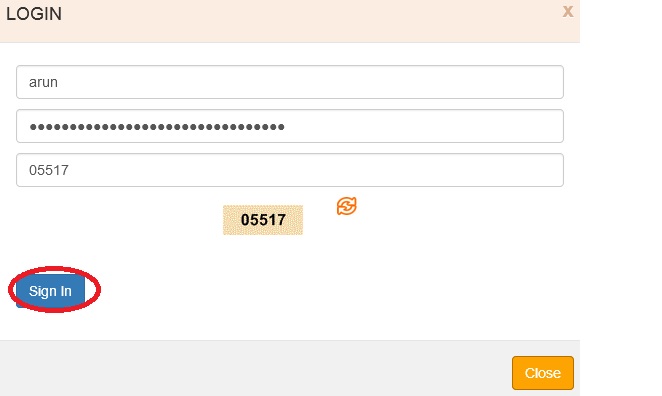
Note :
S.No Field Name Validations
1 User ID 1. First Character should be an alphabet
2. 6-10 Characters Length
2 Password 1. One upper case Alphabet
2. One Lower case Alphabet
3. 8-10 Characters Length
Here we can also fill Farmer details with the help of Aadhaar number.
Apply For New Telephone Connection
“MeeSeva” in Telugu means, ‘At your service’, i.e. service to citizens.The objective of MeeSeva is to provide smart, citizen centric, ethical, efficient and effective governance facilitated by technology.
Application Form
Follow the below steps to fill the New Telephone Application Form .
Step 1 : Please tick the appropriate box Companies/ Organization /Individuals
Please read the instruction before filling the form
Step 2 : A Title/Name of the Customer/Company/Firm/Organization ( SURNAME FIRST)
Step 3 : Enter Name of the Joint Applicant, if any
Step 4 : Enter Name of Father/husband/Group/Proprietor/Partner(s)
Step 5 : Enter PAN/GIR No.
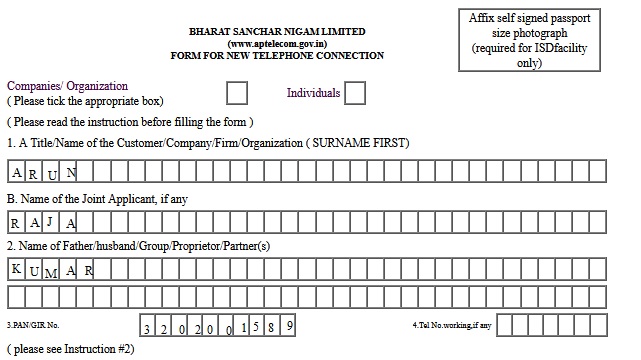
Step 6 : Enter Tel No.working,if any
Step 7 : Complete Postal Address
Step 8 : Enter House No
Step 9 : Enter Street/Road/Village
Step 10 : Enter Bldg/ Appt
Step 11 : Enter Area/Locality/Tehsil
Step 12 : Enter City/District
Step 13 : Enter PIN Number
Billing/ Correspondence Address : ( if different from 5 above)
Step 14 : Enter E- mail adress ( if any)
Step 15 : Enter Consessional Group Code(Please write code No.As indicated in instruction no.10)
Step 16 : Enter Category Code. (Please write code No.As indicated in instruction no.11)
Step 17 : Select Purpose Residence Business/Govt./PSU
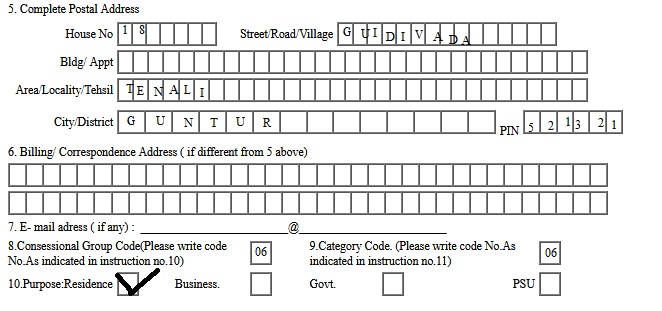
Step 18 : Signature of Customer/Authorised Signatory
Step 19 : Signed on Date
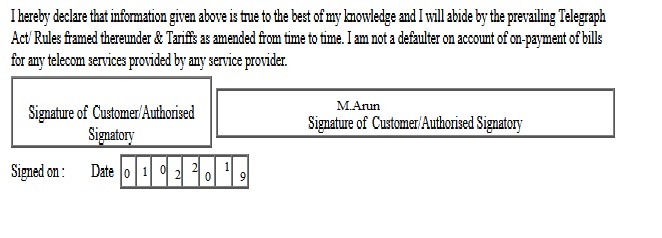
Instructions For Filling Form
** The form may be filled in Capital letters only.
** In the absence of PAN/GIR number, declaration in form 60/61 may be furnished in the enclosed proforma.
** A rebate is admissible on installation charges, if the telephone instrument and / or internal wiring is arranged by the subscriber
** In case of sole proprietary concern, proprietor may sign himself and affix rubber stamp.
** In case of partnership concern, all partners or any one of the partners duly authorised or Person with the power of Attorney may sign. In case of Company, signature should be of a person on behalf of a Company, in accordance with the provisions of its Articles of Association.
** In case of Partnership concerns, copy of (i) Power of Attorney for authorization & (ii) partnership deed, and in case of Limited Company, a copy of the Articles of Association, may be attached.
** In case of Governments Departments, authorised person may sign and affix rubber stamp.
** Relevant Documents should be duly attested by Central / State Government Officers in respect of Concessional Groups and Special Categories indicated below.
** For ISDN Connections, the customer is required to fill up a separate form.
** If at any stage information furnished is found false – Telecom Service / Telephone provided is liable to be disconnected immediately without any notice.
Concessional Group Code
** Freedom Fighters 01
** Gallantary Award Winners 02
** War Widows 03
** Disabled Soldiers 04
** Blind 05
** Senior Citizens 06
** Retired DoT Employees 07
** Serving DoT Employees 08
** Recognised Educational Institutions 09
** Orphanages 10
** Others* 11
Registration Fees
** Telephone Categories Registration fee subject to Revision as per BSNL Rules
** Urban Area Rural Area N-OYT-General/Special/SS Rs.2000/- Rs.500/-
** OYT-General/Special Rs.15000/- Rs.10000/- & Rs.8000/-
** TATKAL Rs.30000/- Rs.30000/-
Documents to be attached
duly attested by Central / State Govt. Gazetted Officers
** Recognised Degree/Diploma, Registration Certificate
** Accrediation Certificate from PIB
** Proof of recognition at Sstate / National level in any field
** Proof of age
** Copy of Award Letter
** Documentary Evidence, Copy of PPO [for War Widows]
** Visually Blind Certificate from CMO
** Registration with the Registrar of News Paper
** SSI Registration Certificate
Permission for Scanning Centre
The objective of MeeSeva is to provide smart, citizen centric, ethical, efficient and effective governance facilitated by technology.
Permission Application Form
Step 1 : Select Type of Application Fresh /Renewal
Consumer Details :
Step 1 : Enter Aadhar Number
Step 2 : Enter Father Name
Step 3 : Enter State & District
Step 4 : Enter Village/Ward
Step 5 : Enter Pin code & Mobile
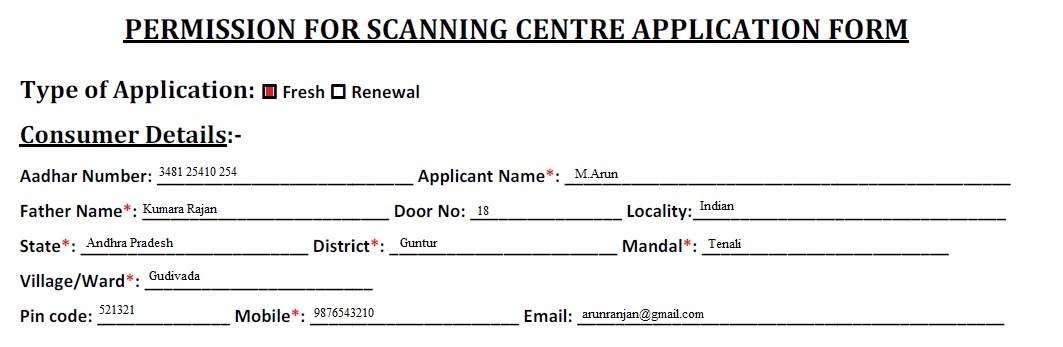
Scanning Center Details :
Step 1 : Select Type of Facility
Step 2 : Select Ultra Sound Clinic Imaging centre
Step 3 : Enter Name of Scanning Centre
Step 4 : District & Mandal
Step 5 : Pin Code
Step 6 : Type of Ownership of Organization Individual
Step 7 : Test for which Approval is Sought Invasive
Step 8 : No of Scanners* Single Multiple
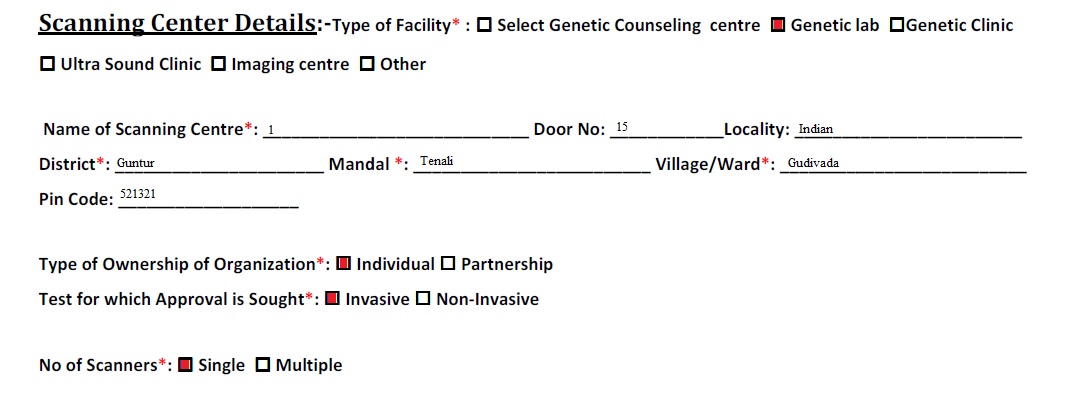
Step 9 : Please Select the Facilities Available in Lab/Clinic for Tests
Step 10 : Please Select the Facilities Available in Lab/Clinic for Studies
Step 11 : Whether the Genetic Counseling Centre/Genetic Lab/Genetic Clines/Ultra Sound Clinics/Imaging
Bank Details :
Step 1 : Enter Bank Name*
Step 2 : Enter Branch Name
Step 3 : Enter Account No *
Step 4 : Enter IFSC Code
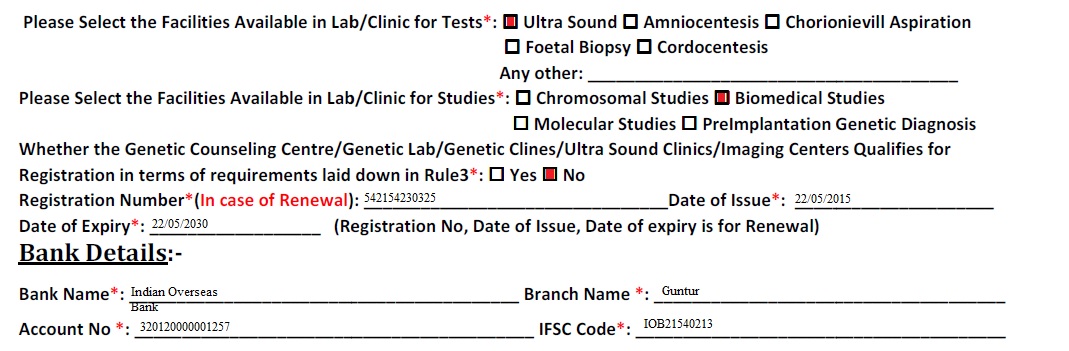
Partnership :
** Non-Invasive
** Tests* : Ultra Sound Amniocentesis Chorionievill Aspiration
** Foetal Biopsy Cordocentesis
** Any other
Documents List
Select Option list Upload All Documents in PDF Format
** Application Form *
** Furnish Copy of association and name and address (in case of type of organization is other)
** Enclosure of Name, Qualification, Experience, Reg. no of all the Employees
** Affidavit*
Step 5 : Signature of application form.
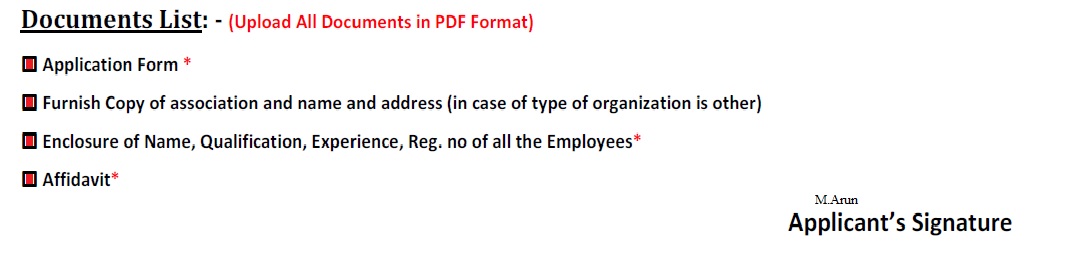
Services
Agriculture :
** Farm Mechanization (Fy 2015-2016)
** New Seed Dealer License
** Farm Mechanization (Fy 2016-2017)
** Farm Mechanization (Fy 2017-2018)
** Farm Mechanization
** Wholesale Dealer Renewal
** Wholesale Dealer Godown Inclusion
** Wholesale Dealer Godown Deletion
** Wholesale Dealer Change Of Firm Name
** Wholesale Dealer Form O Inclusion
** Wholesale Dealer Sale Point Address Change
** Wholesale Dealer Inclusion Of Imported Products
** Wholesale Dealer Responsible Person Details Change
** Wholesale Dealer Duplicate
** Retail Dealer New
** Retail Dealer Renewal
** Retail Dealer Godown Inclusion
** Retail Dealer Godown Deletion
** Retail Dealer Change Of Firm Name
** Retail Dealer Form O Inclusion
** Retail Dealer Sale Point Address Change
** Retail Dealer Inclusion Of Imported Products
** Retail Dealer Responsible Person Details Change
** Retail Dealer Duplicate
** Application Resubmission
** Manufacturing New
** Manufacturing Renewal
** Manufacturing Name Change
** Manufacturing Address Details Change
** Manufacturing Responsible Person Details Change
** Manufacturing Chemist Details Change
** Manufacturing Godown Inclusion
** Manufacturing Godown Deletion
** Manufacturing Addition Of Fertilizers
Frequently Asked Questions
I am unable to see my Digital Certificate in the popup, while approval?
This issue will arise, if you change your system date to either future date or old dates.Please check and update it accordingly.
Is there any Technical Support Contact No available for Department Officials to contact over a phone to inform their queries or issues?
Yes, there is a Technical Support Contact no available at Hyderabad. The number is 040-45676699.
How to know whether student data is available in Meeseva?
If student does not know his student ID then Search option is available in ISES Service.In this Search Option Student Name, Gender, Native District, Native Mandal /Municipality fields are Mandatory.Then meeseva will show all the matched data .Then the student can select his own record/data.
To Whom & How to raise or intimate the problems/Modifications/Suggestions in MEESEVA?
There is a Link Called Meeseva Request Tracking System (MRTS) available in Meeseva. At Present all the meeseva users having this Link.In this MRTS the Officer can raise their Problems/Issues/suggestions and Service modifications required in Meeseva.
Certified Copies are available in CARD server but not available in MEESEVA. Citizens are approaching SRO offices to obtain the same. How do we issue these CCs by SRO?
Recently Department has issued a GO regarding issue of manual CCs at SRO Office in case if they are not available in meeseva. In this case, citizen should go to meeseva centers and apply for it. In the meeseva software, provision has been made to accept the request for non available CCs also.
Once the request is accepted at meeseva, operator gets print option to take the letter from system. This letter should be carried by citizen to SRO office and on submission SRO can give CCs from his local office.
I lost my adhaar card recently but I am having my enrollment number , register date , time, and having adhaar number, but at registration time I did not give my mobile number. So how can I get adhaar now?
Go to online center give the enrollment details. Then you can download your aadhaar card.
Tell me how will you apply for new aadhar card?
You can fix your aadhaar appointment in the below link . But please note that Online Booking of Appointment for Aadhaar Enrollments has been started on a trial basis at selected Enrollment Centers
What is the user id and password?
New Registration can be done in meseva online portal via the below link.
I have applied for a new card. When will it get?
You can check the status using Trans ID/Application No