as1.ori.nic.in : Challan e-Payment Online Odisha
Organization : Electrical Licensing Board Odisha
Facility : Challan e-Payment
Country : India
Home Page : http://as1.ori.nic.in/eicelectricity/Default.aspx
| Want to comment on this post? Go to bottom of this page. |
|---|
Contents
How To Do Odisha Challan e-Payment?
Click e-Payment link available in the home page of Electrical Licensing Board to pay challan in Odisha.
Related / Similar Service : Muthoot WebPay Finance Online Payment
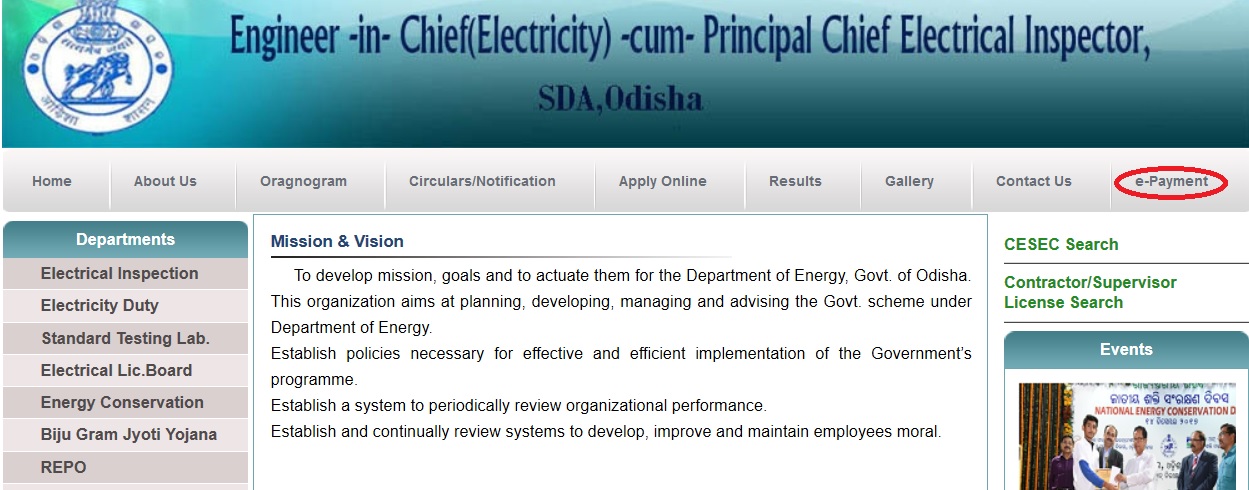
Step 1 : Enter User ID
Step 2 : Enter Password
Step 3 : Click Login Button
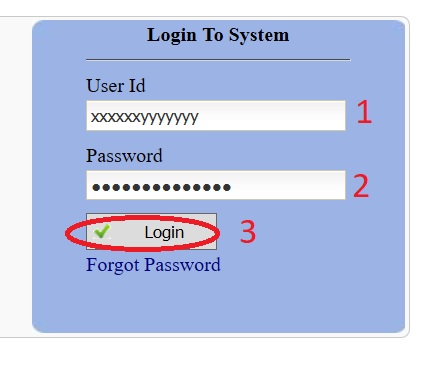
After Successful login the following screen will appear. Choose pay online link for payment. Profile and password can be changed (if required) in the following screen.
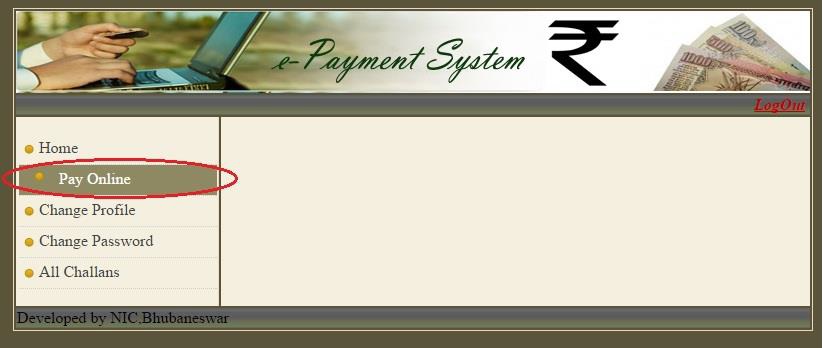
Select Pay Online option from the menu. Select Office name, Payment Type from the list. Head of account and description will appear automatically. Check the head of account then enter payment amount and verification code (without any space in between) as shown in the following screen and proceed.
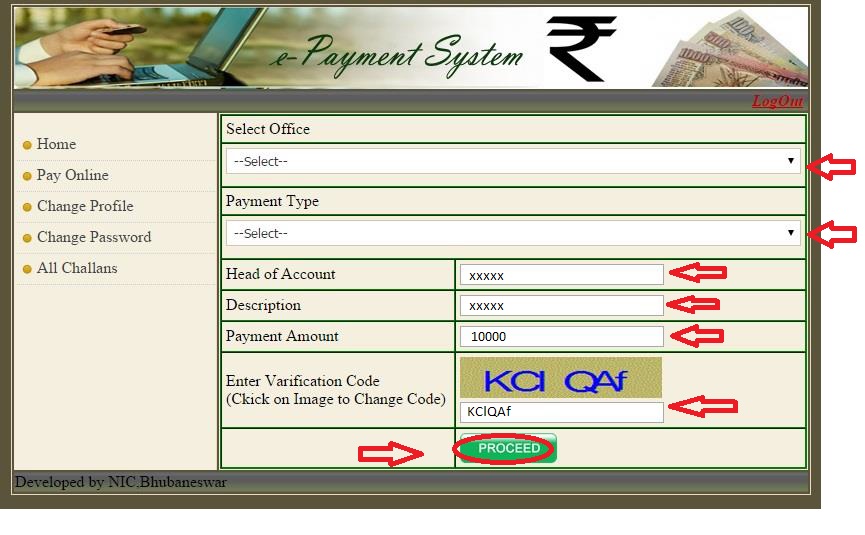
After Proceed, it will be redirected to the Odisha treasury site. The following screen will appear where payment mode and bank name has to be selected. Enter the verification code and then proceed.
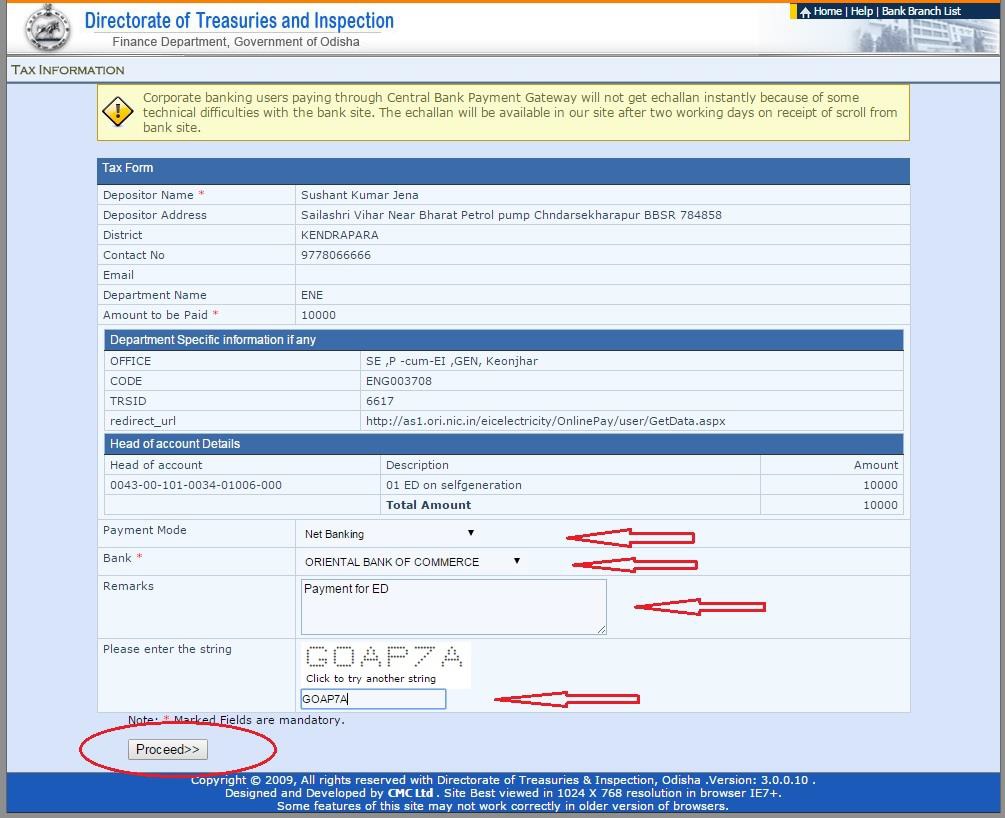
After Proceed, Press Confirm if you are sure of the information given. After clicking on Make Payment, it will be redirected to the selected bank site for payment.
Forgot Password :
Step 1 : Enter User ID
Step 2 : Enter Mobile No
Step 3 : Enter Code
Step 4 : Click Reset password Button
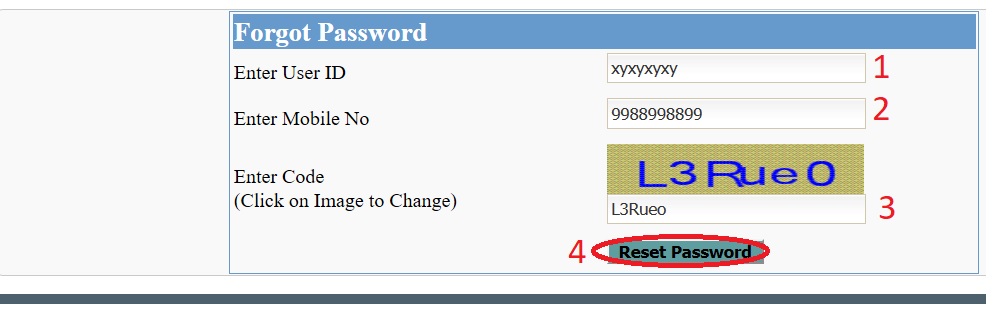
If your are a new user register in the following manner.

Step 1 : Select Payment Type
There are two types of users. One Time and Regular. Regular users can create User Id and Password. Using that User Id and password they can Login to the system.
Step 2 : Enter User Id
User Id should be maximum 20 characters
Step 3 : Enter Password
Password must 5 or more than 5 letters with atleast one special character
Step 4 : Retype Password
Step 5 : Enter Full Name of Depositor/Farm
On behalf of challan to be made
Step 6 : Enter Mobile No
Mobile No of contact person
Step 7 : Select District
Step 8 : Enter Email-ID
Email-ID of contact person
Step 9 : Enter Depositor’s/Farm’s Permanent Address
Step 10 : Enter Code (Without giving any Space)
Step 11 : Click Submit Button
All the fields marked as asterisk (*) are required
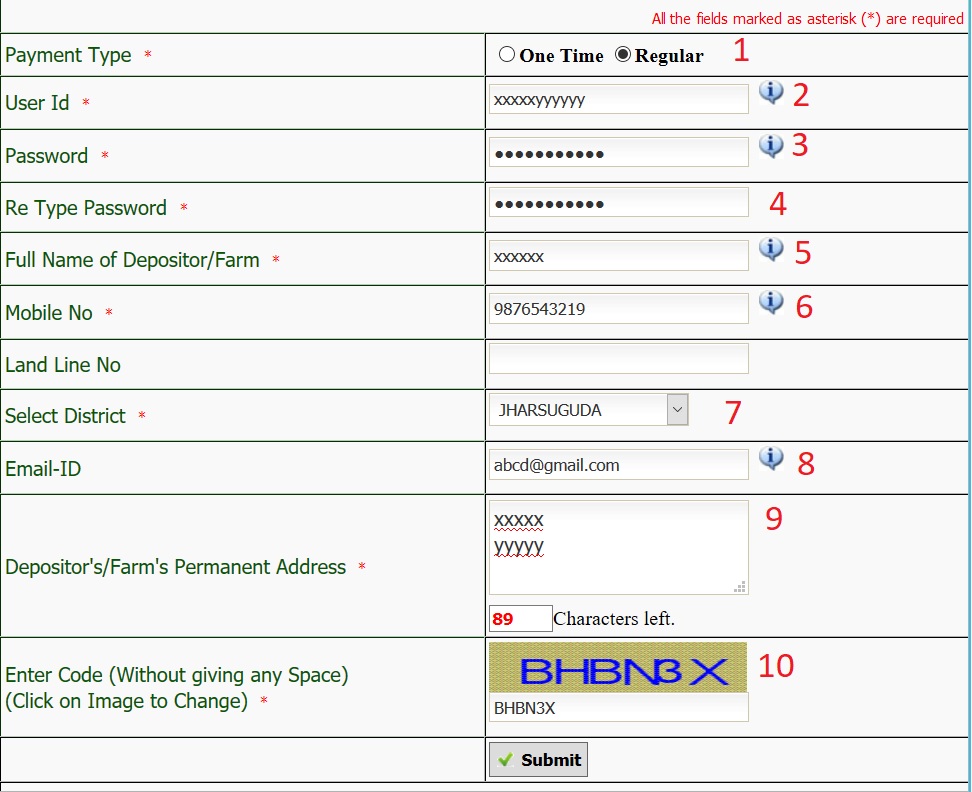
After Submission of Data a screen will appear. Select Office name and Payment Type from the list. Head of account and description will appear automatically. Check the head of account and then enter payment amount and verification code (without any space in between) and then proceed.
After Proceed it will redirect to the Odisha treasury site. The following screen will appear where payment mode and bank name has to be selected. Enter the verification code and proceed. Different payment modes available are Net Banking, Debit Card and Over the Counter.

After Proceed it will redirect to confirmation page of Odisha treasury site
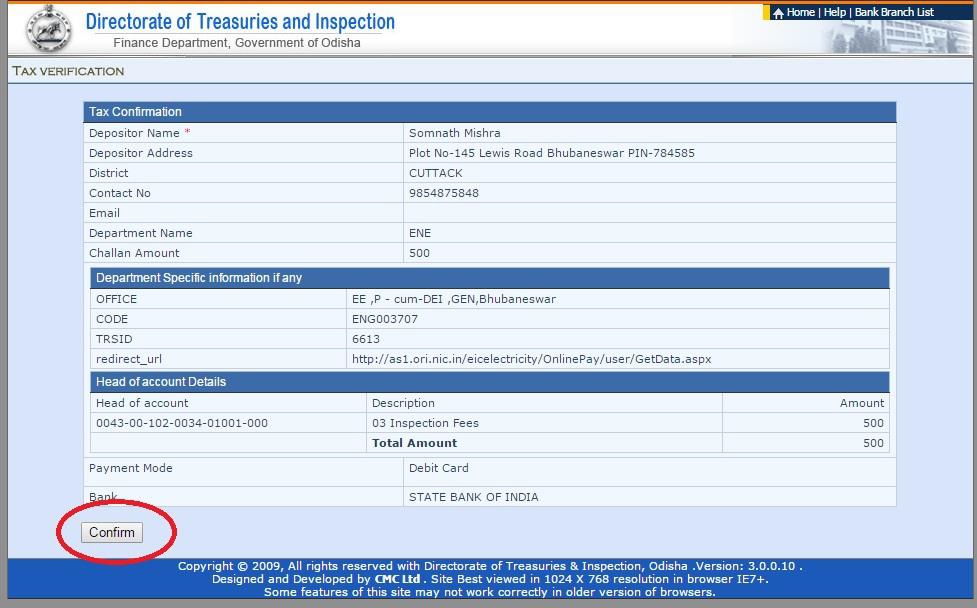
After the confirmation, a Challan Reference Id is generated, which has to be preserved for future references. Then click on Make Payment.
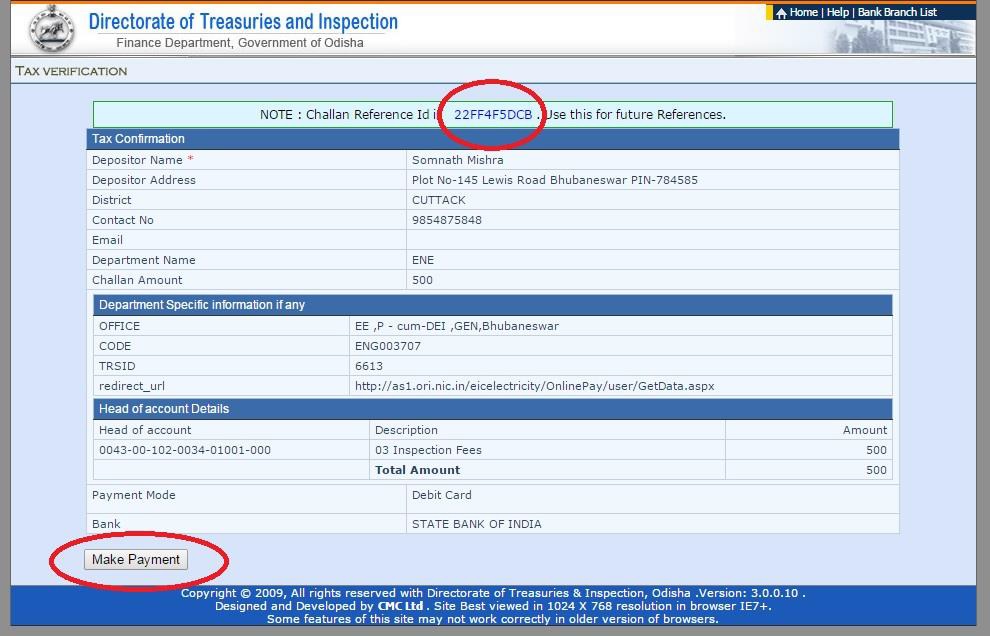
It will redirect to bank merchant site. The following screen will appear. The bank screen will vary depending on bank selected. Fill your bank details and submit.
Step 1 : Enter Card Number
Step 2 : Enter Valid Thru/ Expiry Date
Step 3 : Enter Card Holder’s Name
Step 4 : Enter pin
Step 5 : Enter characters visible in the box
Step 6 : Click Submit Button
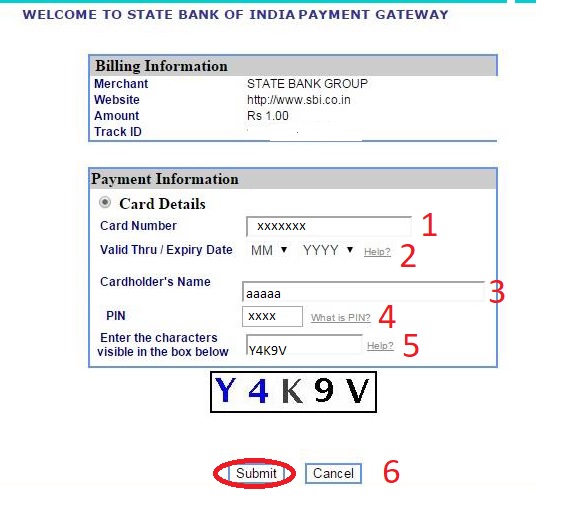
After Successful registration the following message will be displayed.
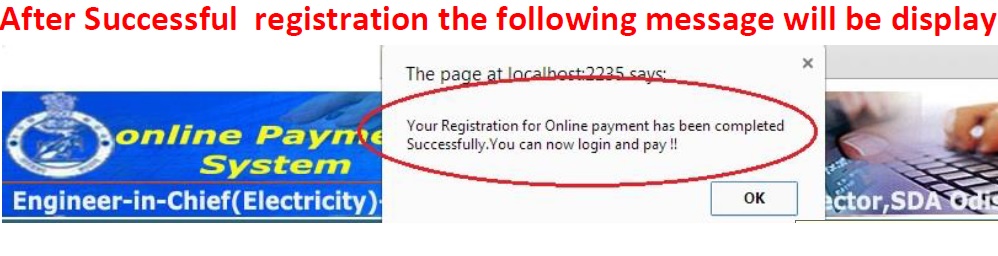
How To Re-Print Challan?
Click Challan Re-Print link available in the registration page.
Challan Re-Print : https://www.odishatreasury.gov.in/echallan/ChallanQuery.do
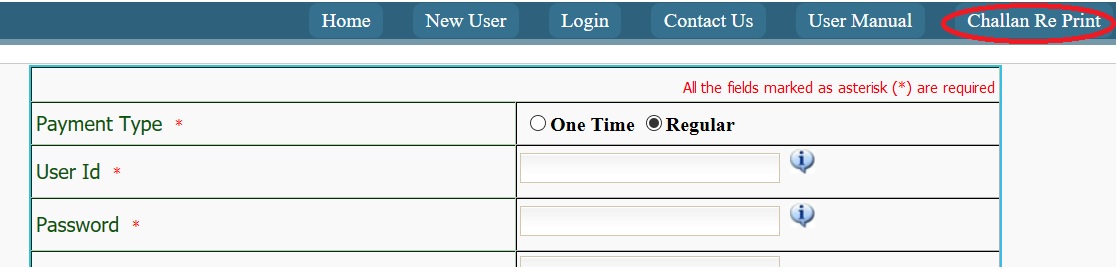
You can search either by Reference Number or Bank Transaction ID. Enter the value for selected option and click search button.
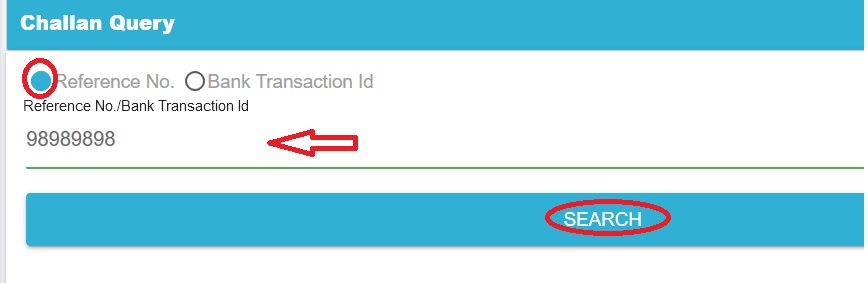
Supervisor Certificate of Competency (S.C.C.) Renewal
1. Mobile number is mandatory for which you will get all messages regarding renewal of SCC and scanned photograph, full signature is mandatory.
2. Photograph, Signature and Medical Certificate (if any) should be clearly visible otherwise your application may be rejected.
3. After submitting your application go to view application link and check out your photograph, signature and medical certificate (if any).
4. If not clearly visible then update photograph, signature and medical certificate (if any) by following Edit link.
5. Maximum period of renewal 03 years at a time.
6. Maximum age limit for issue of S.C.C. is 70 years.
7. Fitness Certificate from CDMO is mandatory after attaining 60 years and in every three years thereafter till 70 years.
8. Before submitting your application, check your renewal fees and make challan as per challan amount.
7. Non-Commercial Category :
The SCC issued to the persons working under the Govt. of Odisha, OHPC/OPTCL/GRIDCO/OPGC are to be considered as non-commercial. After retirement from service the SCC will be converted from non-commercial to commercial on application with payment of prescribed fees and relieve order.
8. Enclosures :
1. Hard copy of acknowledgement report duly signed along with undertaking.
2. Original S.C.C. Book.
3. Original Treasury challan.
4. Two color passport size photographs.
5. Medical fitness certificate in original
9. Head for depositing of Treasury challan for licensing.
“0043-00-102-0034-01001-000”
10. Undertaking by Supervisor for employment details is mandatory in the enclosed format.
11. The SCC holders are requested to take their SCC Book within one month from the date of approval, otherwise if lost this office is no way responsible.
Select Licence Category, then enter Supervisor License No & click Apply Online button
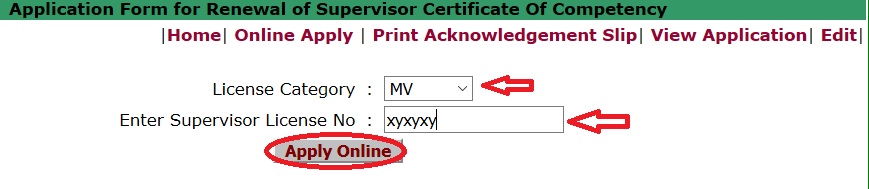
You can print acknowledgement Slip using Acknowledgement No & click View Button

FAQs On Challan ePayment
Frequently Asked Questions (FAQs) On Challan ePayment
How can I make online payment?
You can make online payment by following the below mentioned steps :
Click on Pay Online option from the menu. Select Payment. Type from the list. Head of account will appear automatically. Check the head of account, then enter pay amount and verification code as shown in the following screen and proceed . After Proceed it will move to the Odisha treasury site. A screen will appear, where bank name has to be selected.
How should be the user id?
User id should be of maximum 20 characters.
How the Depositor’s/Farm’s Permanent Address field can be entered?
It can be about 100 characters.
Please can anyone help me to renew my licence.