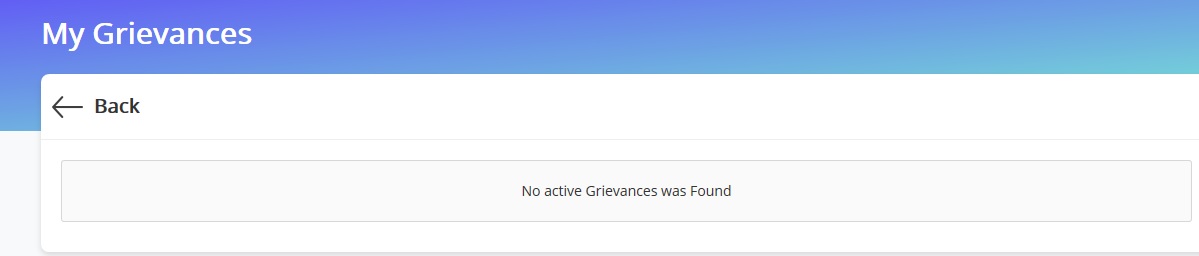ccmc.gov.in Get Birth/ Death Certificate Online : Coimbatore Municipal Corporation
Organisation : Coimbatore City Municipal Corporation.
Facility : Get Birth/ Death Certificate Online
Applicable City : Coimbatore
Home Page : https://www.ccmc.gov.in/ccmc/
| Want to comment on this post? Go to bottom of this page. |
|---|
Contents
How To Obtain CCMC Birth Certificate Online?
You may obtain Birth certificates from the Corporation through online. You may submit your request to the Corporation using this facility.
Related / Similar Service :
unifiedportal-mem.epfindia.gov.in Activate & Check UAN Status
Go to the official link of CCMC provided above.
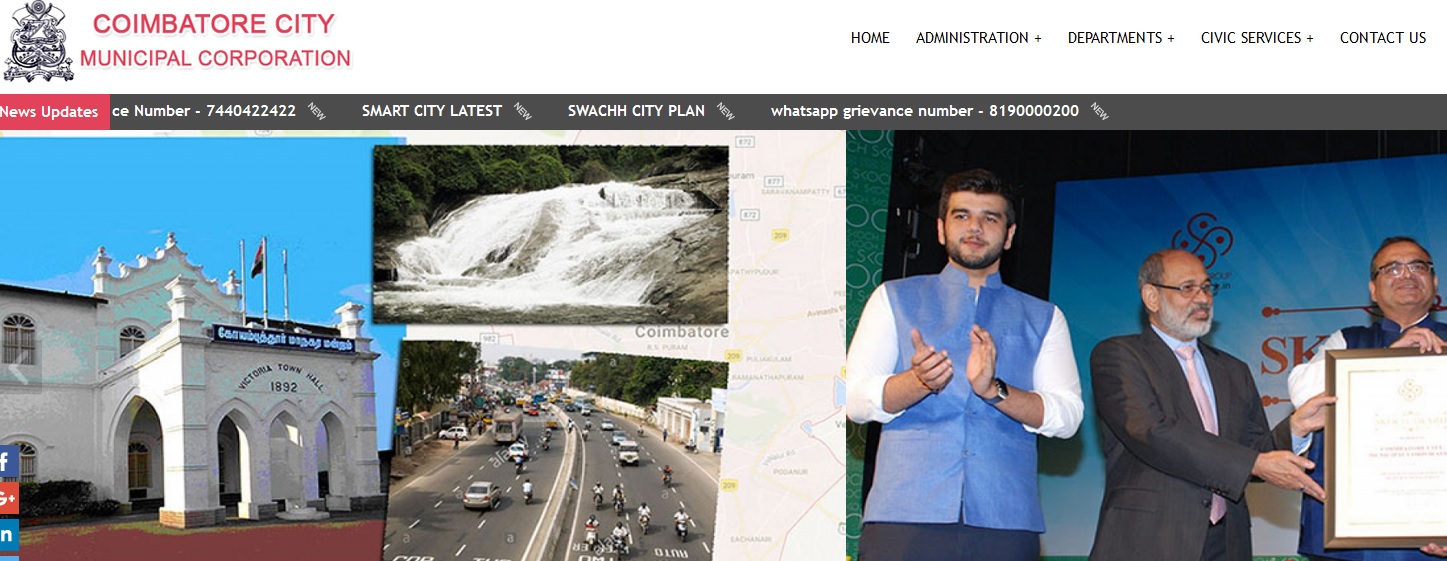
Click the link Online Birth/ Death Certificate link as shown below.

Online Birth / Death certificate page will be opened. Go to the link of Online Birth Certificate available under Quick Links tab in the right panel of the page.
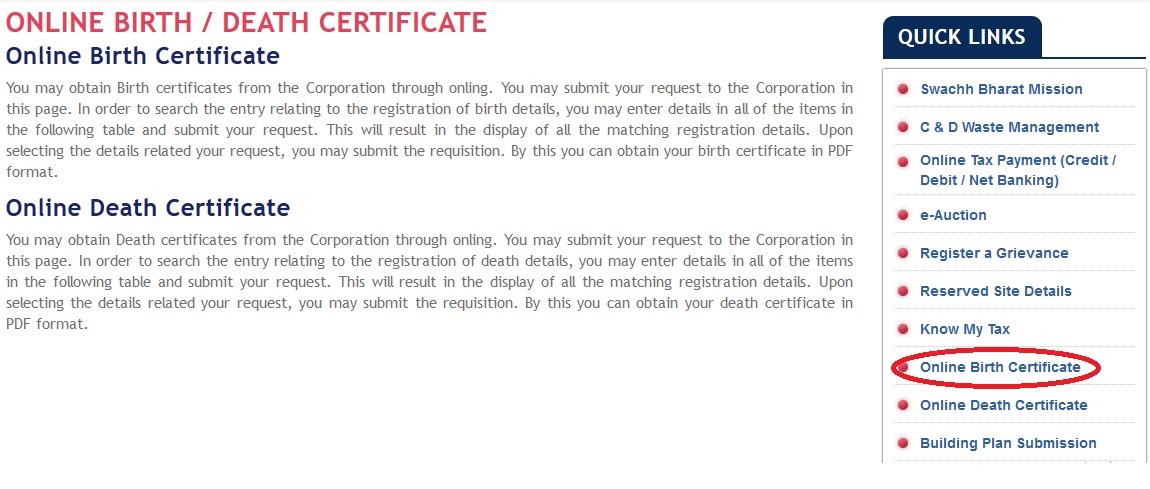
A new page will be opened to search Birth certificate. Scroll down to thw botton of the page and you will find request section. Pleae enter all the required fields.
Step 1 : Enter Child’s Date of Birth
Date Format : YYYY-MM-DD ex : 1985-05-31
Step 2 : Select Sex of the Child as Male or Female
Step 3 : Enter Child’s Father Name, Mother Name & Place of Birth [These fields are Optional]
Step 4 : Click Submit Query Button
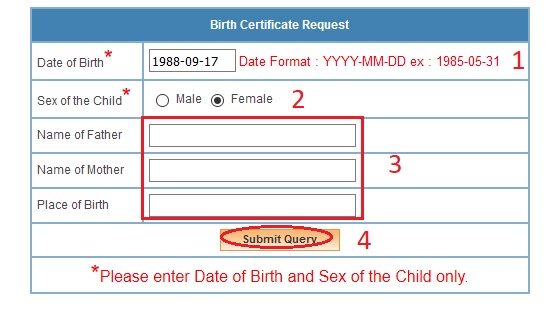
This will result in the display of all the matching registration details. Upon selecting the details related your request, you may submit the requisition. By this you can obtain your birth certificate in PDF format.
How To Obtain CCMC Death Certificate Online?
After Online Birth / Death certificate page opened, go to the link of Online death Certificate available under Quick Links tab in the right panel of the page.
Step 1 : Enter Person’s Date of Birth
Date Format : YYYY-MM-DD ex : 1985-05-31
Step 2 : Select Sex of the Person as Male or Female
Step 3 : Enter Child’s Father Name, Mother Name & Place of Death[These fields are Optional]
Step 4 : Click Submit Query Button
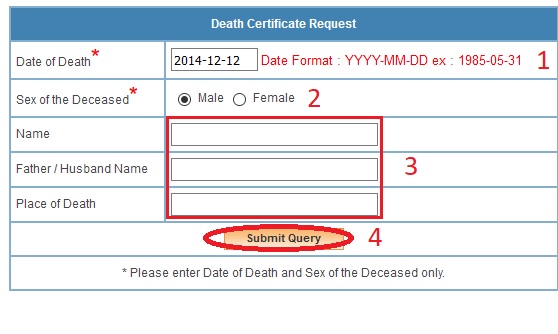
How To Know My Tax?
Click the link Know My Tax available under Quick Links tab.
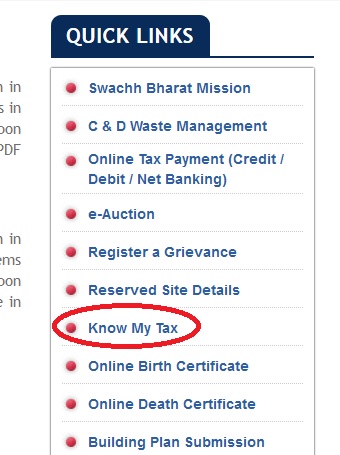
Step 1 : Select Your Services From Drop Down List (Eg : Property Tax)
Step 2 : Enter the value of your Selection (Eg : Property Tax Assessment No)
Step 3 : Click Submit Button
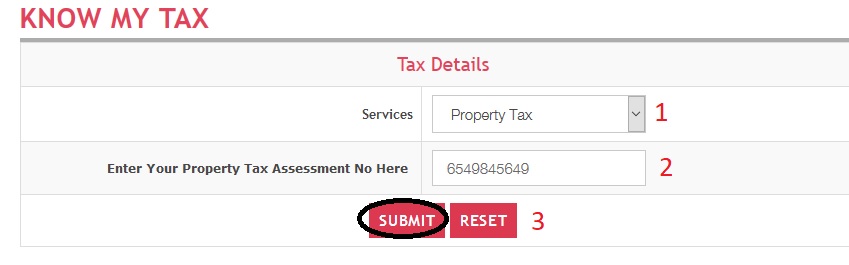
If you don’t know the corresponding assessment number, click the link to find out the number which is available under search section.
Assessment Search page will be opened and you are required to enter the below details.
Step 1 : Enter Your Assessment No./ Connection No (Eg : 56236589)
Step 2 : Enter Assessee Name (Eg : SABARESH)
Step 3 : Enter Your Door No (Eg : 12)
Step 4 : Select Your Service From Drop Down List (Eg : Property Tax)
Step 5 : Select Your Zone From Drop Down List (Eg : North Zone)
Step 6 : Enter Your Address Details (Eg : Select ward number)
Step 7 : Click Search Button
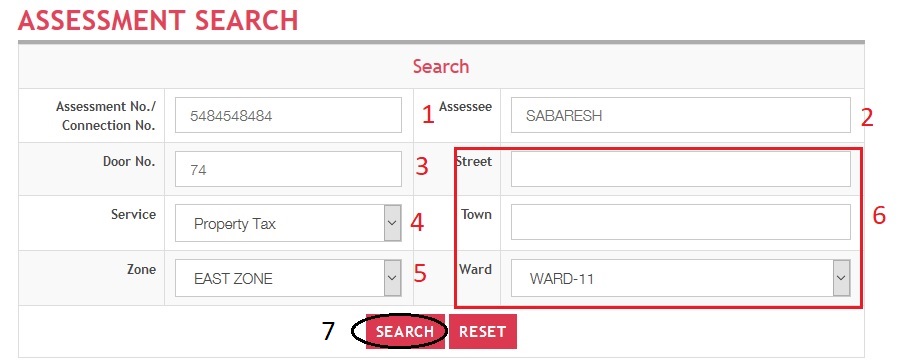
Online Tax Payment
Click the link Online Tax Payment to pay your tax through Credit Card/ Netbanking. The link is available under Quick Links section.
Step 1 : Select Your Service From Drop Down List (Eg : Property Tax)
Step 2 : Enter Your Assessment No./ Connection No (Eg : 56236589)
Step 3 : Select Your Payment Type From Drop Down List (Eg : Credit Card)
Step 4 : Click View Button
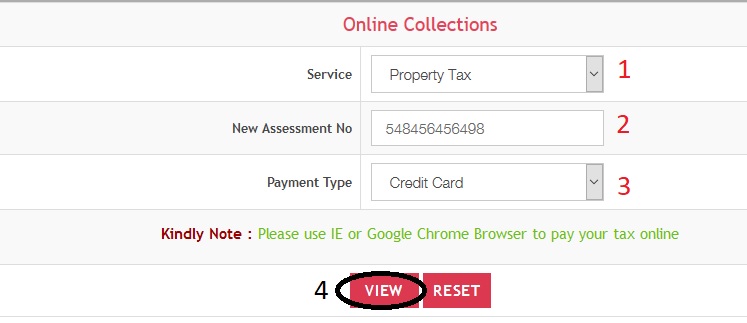
Kindly Note : Please use IE or Google Chrome Browser to pay your tax online
How To Download Duplicate Receipt?
You can download Duplicate Receipt by following the below steps. Click the Receipt Reprint link which is available under Civic Services tab.

Select your service & enter the value of assessment number as per your selection. Then click on View Button.
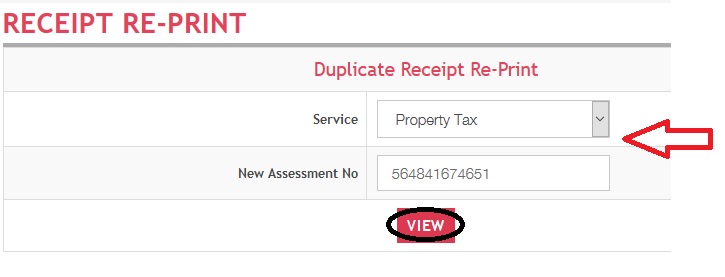
How To Register a Grievance?
A grievance can be registered online in this page if you have any. Click Register a Grievance link available under Quick Links tab. Click the Start here Button to Raise A Grievance .
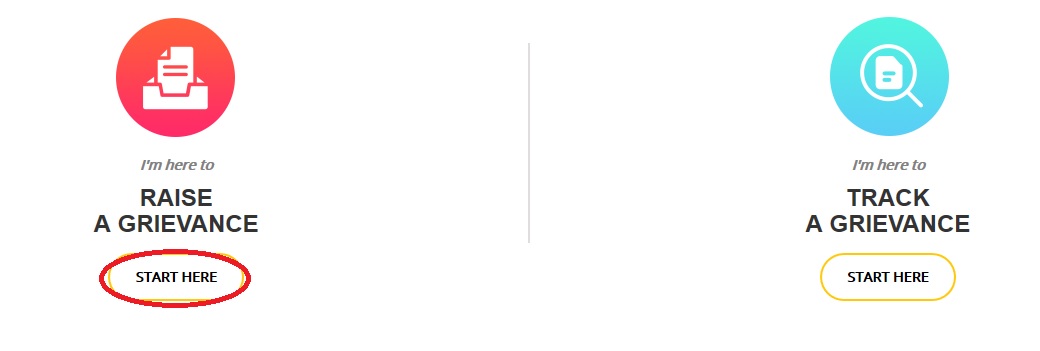
Enter Your Phone Number. Then click Submit Button. An OTP will be sent to your registered mobile number
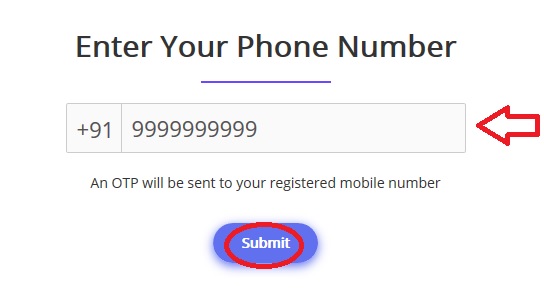
Step 1 : Enter Your First Name (Eg : Ajay)
Step 2 : Enter Your Last Name (Eg : Franchis)
Step 3 : Enter OTP received on your mobile.
Step 4 : Click Submit Button
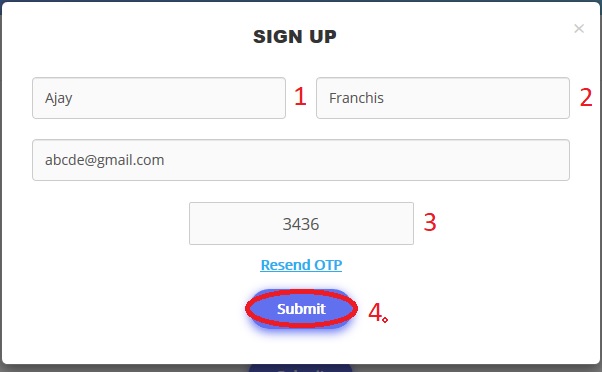
Step 1 : Select Type Of Grievance from the available list (Eg : Education)
Step 2 : Select Priority From Drop Down List (Eg : Minor Issue)
Step 3 : Select Category From Drop Down List (Eg : Noon Meal Scheme – Fixations)
Step 4 : Enter Your Subject in short Form (Eg : Non-Hygiene Environment)
Step 5 : Enter Your Description briefly in the message box provided
Step 6 : Upload Files by clicking ‘Choose Files’ button if you have any
Step 7 : Click Continue Button
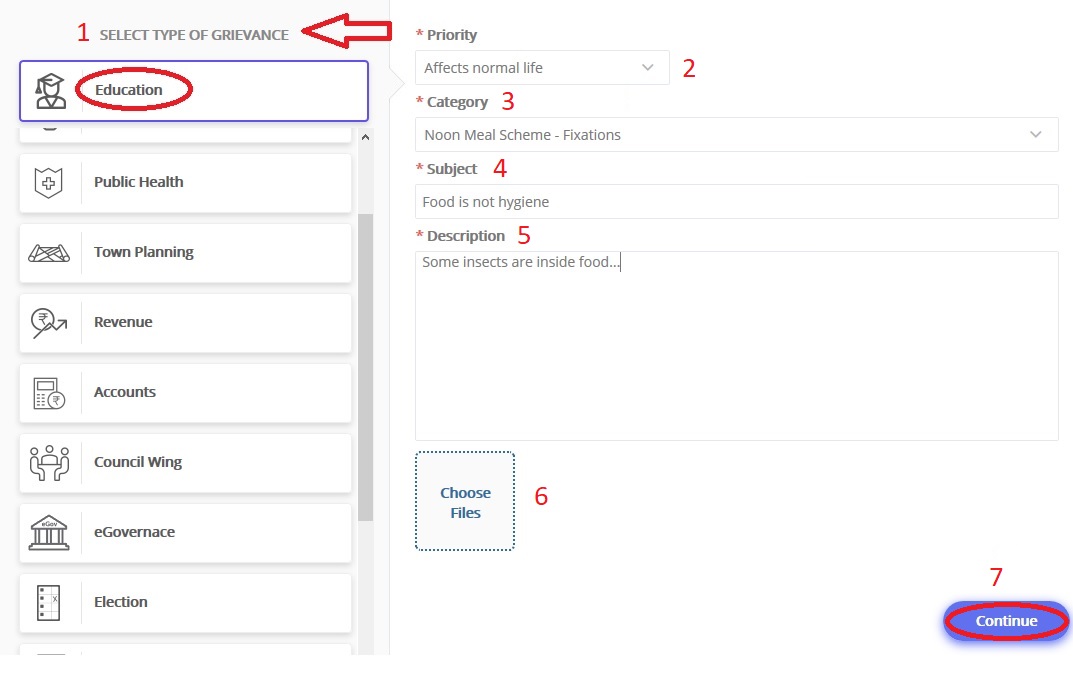
Step 8 : Enter Your Address in the Message Box Provided
Step 9 : Select Pincode From Drop Down List (Eg : 641045)
Step 10 : Select Zone From Drop Down List (Eg : Central Zone)
Step 11 : Select Ward From Drop Down List (Eg : Ward-051)
Step 12 : Click Submit Button
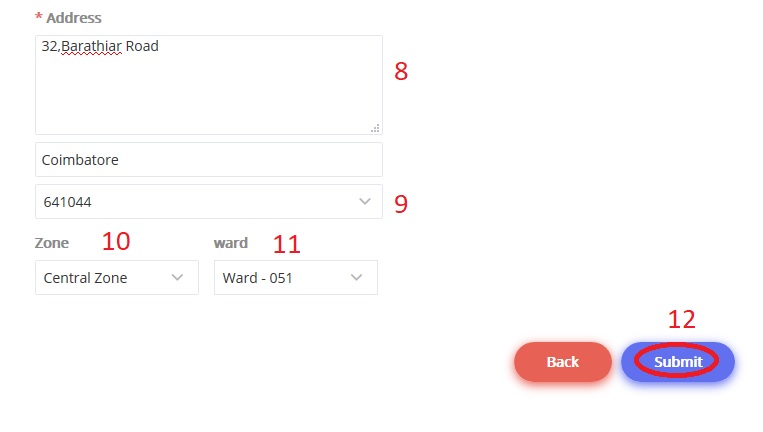
Track A Grievance
Go to the link of Track A Grievance available in the Grievance page.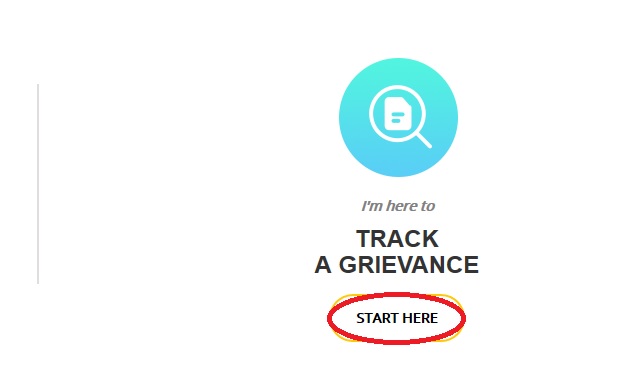
Enter your phone number in the text box available.
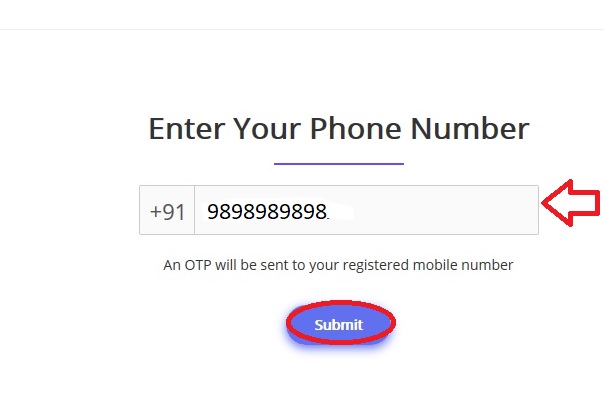
Enter the OTP received on your mobile.
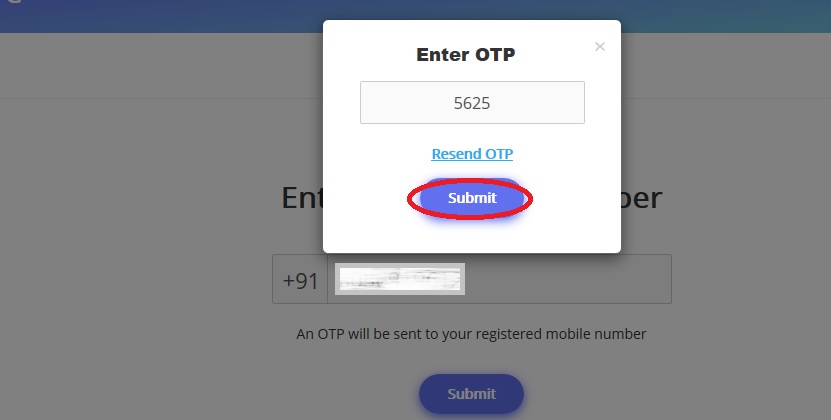
You will be navigated to My Grievances page. There all grievances will be listed out.