e-Karmika Online Registration/ Renewal : Karnataka Labour Department
Organisation : Department of Labour Government of Karnataka
Facility : Online Registration / Renewal
Applicable State : Karnataka
Website : https://www.ekarmika.karnataka.gov.in/ekarmika/Static/Home.aspx
| Want to comment on this post? Go to bottom of this page. |
|---|
Contents
How To Do e-Karmika Registration/Renewal?
e – Karmika is a facility for Registration and Renewal of Establishments under the Karnataka Shops and Commercial Establishments Act, 1961.
Related / Similar Service : pt.kar.nic.in Pay Professional Tax Online
Go to the official website of e-Karmika, Karnataka.
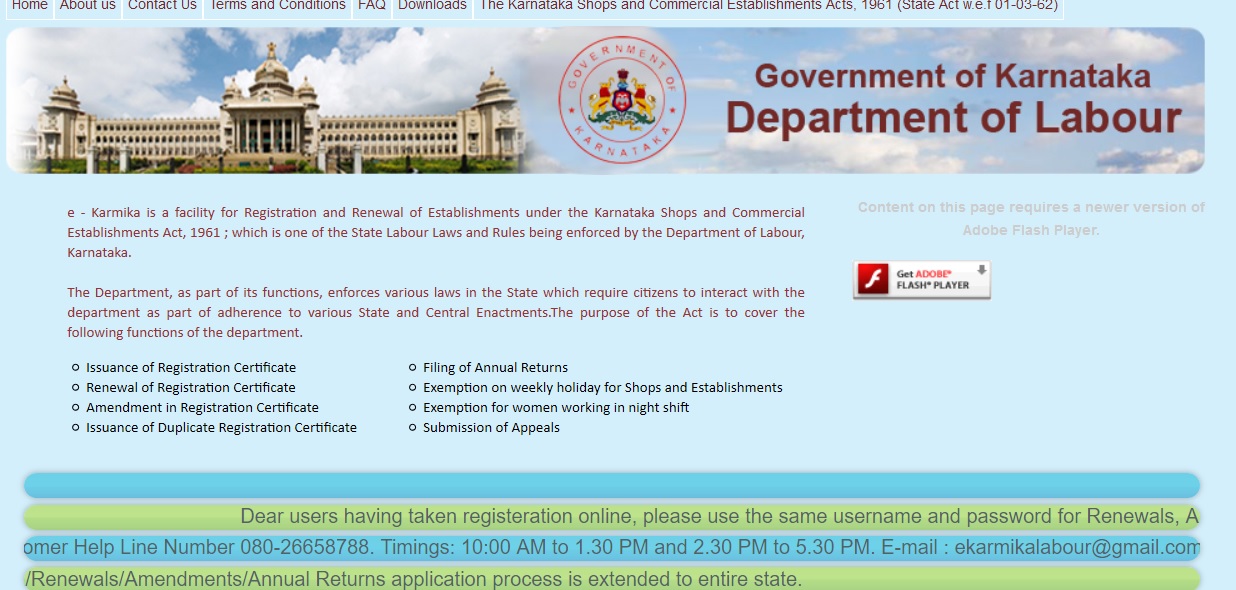
As a first step towards shop and establishment registration process, user has to fill the pre-requisete registration details by clicking on “New user Sign UP” link.
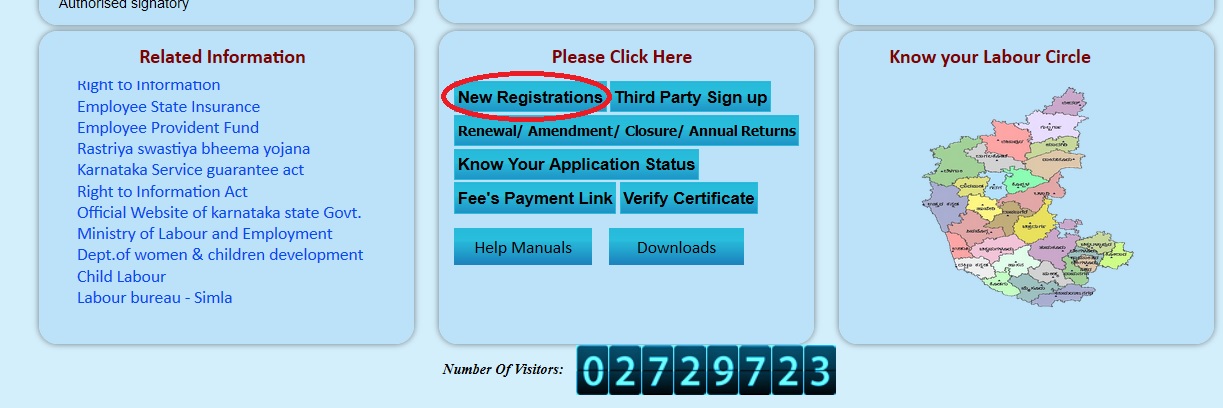
Pre-Requisetes :
** He/she fulfills the eligibility criteria and other norms mentioned in the Karnataka Shops and Commercial Establishment Acts, 1961.
** The scrutiny will be carried out on the basis of details provided and documents uploaded by the entrepreneur
** Entrepreneurs are advised to check the website regularly for any further information / announcement about the registration process
The following fields need to be filled for new user sign up.
Step 1 : Select Your Establishment Type as single or multiple.
If you select single you will be asked to enter only Establishment Name
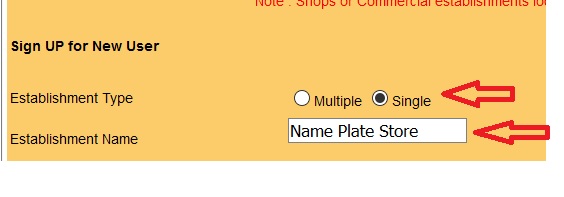
Multiple number of shop or establishment can be managed by him by selecting Establishment type as Multiple in “New user Sign up” form.
Enter Establishment Name & Location in the text box available. Then click Add Button to add multiple numbers. Once you click add button, details with establishment name & location will be displayed in a table. You can also delete a data after you insert.
Note : Special Characters & Numbers are not allowed.
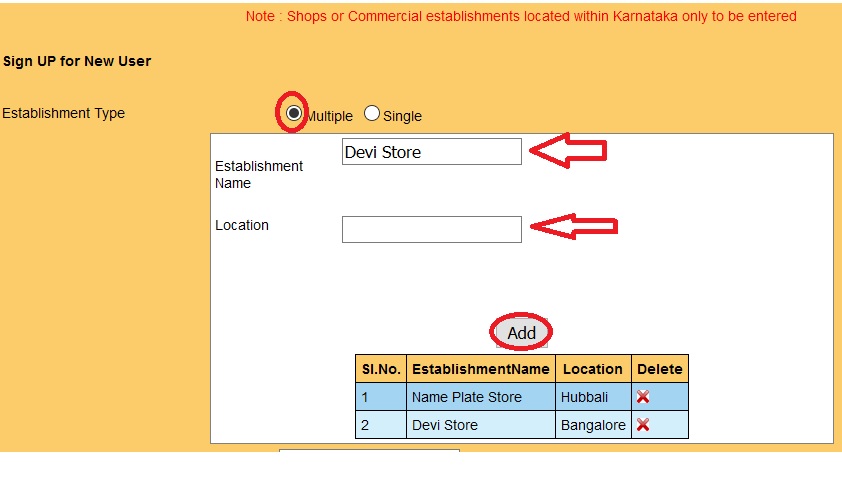
Step 2 : Choose Your User Name (Eg : Bhalerao) [You can use letters, number & special characters. And length of user name should be 12 characters.]
In case entered user name is already created by other user, then system will display alert message.
Step 3 : Enter Your Email Id (Eg : abcde @ gmail.com) [This field is optional. You will receive alert messages through entered email id]
Step 4 : Enter Your Mobile Number (+91) (Eg : 9876543210) [Provide Mobile Number of authorized person, which will help us serve better by sending SMS/ OTP for any transactions.]
Step 4 : Enter Your Pan Number (Eg : ABCDE1234F)
Step 5 : Click Submit Button
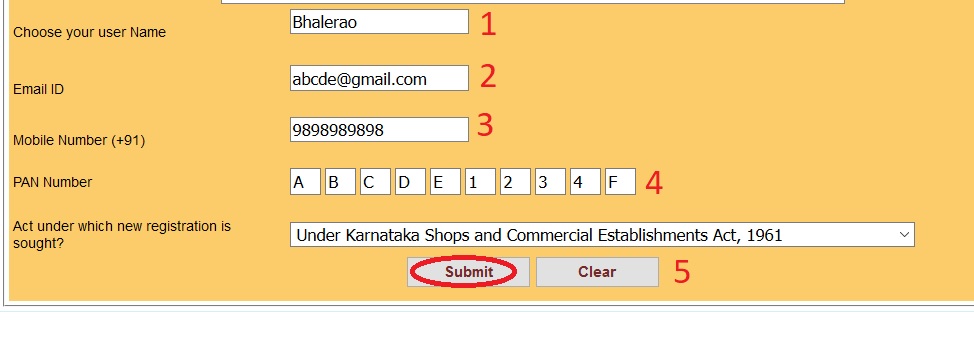
After submitting “New user Sign UP” form successfully, user will receive User name and Password to registered mobile number and Email ID. User should note that, DND activated mobile numbers will not receive any alert messages hence it is advised to enter Email ID.
Instructions for Filling Registration Form
1. Read the Instructions before start Filling Registration Form
2. User has to download following formats from Download link provided in the Home page;
** Signature Declaration format for own / authorized signatory
** Bank Challan format
Signature Declaration format :
It contains two parts. One for Signature declaration content for self / owner and other for Signature declaration content to authenticate authorized personnel on behalf of establishment.
Bank Challan format :
User has to fill challan with information such as Shop/Commercial Establishment name, Registration No. and amount in both numbers and words in clear and legible handwriting in BLOCK LETTERS.
3. If the payment is done through any branch of State Bank of Mysore (SBM), additional bank charges are not applicable. But if payment is done through other banks, then user has to pay additional bank charges
4. In the challan user has to clearly indicate whether payment is done through SBM or Other banks by marking on appropriate square provided for the purpose.
Documents Required
1. Duly filled and signed Registration Form – A
2. Address Proof of Proprietor / Partners / Director
3. ID Proof of Proprietor / Partners / Director
4. Duly filled Signature declaration form for self / owner printed on establishment letter head in case establishment has no authorized signatory Duly filled Declaration to authenticate authorized personnel form printed on establishment letter head in case establishment has authorized signatory
5. Rent Agreement / Ownership Deed / Lease Deed
6. Memorandum of Association and Articles of Association / Company incorporation certificate in case of Private / Public companies
7. Partnership Deed in case of Partnership Firm
8. Payment Receipt / Paid Challan / Transaction slip as a proof of Fee paid
Login Details
1. User has to enter his/her valid user name and password in Login page. After successful login user has to click on “Registration form”.
2. This Registration form is further divided into number of sub forms. User will be able to navigate through these sub forms by clicking Next or Back button.
3. User is also required to mark location of shop / establishment on interactive GIS map by clicking link “Locate and Click”.
4. After marking location successfully, “Close” button has to be clicked to close map window.
Payment Options
1. User has four types of payment option to remit the required fees viz., Department counter, Any State Bank of Mysore (SBM) branch, Other than SBM bank and Personal Net banking.
2. If payment is done through any SBM branch, then user has to enter Journal Number and payment date and upload Paid Challan to system
3. In case payment is done through other than SBM bank, then user has to enter UTR Number and payment date and upload Paid Challan to system.
4. If payment is done through Personal Net banking, then user has to enter Transaction ID, Transaction date and Bank name and upload Online Transaction slip to system.
5. After successful completion, system will display Online Transaction slip with Transaction ID.
6. The successfully submitted registration form will be received by the concerned SLI/LI of Labour Department for scrutiny.
Alert Messages :
1. User will receive alert messages for successful submission/approval of form and also for any important transaction made through online to registered mobile number and Email ID.
2. User will also receive One Time PIN (OTP) to registered mobile number and Email ID while executing Forgot Password, Renewal, Amendment and Annual Returns procedures.
3. Establishment owner will receive the certificate online and same should be printed and kept in the establishment premises
Download User Manual :
www.indianin.org/wp-content/uploads/pdf2018/1051-manual.pdf
How To Know Your Application Status?
Go to the link of Know Your Application Status available in the bottom panel of website which is highlighted in blue color. Then enter Acknowledgement Number in the text box available & click search button.
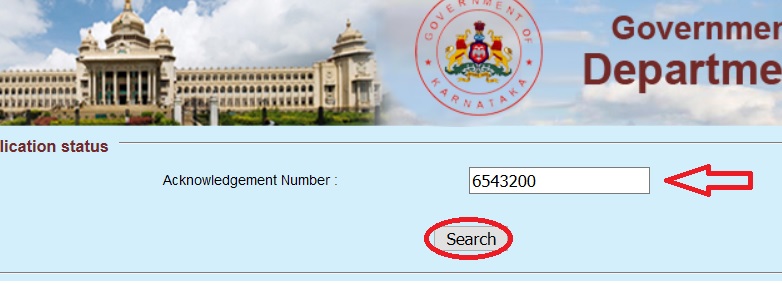
How To Renew Shops & Commercial Establishment?
Information related to already registered shops & commercial establishments is being digitized and will be loaded on progressive mode.
Since the details furnished earlier might not have the required details for making online changes to the data related to particular shop / commercial establishment, please provide the following information so that we enable you to access the details you have furnished earlier.
Go to the renewal link which is available under the bottom panel of website having the name as Renewal/ Amendment/ Closure/ Annual Returns.
Information Format for already registered enterprises :
Step 1 : Select the field you required Information for from Drop Down List (Eg : Renewal)
Step 2 : Enter Your Name of the establishment/enterprise (Eg : Devi Plate Works)
Step 3 : Select Your Nature of enterprise (Eg : Shop)
Step 4 : Enter Your Shop’s Nature of business (Eg : Plate Works)
Address of the enterprise :
Step 5 : Enter Your Building / House Number (Eg : 12/13)
Step 6 : Enter Your Locality name (Eg : Ayappa Garden)
Step 7 : Enter Your PIN code (Eg : 560030)
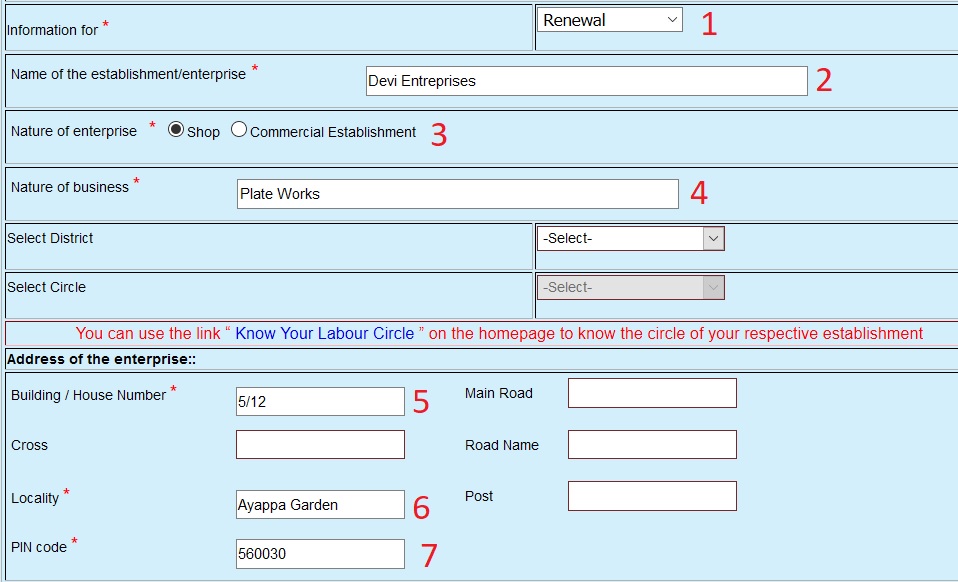
Step 8 : Enter Your Registration Certificate Number (Eg : 35/176/S/0486/2015)
Step 9 : Enter Your Date of Registration (Eg : 06-03-2017)
Step 10 : Upload Your Certificate
Step 11 : Enter Your Number of Persons Employed separately as male & female
Step 12 : Enter Your Contact Mobile Number(Compulsory since SMS will be sent) (Eg : 9898989898)
Step 13 : Enter Previous Registration/Renewal Fee Paid Amount Details
Step 14 : Click Submit Button
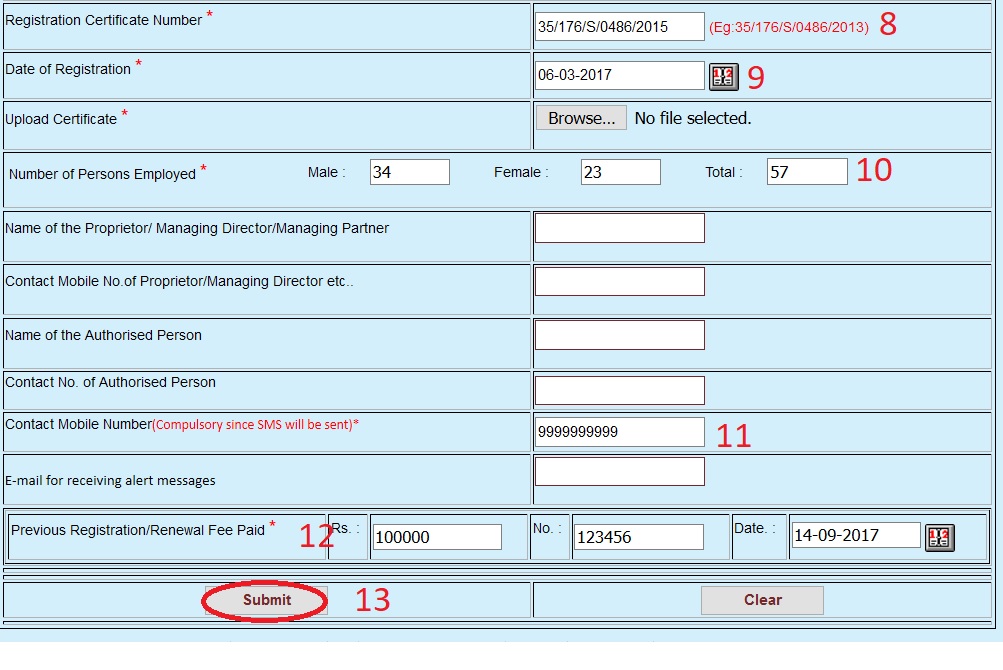
HOW TO DO RENEWAL ONLINE?
enable to renew my shop establishment on line
How to do the change of address of office
change of addressof establishement
IN THE CONTENTS, KINDLY INCLUDE CLOSURE PROCEDURE.
MANY EMPLOYERS DO NOT KNOW THE CLOSURE PROCEDURE.
WE ARE TRYING TO RENEWAL BUT UNABLE TO DO?
CAN I EXPECT ANY INFORMATION REGARDING THAT ?
Is it mandatory to register for every establishment even if they have only 1 or 2 employees ?
We already have Trade Licence from Municipality, Profession Tax paid to government ? Then why this non since again to steal money from public ?
What “payment” they ask ? Already paid Trade Licence Fees, Profession tax, Income Tax, GST. What again they wan’t to loot ?
What about data security of the establishment like mobile, email number ? They sell data to every street dog out there. Can we file a case against government for mis use of personal data ? Why they ask mobile & emaIL ID ? Let them take landline & serve communication by post. Why all this fekuism ?
hOW DO I REMIT REGISTRATION FEE ONLINE