Karnataka One Pay HESCOM Bills, Water Bills, Property Tax Online : karnatakaone.gov.in
Organisation : Government of Karnataka
Facility : Online Payment Services
Applicable State: Karnataka
Website : https://www.karnatakaone.gov.in/
| Want to comment on this post? Go to bottom of this page. |
|---|
Karnataka One Pay HESCOM Bills
To avail the following Online Payment Services (HESCOM Bills, Water Bills, Property Tax ), You should have an account to Login to Karnataka One.
Related / Similar Service : BESCOM Electricity Bill Online Payment Status
Go to the official website of Karnataka One.

Go to the sign in section which is available in the middle panel of the website. Sign in with your email id and password.
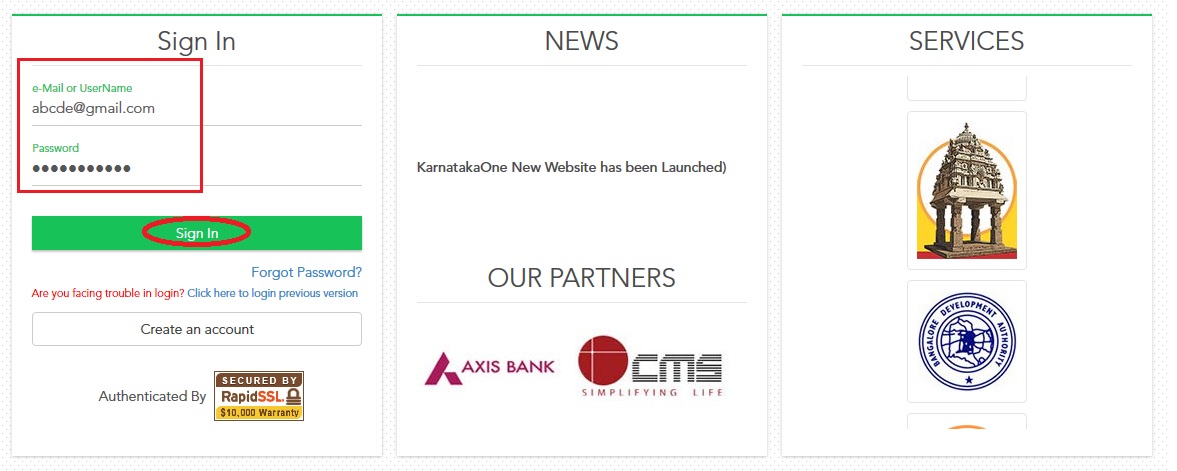
Once you login you will be able to pay all the bills online.
Forgot Password?
If you Forgot Password, click the link Forgot Password? available below to the sign in text boxes.
Step 1 : Enter your email or user name in the text box available.
Step 2 : Select option as Send OTP or Send Email
Step 3 : Click Send Button
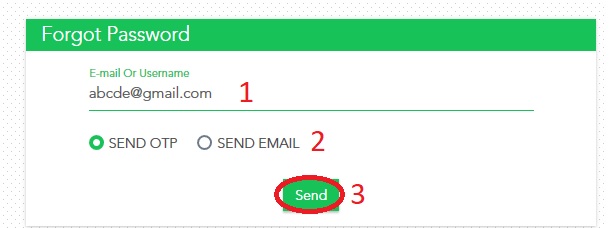
If you forgot your Password, we would identify you with this information.
The question and secret answer that you provided during Karnataka One registration is the information that only the user must know.
If you forget your password, the question and secret answer you provide can help the Karnataka One verify your identity and reset your password. There are a few lists of questions for the user to choose from.
The user should select a question and provide a secret answer that you can easily remember later. It is recommended that the secret answer must not be your password. For your security, you should not write down your question and secret answer, or share it with anyone else.
Important :
If you need to provide your secret answer to reset your password, the answer you provide must match the exact spelling, spaces, and punctuation of your original answer.
How do I change my password?
If you would like to change your password, just sign in to your Bangalore One User account with your current password and click on the Change Password Button that is displayed on the page.
Follow the next few steps to change your password in the ‘Change Password’ page.
** Your ‘Login Name’ would be displayed,by default, and it cannot be changed.
** You will be asked to type your current password i.e. the ‘Old Password’ for verification. Remember this field is case-sensitive.
** Next, you will be asked to type your ‘New Password’.Remember this field is case-sensitive.
** Next, you will be asked to re-type your ‘New Password’. It should match exactly with the password entered in the field above. Remember this field is case-sensitive.
Click on the “Login” button to change your password and login using your new password.
New Registration
If you are a new user to Karnataka One website go for new user account creation by clicking the link Create an Account which is below the sign in section.
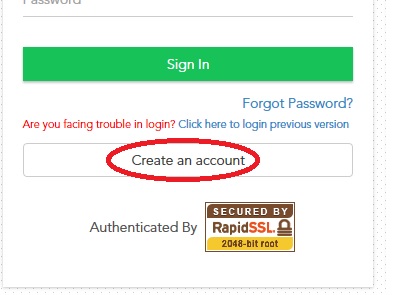
Karnataka One Membership is free and registration only takes a minute. As a member, you will have access to Karnataka On-line services for different (Government and private) department for the following Cities
** Bengaluru
** Belgaum
** Bellary
** Davanagere
** Hubli-Dharwad
** Mysore
** Mangalore
** Shimoga
** Tumkur
** Gulbarga
** Gadag
Steps to be followed for user account creation :
Account Details :
Step 1 : Enter Your Desired Login Name (Eg : Rajakalyan) [Desired Login Name must be minimum 5 Characters]
User-ID which will be a unique ID must contain only alphabets (a-z), numbers (0-9)and underscore (“_” , “.”)
Step 2 : Create Your Password [Password must be of 6 or more characters]
Password must be at least 6 characters and must be made sure that it is known only to the person who has registered for the ID to ensure better security.
Note:Your password is case-sensitive (Capable of distinguishing between uppercase [capital] and lowercase [small] letters. For example, A is different from a. If information is case sensitive, it must be typed with the required capitalization).
Step 3 : Confirm Your Password
In the “Re-type Password” field, the password entered must be the exact replica of the Password that has been entered in the above field. This is to confirm the password.
Personal Details :
In the personal information section fill out the fields with appropriate information so that Karnataka One can identify the User-ID for any bill payments done after logging into the Karnataka One portal.
Step 4 : Enter Your Full Name (Eg : Raja Bhathi) [Full Name should not be less than 3 Characters.]
Step 5 : Enter Your Valid Emai Id (Eg : abcde @ gmail.com)
Providing of email id is made mandatory so that we can mail the receipts for all Internet Transactions and this is in the interest of the citizens availing services through KarnatakaOne Portal.
Step 6 : Enter Your Mobile Number (Eg : 9898986589)
Providing of Mobile Number let you get alert for new upcoming services through KarnatakaOne Portal.
Step 7 : Enter Captcha as show in the image
Step 8 : Click Register Me Button
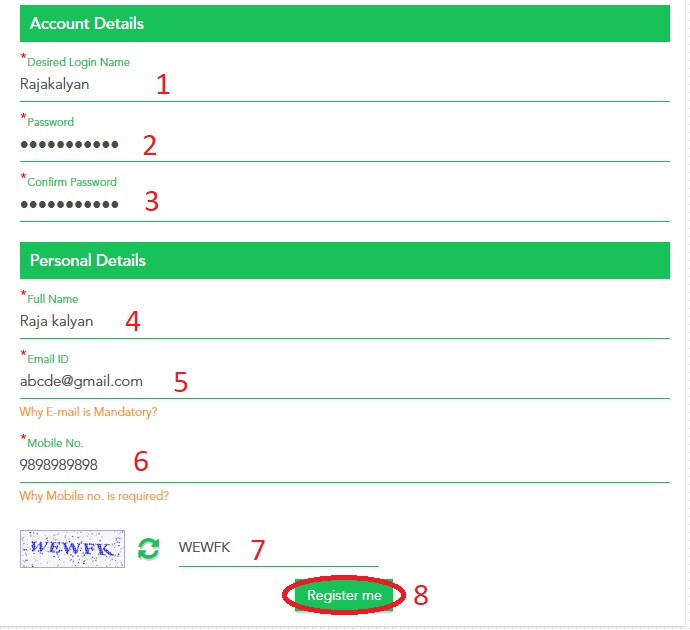
Please Note :
To better protect your account, make sure that your password is memorable for you but difficult for others to guess. Never use the same password that you have used in the past, and do not share your password with anyone.
For security purposes, your new password must be a minimum of six characters long. A good password contains a combination of uppercase and lowercase letters (remember that your password is case sensitive), numbers, and special characters such as +, ?, and *.