regd.jharkhand.gov.in : Application for Society Registration & Track Status
Organisation : Department of Registration Jharkhand
Facility : Application for Society Registration & Track Status
Country : India
Website : http://regd.jharkhand.gov.in/jars/website/
| Want to comment on this post? Go to bottom of this page. |
|---|
Contents
How To Register Society In Jharkhand?
This portal is intended to provide various utility services related with the different functions of the Jharkhand Registration Department and registry processes like- Online Application for Deed Registration, online fee payment, online Search ,online Registration of Society/ Firm Checking Minimum Valuation of Land ,list of Stamp and Registration fee and to give information about various Acts/ Rules, Notification, Circular of dept.
Related / Similar Service : jharsewa.jharkhand.gov.in Online Services
For society Registration go to the new application as shown below.
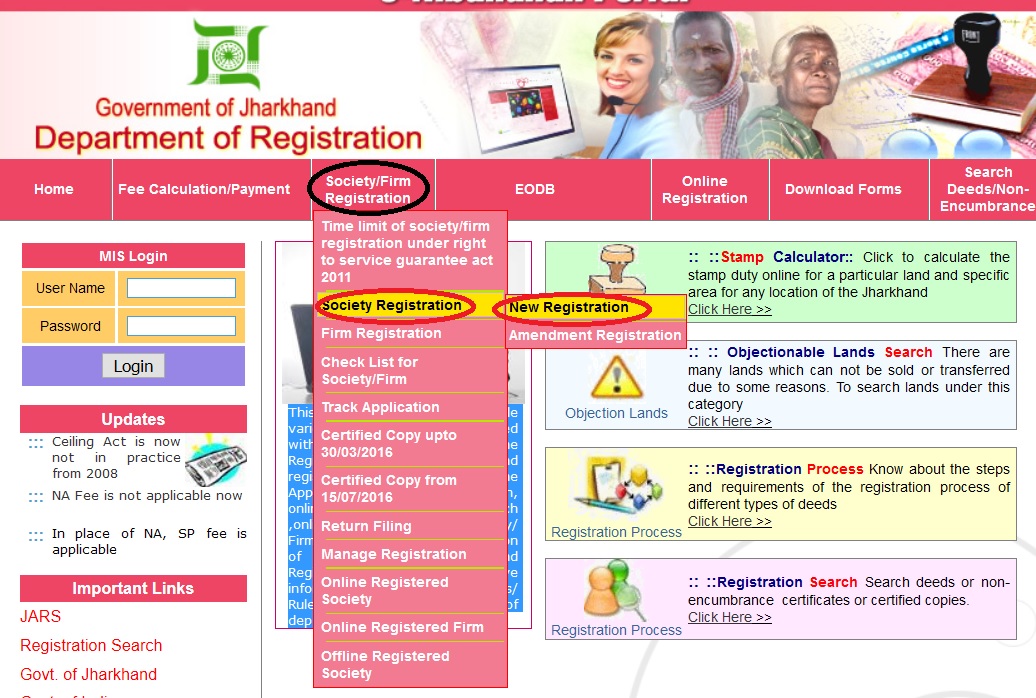
First user has to give his e-mail ID to log in and after that he has to set his password, and then click on the next button.
Step 1 : Enter Login Email ID
Step 2 : Enter Password
Pls. Note your Email Id & Password for future reference.
Step 3 : Click Next Button
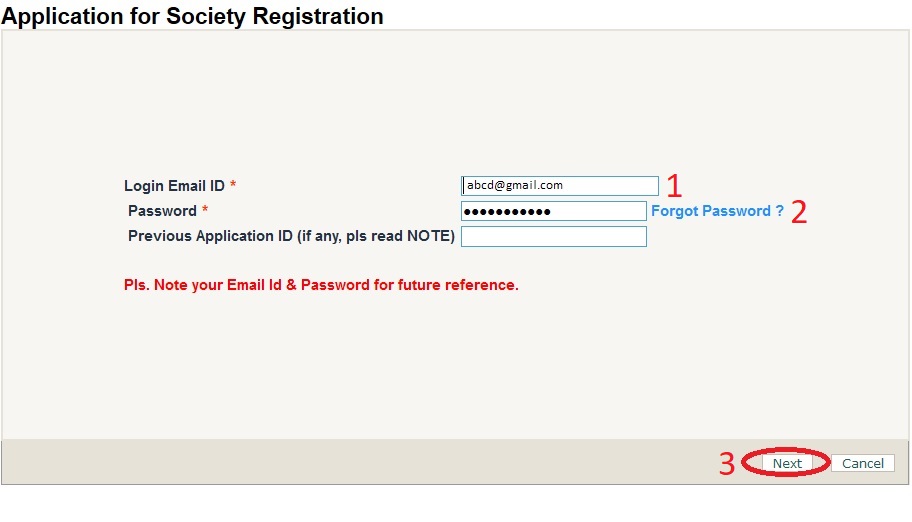
After clicking on the next button, second page appears user has to fill and choose different required fields such as: Society Name, Nature of Society, Operational Area, Address, District and Mobile Number.
Step 1 : Enter Society Name
Step 2 : Select Nature
Step 3 : Select Operational Area
Step 4 : Enter Official Address
Step 5 : Select District
Step 6 : Enter Mobile No.
(Should be correct no. of Authorized person of Society)
Step 7 : Click Next Button
User can add New Nature of Society and Operational Area by using text box Add nature and Add area. After filling and selecting the required fields click on the next button.
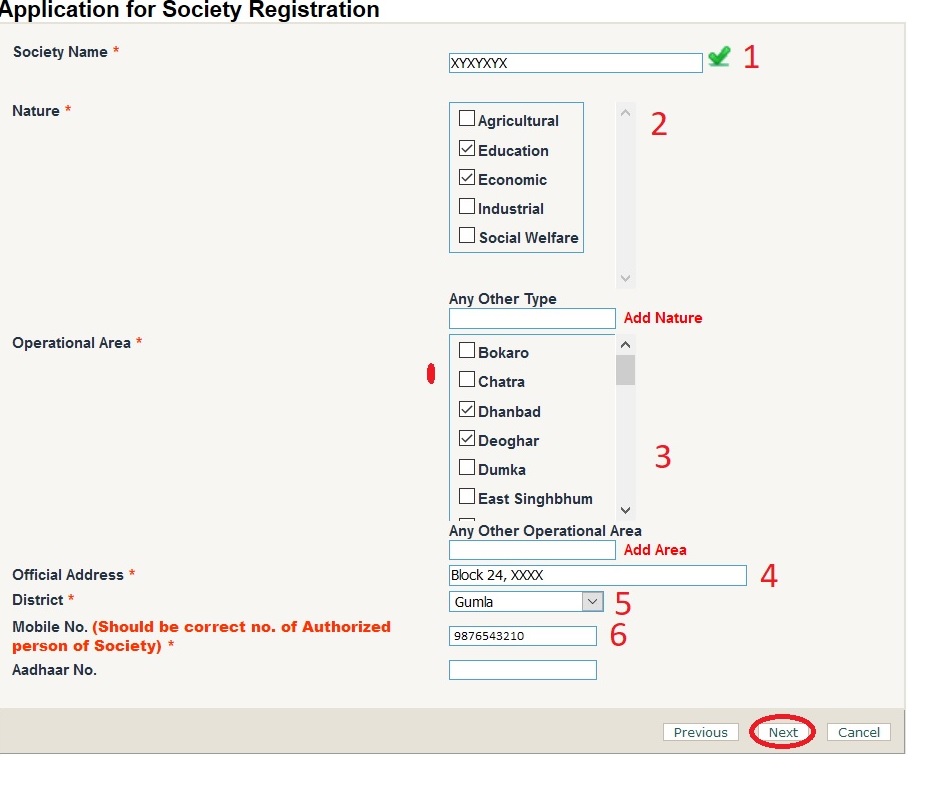
After clicking on the next button third page appears in which user has to first select the type that means whether user is Governing Body or Desirous Person, then user has to fill their Father’s/Husband’s name, Address, Age, Occupation, Mobile No., Identification Type, Identification No. , Education and Designation and upload photo.
Step 1 : Select Type
Step 2 : Enter Name
Step 3 : Enter Father/Husband
Step 4 : Enter Address
Step 5 : Enter Age
Step 6 : Enter Occupation
Step 7 : Enter Mobile
Step 8 : Select Identification Type
Step 9 : Enter Identification No
Step 10 : Enter Education
Step 11 : Enter Designation
Step 12 : Slect Photo
Step 13 : Click Next Button
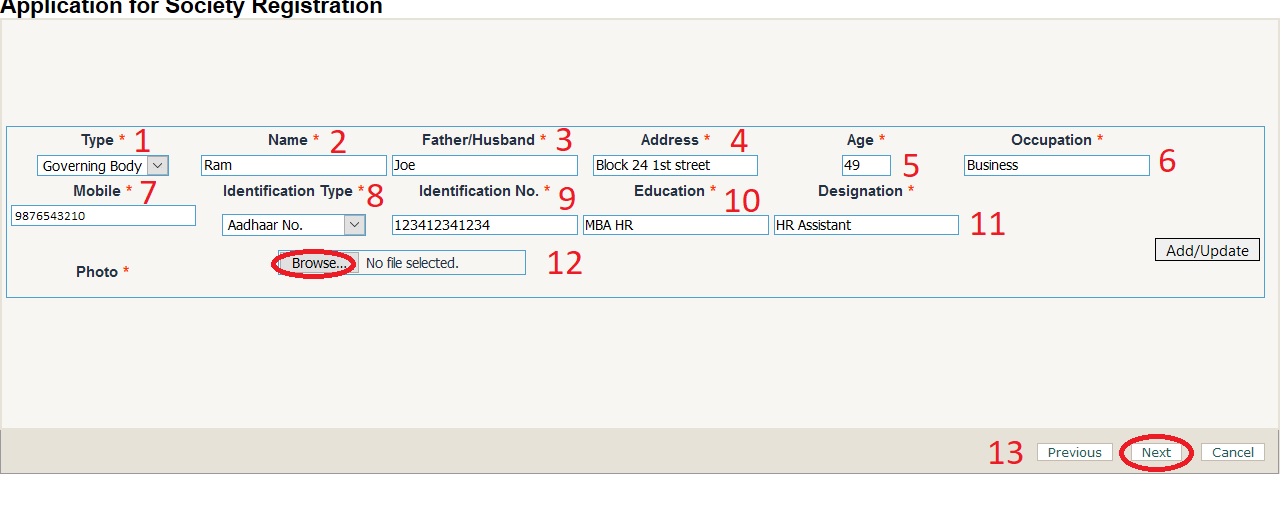
NOTE :
1. In Governing Body, there should be at least 7 members.
2. User can edit added member by clicking symbol which is appear on left side of screen.
3. User can also delete added member by clicking symbol cross which also appear on left side of screen
Upload Documents :
User has to upload Application, Notice, Resolution, Proceeding, Memorandum of Association, Governing Body List, Desirous Person List, Rules and Regulations, Affidavit, Identification Proof and Miscellaneous (if any) document in PDF format.
NOTE :
** The file should be in pdf format.
** Wait while file is properly uploaded.
** After uploading all files click Finish.
** The List of desirous person is to be attested by a Notary/Gazetted Officer.
** Identification proof of all members of governing bodies should be attached.
** Affidavit should clearly mention that the member of Governing Bodies is not related to each other.
** Compulsorily affix a Welfare Stamp of Rs. 15 on the affidavit.
After uploading you will receive final message with application id. You can use that id to track your application. Then go for the payment.
Payment Receipt is displayed. User can click pay button and go to payment gateway. Here user can pay online by internet banking or debit cards through NSDL.
Online Payment only Compatible on Mozilla Firefox.
NOTE : For some technical reason, those Applicants who have applied before 21.06.2016 and haven’t got their Certificate yet, can re-upload their documents along with their previous Application ID and Payment Receipt in Miscellaneous column.
Forgot Password :
Registered users can retrieve forgotten password by click forgot password option.
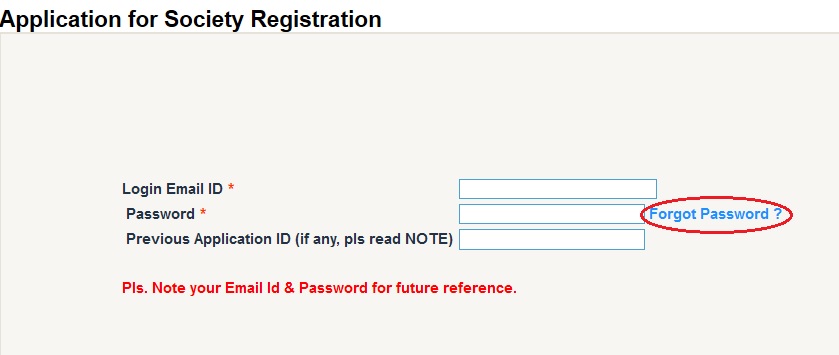
Step 1 : Enter Application Id
Step 2 : Enter Email Id
Step 3 : Click Submit Button
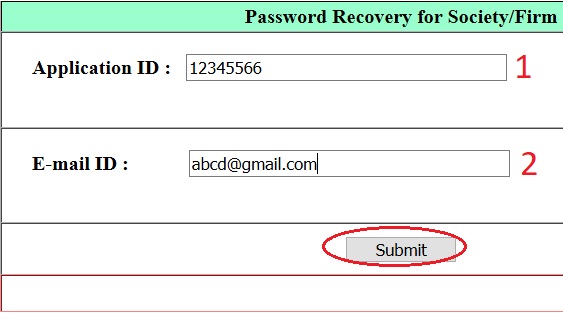
How To Track Application Status?
Users can track their application status by their Application Id. User has to select Application type (i.e. Society/Firm) and then enter his/her “Application ID”. All the details regarding that application ID will appear.
Step 1 : Select Application
Step 2 : Enter Login Email ID
Step 3 : Enter Password
Step 4 : Enter Application Id
Step 5 : Click Go button
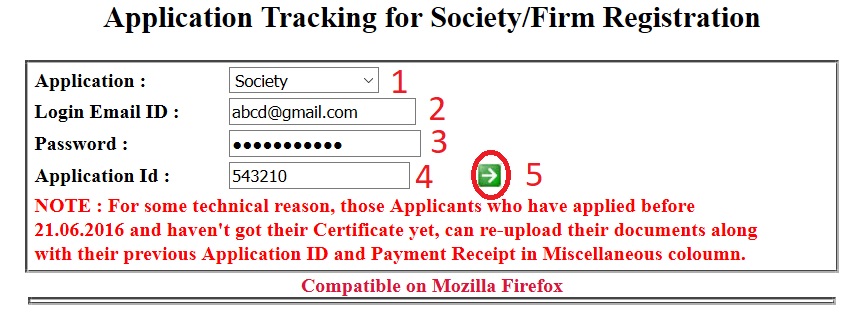
When the application is finally approved by the authority, a link will appear to download certificate.
How To Return Filing?
Registered users can easily file their Annually/Quarterly Return Statement.
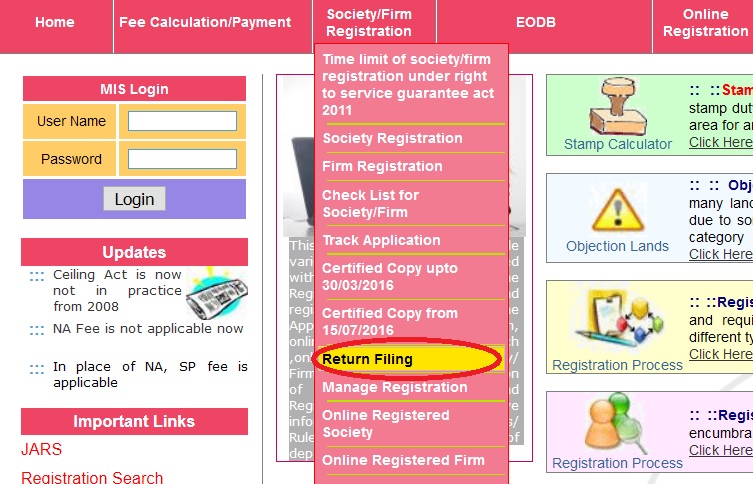
Step 1 : Fill valid registered society name
Step 2 : Select district name.
Step 3 : Enter registered society registration number
Step 4 : Select registered society registration year
Step 5 : Select Return type like Annual or Quarterly.
Step 6 : Select the Quarter (if Return type is Quarterly).
Step 7 : Upload following documents.
** Annual activity report.
** Annual audit report.
** List of governing body
** Form “H”
Documents size should be less than 2MB. And mandatory fields must be filled.
Step 8 : Click Finish Button
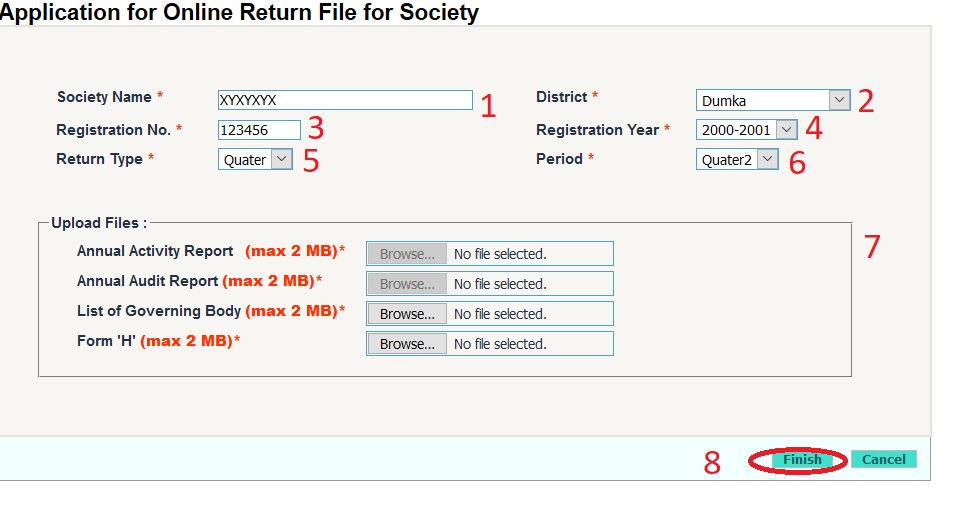
How To Search Deeds / Non Encumbrance?
There will be 2 options. You can search Deeds / Non Encumbrance till March 30th 2016 and from 31st March 2016
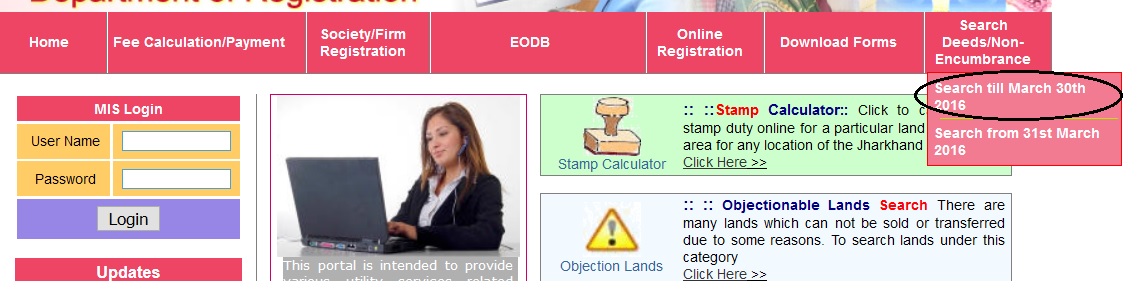
Step 1 : Select District
Based on that Data availability of that particular district is immediately shown year wise(Red Color depicts non-availability and black color depicts availability).
Step 2 : Enter Name of Applicant
Step 3 : Select Search for Years
Step 4 : Enter Email Id
Step 5 : Enter Phone
Step 6 : Click Next Button
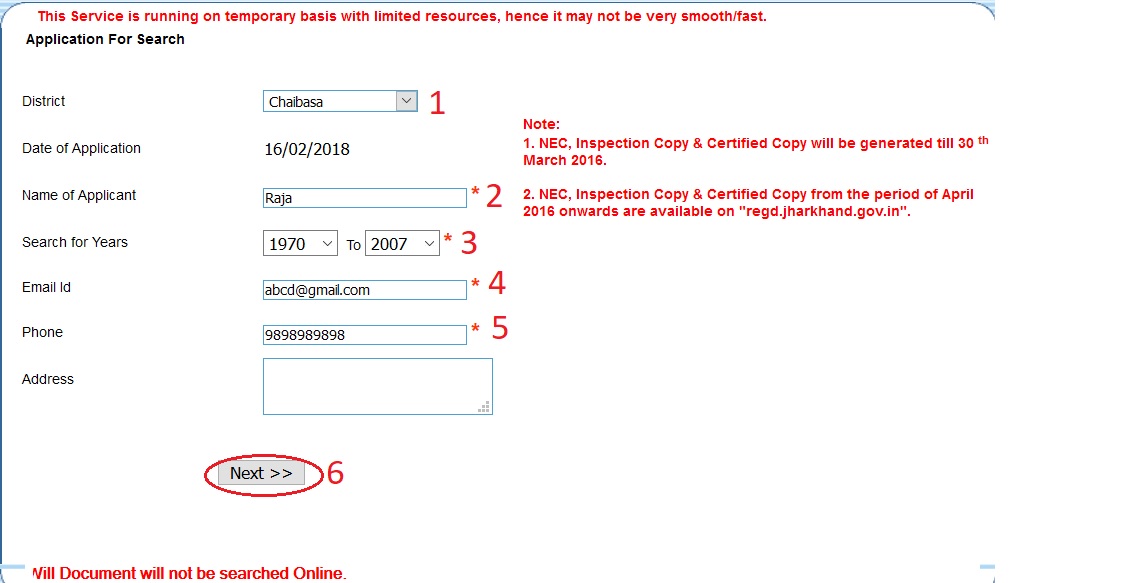
Note:
1. NEC, Inspection Copy & Certified Copy will be generated till 30 th March 2016.
2. NEC, Inspection Copy & Certified Copy from the period of April 2016 onwards are available on “regd.jharkhand.gov.in”.
This Service is running on temporary basis with limited resources, hence it may not be very smooth/fast.
Search By Party :
In Party wise search enter party details such as Party name, Father’s/Husband Name, Deed Type and Party type. One can also change search year here. Click the Search button to proceed.
Search By Deed No :
In Deed No. wise search enter deed details such as Deed No., Year and Deed type. Click the Search button to proceed.
Payment Gateway :
Payment is done either by Internet Banking or Debit Card through NSDL.
Receipt/Challan :
Application Id, Transaction Id, and Reference No. are generated. Click Continue to proceed.
Party-Wise Search :
Party Name such as ‘Ram’ will give the result of all the parties containing Ram as its party name in that particular year. Click Select to get its details.
Proprty-Wise Search :
For example, if user selects “Gomiya” in Anchal Name and “CHATRO CHATTI-8” in Mauza Name details of the property in Gomiya anchal will be displayed. This page contains following fields :- Year, DeedNo, Property, District, Type of Deed, Registered At, VolNo, PFrom, PTo. Click Select to get its details.
Deed-Wise Search :
For example, if user enters 521 as deed no in year 2014, result will be displayed having information about Year, Deed No, Property, District, Type of Deed, Registered At, VolNo, PFrom, PTo. Click Select to get its details.
Issue of Non encumbrance Certificate :
Non encumbrance certificate is a type of property clearance certificate issued denoting the property to be free from any encumbrance. This is one of the major services provided by any Registration office after receiving a nominal fee from the applicant.
Non-encumberance certificate is issued by clicking on its link You can take the print out of this certificate.
Answered Questions
How can I apply for firm?
Login with your email id and password to apply for firm registration in the available link.
How can I search power of attorney?
Power of Attorney & Will Document will not be searched Online.