wbsedcl.in View Bill/ Online Payment History/ Download ePayment Receipt : West Bengal State Electricity Distribution Company
Organization : West Bengal State Electricity Distribution Company
Facility : View Bill & Online Payment History/Download ePayment Receipt
Applicable State: West Bengal
Website :
https://www.wbsedcl.in/irj/go/km/docs/internet/new_website/Home.html
| Want to comment on this post? Go to bottom of this page. |
|---|
Contents
How To View WBSEDCL Bill/ Online Payment History?
This facility describes about viewing your bill, Make Payment & then download ePayment Receipt. Go to the official website of West Bengal State Electricity Company WBSEDCL.
Related / Similar Service : wbregistration.gov.in Stamp Duty & Fees Online Payment
Click View Bill link available in the right panel of website. The following details need to be filled for viewing the bill.
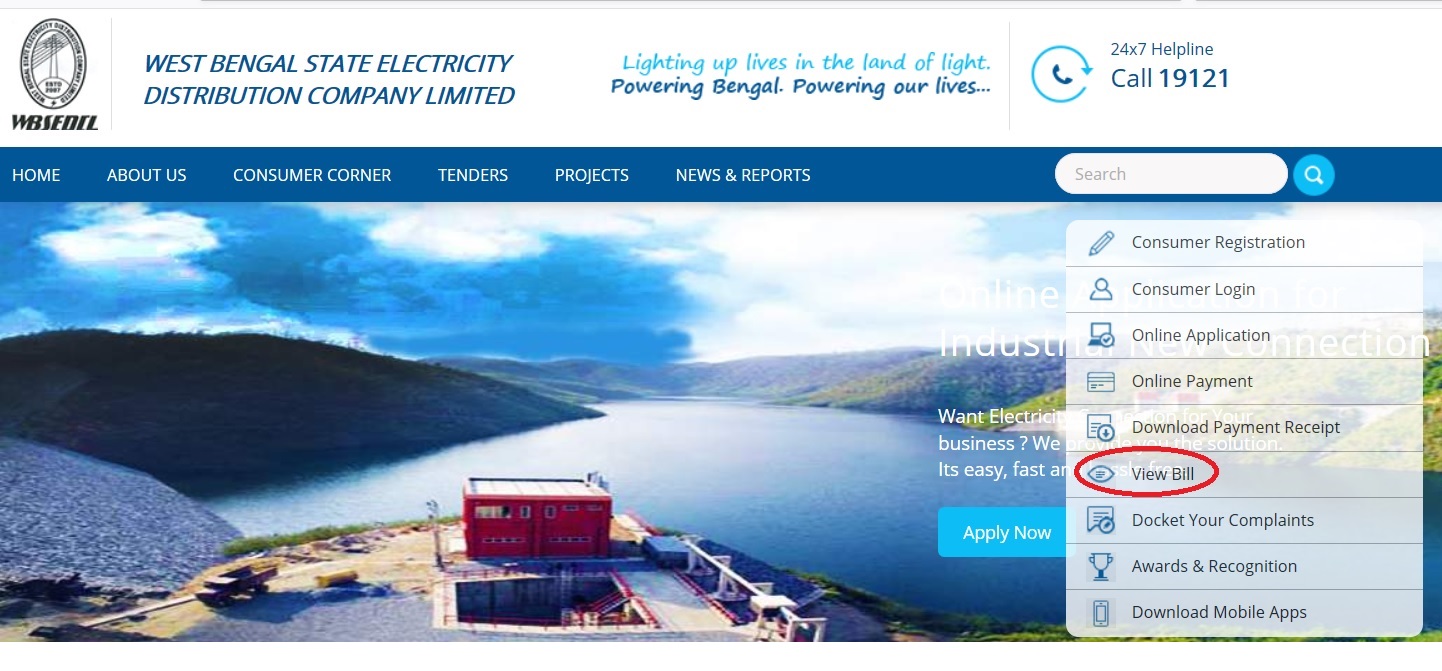
Step 1 : Enter your Consumer ID
Step 2 : Enter your Installation Number
Step 3 : Enter Captcha Image
Step 4 : Click Verify Button
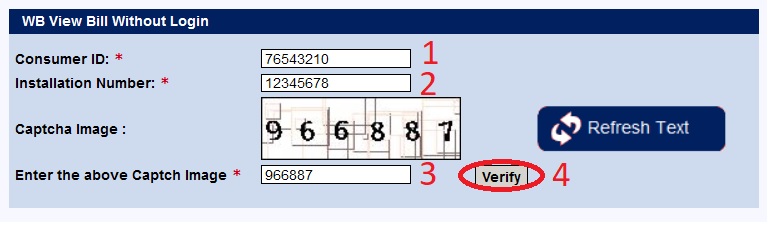
Online Payment
Click Online Payment link available in the list of services.
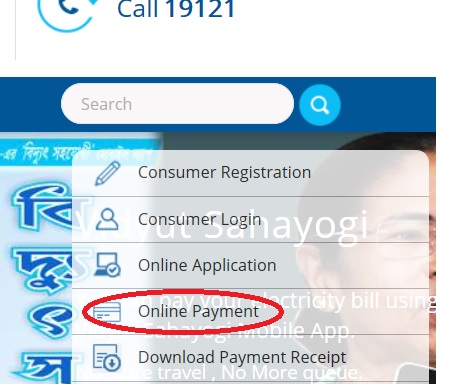
Users are requested to register their mobile numbers to avail online value added services.
Click the respective E-payment link for Registered pre-paid & post-paid customers. You are required to login to the consumer portal for making payment.
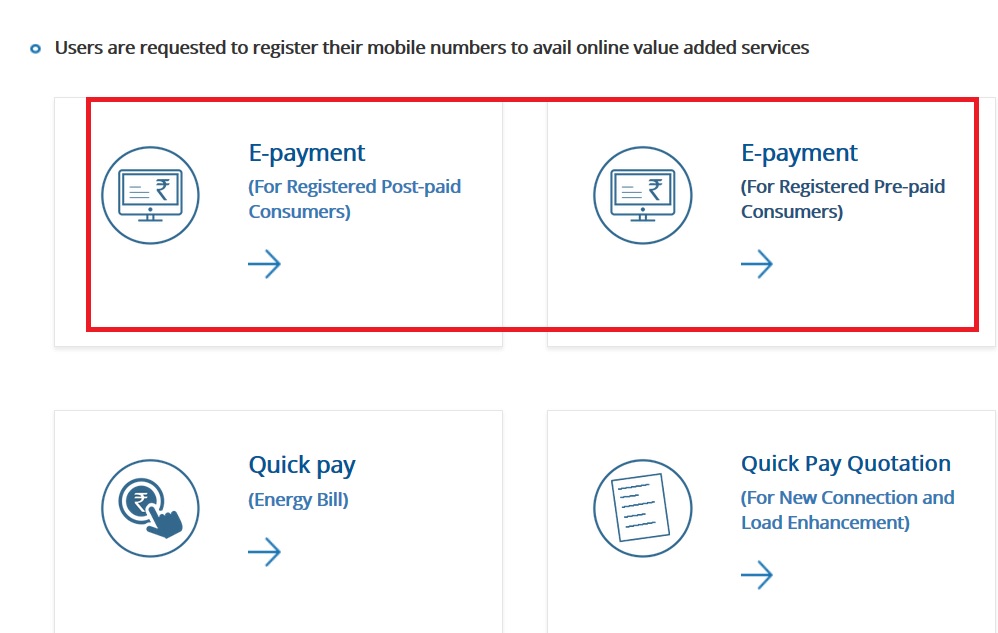
Step 1 : Enter your Username
Step 2 : Enter your Password
Step 3 : Click Login Button
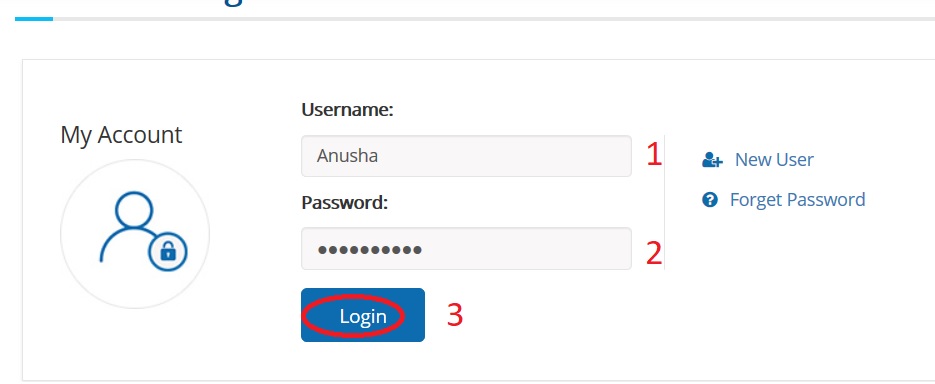
Quick Pay
You can also pay online without registration using Quick Pay facility. Click Quick pay link available in the payment page.
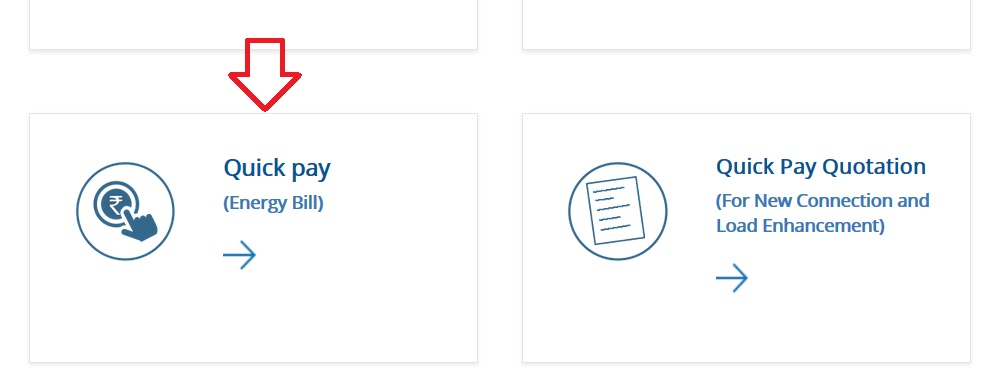
Step 1 : Enter your Consumer Id
Step 2 : Enter Captcha Text
Step 3 : Click Proceed Button
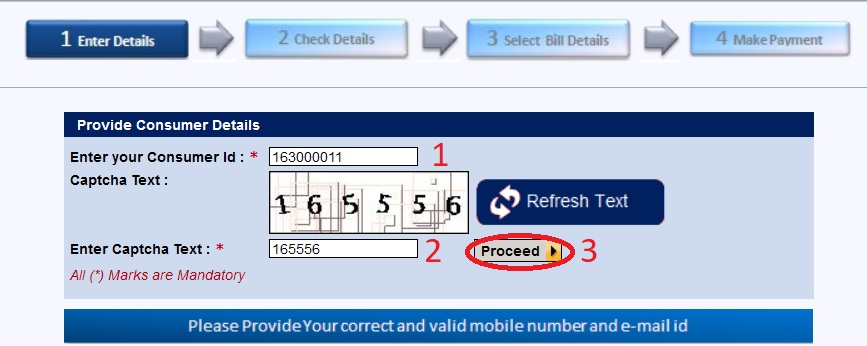
Then you are required to check your details for provided consumer id.
Check emaild id and mobile number. Then click view unpaid bill button to proceed for payment.
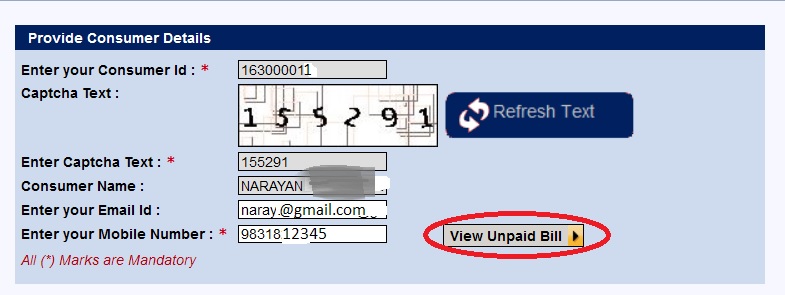
Unpaid bill list will be displayed. You can select the bill you want and click next button.
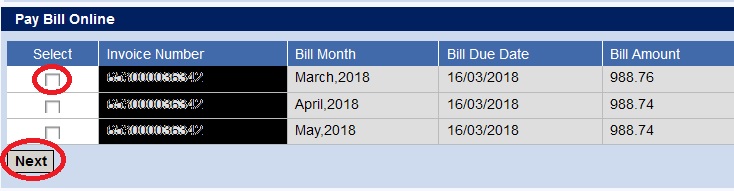
Please select payment gateway. Then agree the terms & conditions. Finally click on confirm button to make payment.
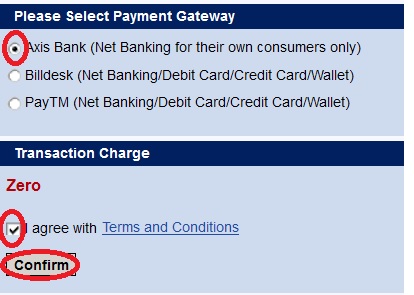
Quick pay Quotation
For new connection & load enhancement, click on the link Quick pay Quotation
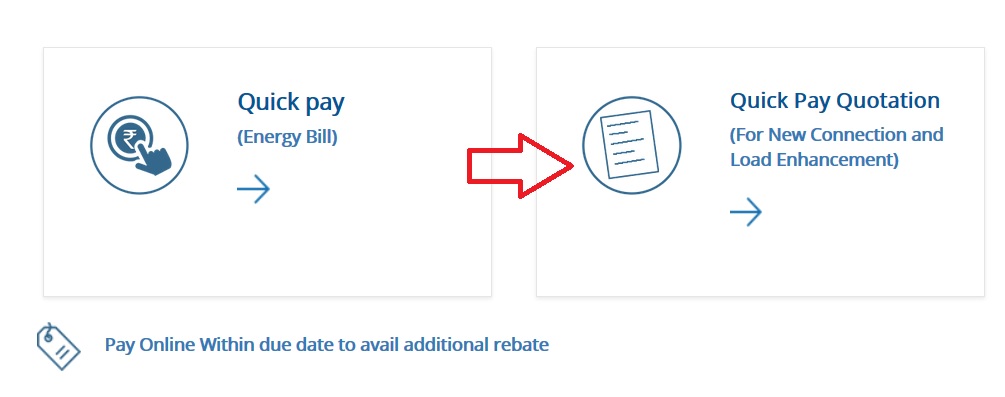
Step 1 : Provide 10 digit Application Number
Step 2 : Provide Captcha Text
Step 3 : Provide Mobile Number
Step 4 : Click Verify Button
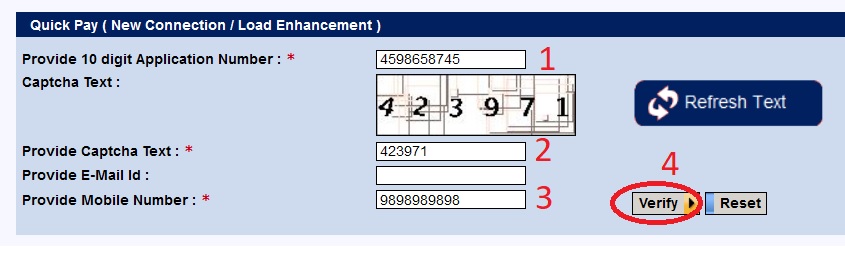
Online Payment Quick Tips :
1. Auto Generated Transaction/ payment receipt would be sent to your valid mobile number & email id.
2. If payable amount is debited/ charged from your bank account/ card but somehow you do not receive the transaction/ payment receipt the you can do any of the following.
** You can download the receipt from our website within one working day subject to receive payment confirmation from your bank/ card issuing authority through the concerned payment gateway to WBSEDCL.
** Before re-try, please wait atleast one working day as stated above.
** If you want to re-try to make payment against the same bill or you do not able to download last concerned receipt after one working day then you have to take up the matter with the respective bank/ card for refund of the previous unsuccessful transaction.
** WBSEDCL will not be responsible for such of refund.
3. In case of double payment, confirmed by your bank/ card issuing authority in due time, excess payment amount (if any) or such extra amount will be adjusted in other unpaid bills/ immediate subsequent bills.
Pay online within due date to avoid additional rebate.
Forget Password :
Click Forget Password link available in the login page. Enter User Id / Login Id & then click Verify User ID button to retrieve your forgotten password.
Fields marked with an asterisk (*) are required
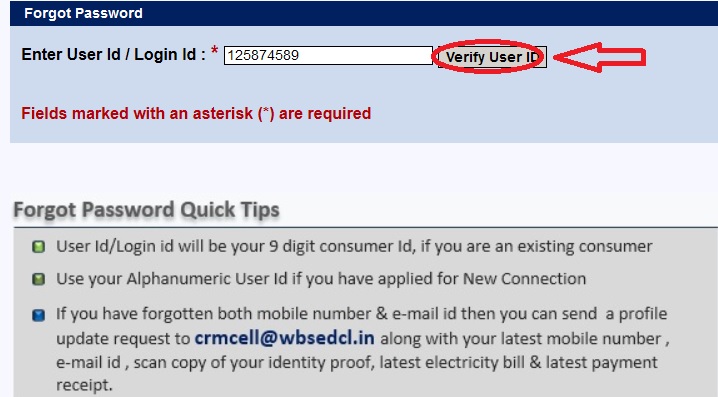
Quick Tips :
** User Id/ Login Id will be your 9 digit consumer Id, if you are an existing consumer.
** User your alphanumeric user id if you have applied for New Connection
** If you have forgotten both mobile number & email id then you can send a profile update request to crmcell @ wbsedcl.in along with your latest mobile number, email id, scan copy of your identity proof, latest electricity bill & latest payment recept.
If you are a new user to the online website, then you are required to register via this portal. Click the link New User available in login page.
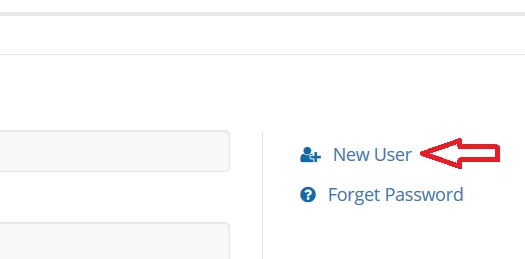
Enter your customer id for making new registration. Then click on continue button.
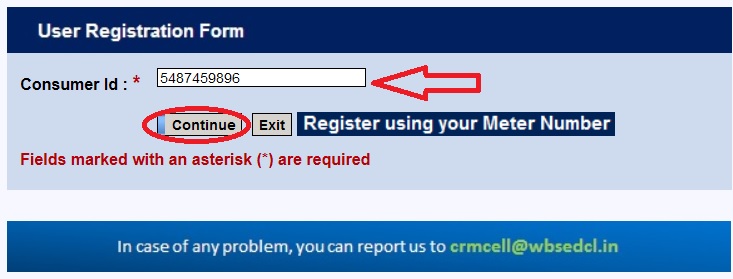
In case of any problem you can report us to crmcell @ wbsedcl.in
Register Using Your Meter Number :
Click Register Using Your Meter Number if you are looking for another option.
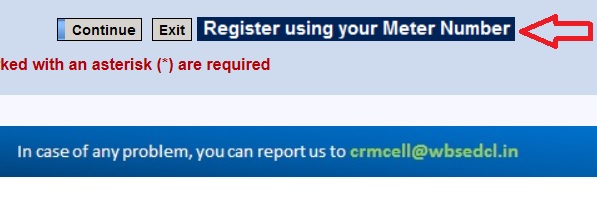
Enter Meter Serial No & click Submit Button.

How To Download Payment Receipt?
Click Download Payment Receipt link to view the history of payment.
Step 1 : Provide Consumer ID
Step 2 : Enter Captcha Text
Step 3 : Click Proceed Button
N.B. – This payment information excludes the payment made at Cash Counter of Customer Care Center
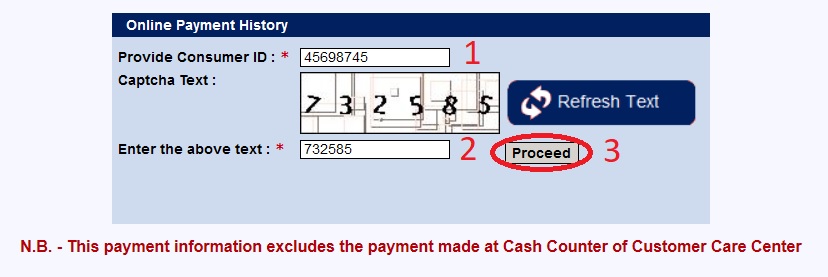
New Connection (LT Others)
Now you can apply for new connection by following the below steps. Click Online Application link available in the home page.
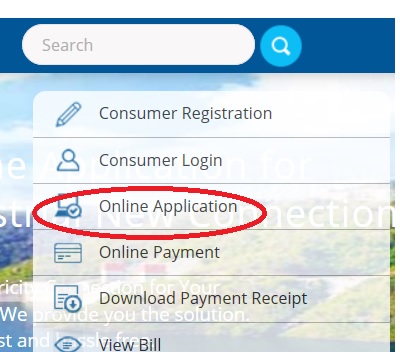
You can find 2 option for applying.
1. Bulk/Industrial
2. LT Others
Download User Manual :
www.indianin.org/wp-content/uploads/pdf2018/LTother.pdf
Click the respective link you want to apply for. For eg, click LT others link.
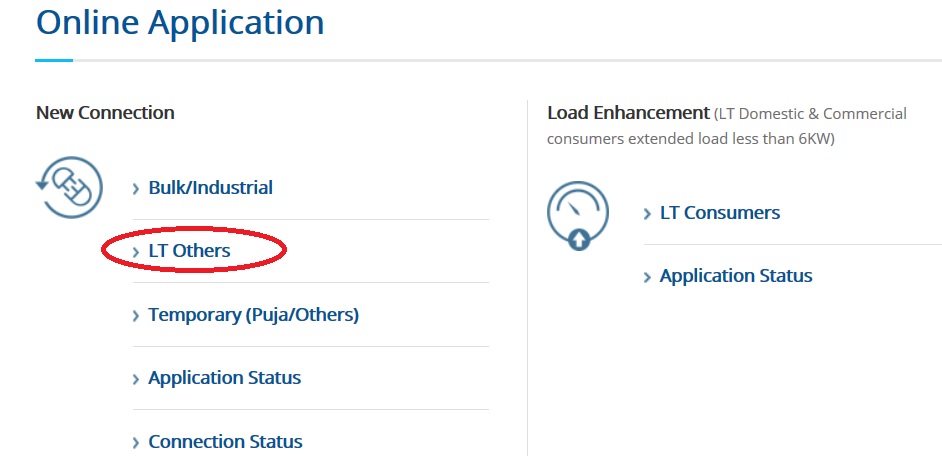
Click New User link.
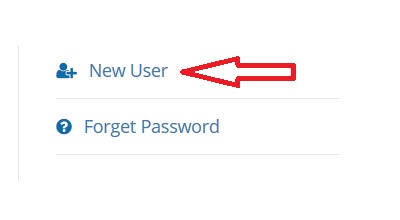
Enter name & mobile number to generate OTP.
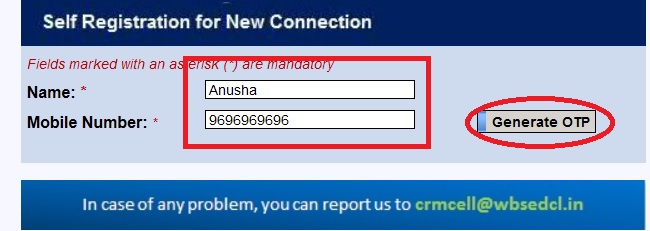
Provide the OTP received and click validate button.
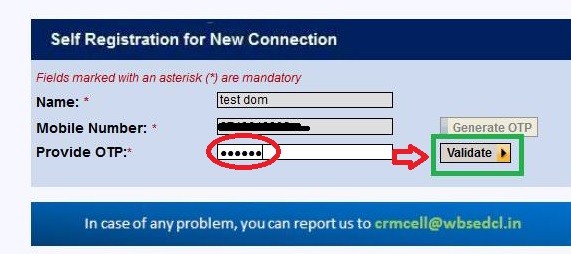
Next Email ID & Password need to be filled up. After that click on Submit Button.
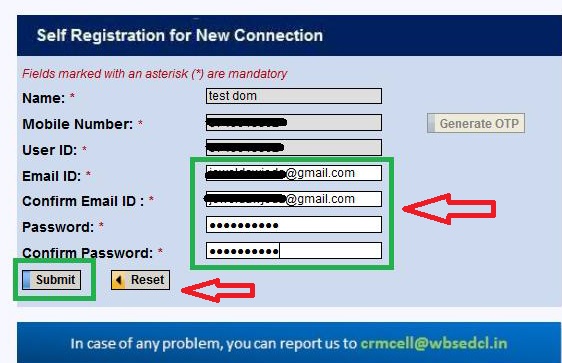
User creation confirmation message will be received as below.

Login to New Connection application page. Consumer Need to Click Connection of Individual.
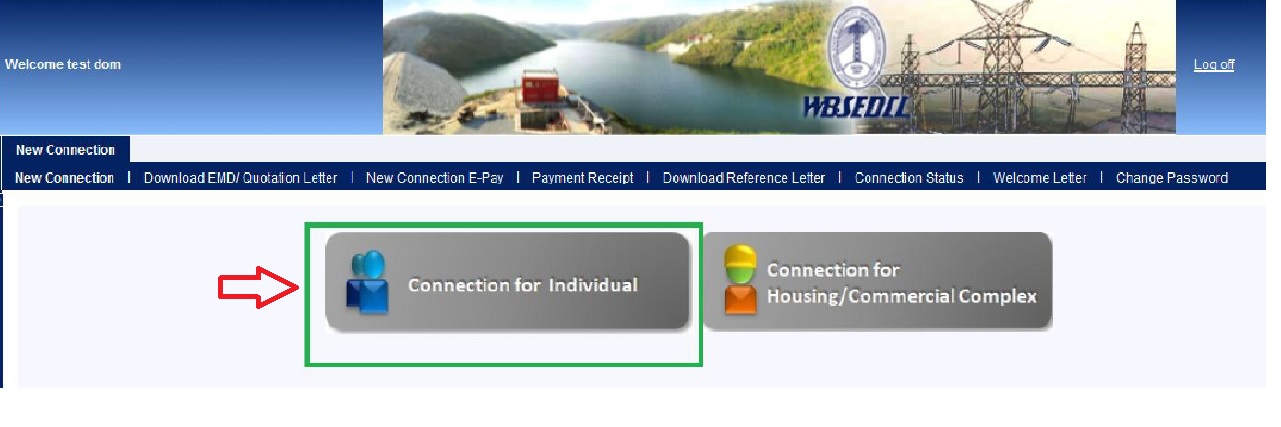
Fill the Region/District & Customer Care Center Name & the Click Next button.
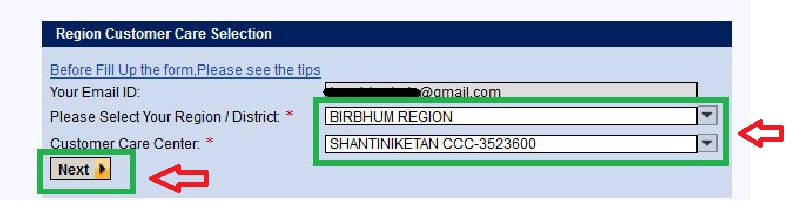
Tips :
a. Region:
User can check nearby locality and get their Region Name.
b. Customer Care Centre (CCC) :
User can check nearby locality and get their Customer Care Centre. User’s Customer Care Centre might be same as them. For more information, user can contact toll Free Numbers (available in website).
Now you are required to fill up General & Technical Information. Select Consumer type as Normal Individual Owner or Flat Owner in a Housing/Commercial Complex.
Normal Individual Owner :
In this case, applicant needs to fill up details like name and address. & click Validate button. Under technical information select catefory, phase & meter cost deposit by consumer. Finally click validate button.
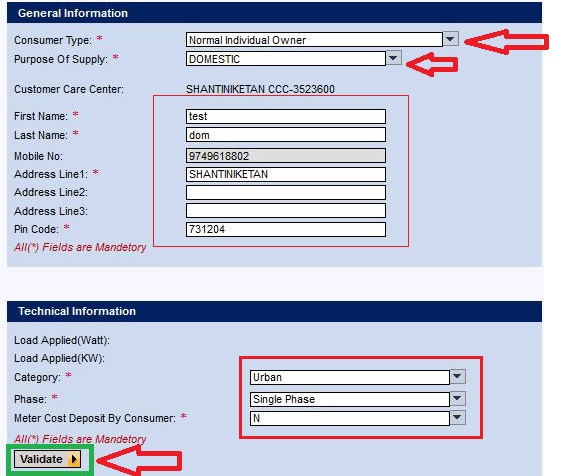
Flat Owner in a Housing/Commercial Complex :
In this case, applicant needs to select his/her Housing/Commercial Complex from Complex List which has already been registered with WBSEDCL.
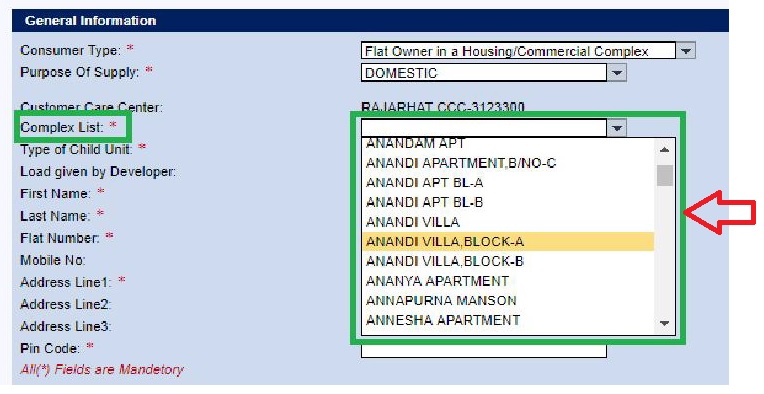
Applicant need to fill up Load Information & then click on Verify Load button.

Now applicant can upload required documents along with a passport size photo.
Then upload below documents along with passport size photo of applicant:
a. Passport/Voter ID/Telephone Bill
b. Land ownership document (Property Paper/Purchase Deed/Tenancy Deed/Tax Receipt of Panchayet/Municipality etc.)
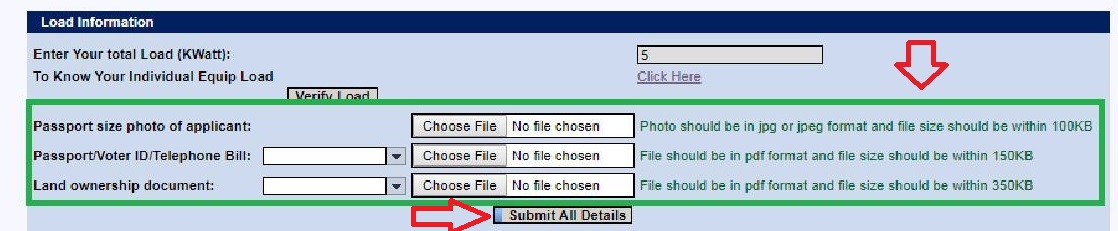
Finally click submit all details button.
New Connection Applied Successfully message will be shown along with the application no.

How To Track Application Status?
You can track both new application as well as connection status.
Application Status
Go to the link of online application from the home page. Click Application Status link.

You are required to enter application or reference number to check the status.
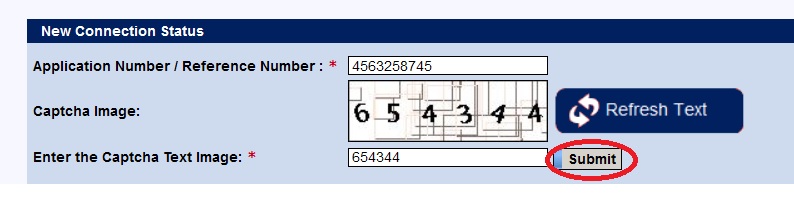
Connection Status
Click connection status link .
Step 1 : Enter Consumer ID
Step 2 : Enter Installation Number
Step 3 : Enter Captch Text
Step 4 : Click Verify Button
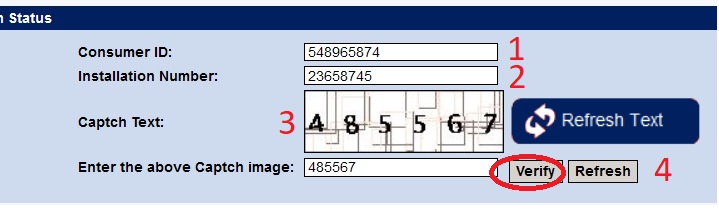
Complaint Registration
Click on the link Docket Your Complaints in home page.
Please Select an Option as if you are registering for a complaint or checking the sttaus of it.

Step 1 : Select Problem Type
Step 2 : Select Problem Sub Type
Step 3 : Enter Consumer ID
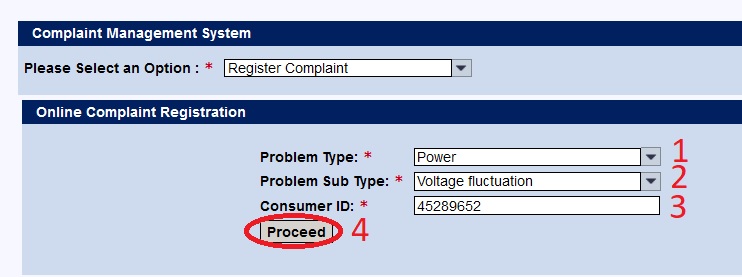
You registered mobile number will be displayed for sending OTP. You can also edit the mobile number for which you want to receive OTP.

Track Complaint Status
Step 1 : Select an option as View Complaint Status
Step 2 : Select the option by which you search for.
You can select using customer Id or Docket Number
Step 3 : Enter the value according to the selection
Step 4 : Click Submit Button
FAQs On WBSEDCL
Frequently Asked Question (FAQs) On WBSEDCL
WBSEDCL webpage login shows the message that “No portal roles are assigned for this user.If this problem persists, contact your system administrator.”
Kindly contact the helpdesk of WBSEDCL for your queries. Call Center Toll Free Numbers are available in the WBSEDCL website under Contact Us.
If I pay electric bill Rs.200 then any extra charge will be taken from me?
You will borne the necessary transaction charge @ Rs 4/- plus service tax as applicable for payment of your electricity bill as optional payment mechanism. This charge will be taken by mcommerce solution provider for giving this service. WBSEDCL will take exact bill amount from you.
I AM SAITRICK DEY. MY METER NO. 500977450 AND INSTALLATION NO.17577014. I LOST MY FIRST INSTALLATION PAYMENT BILL. PLEASE GUIDE ME HOW I CAN RECOVER THE FIRST INSTALLATION PAYMENT RECEIPT AND OBLIGE.
My name is BIPUL KUMAR DAS.
I applied for new electric connection in WBSEDCL online, My Application Number: 3003733419, on quotation page I have entered (Contract Demand : 220 Watt) because I have 2 room with 2-CFL bulb and 2-FAN only, but when I reach to submit hard copy at Supply Office: BHALUKA CCC-3343101, they refused to accept my application and told me to go back and apply again with Contract Demand 500 Watt minimum. I have made already payment of Rs. 700 and there is no such option to edit quotation page so that I can change 220 watt to 500 watt. They behave very bad with me, What to do, please help!