igrmaharashtra.gov.in : Search Property Details Online Maharashtra
Organization : Department of Registration & Stamps Maharashtra
Facility : Search Property Details
Country : India
Search Here : https://esearchigr.maharashtra.gov.in/portal/esearchlogin.aspx
| Want to comment on this post? Go to bottom of this page. |
|---|
Contents
How To Search IGR Maharashtra Property Details?
You are required to login with your user id & password to search property transaction data details. Visit Department of Registration & Stamps Maharashtra (IGR) website.
Related / Similar Service : IGRMaharashtra Public Data Entry Registration
Go to the search link provided above.
Step 1 : Enter User Id
Step 2 : Enter Password
Step 3 : Enter Security Code
Step 4 : Click Login Button
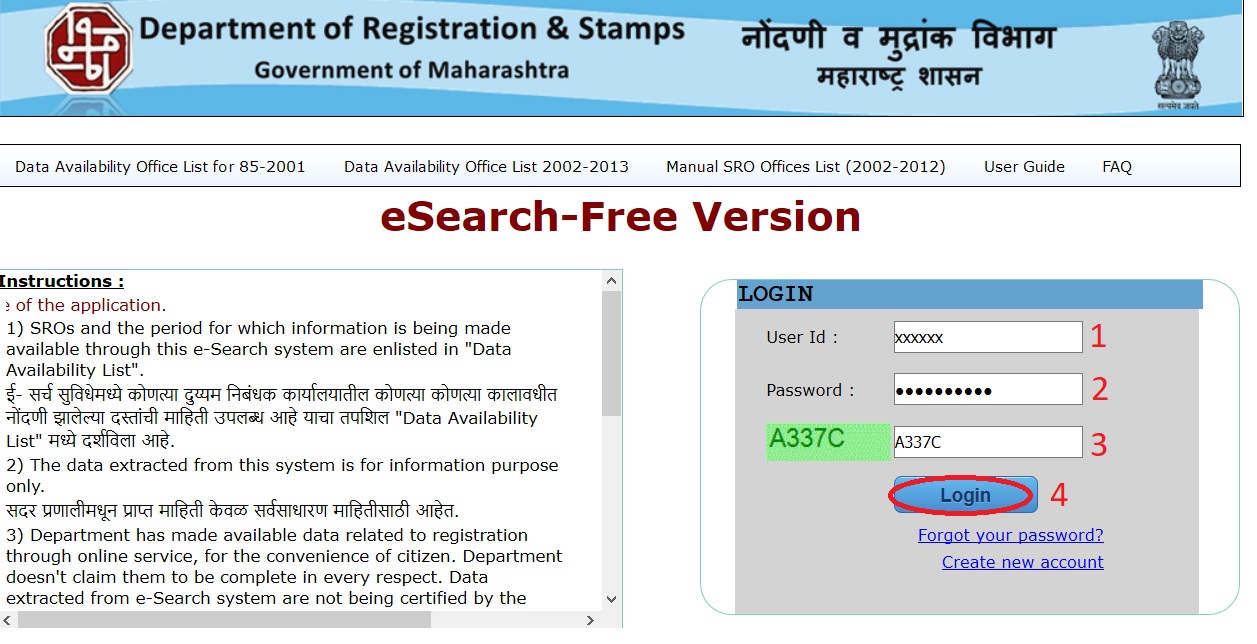
Instructions :
1) SROs and the period for which information is being made available through this e-Search system are enlisted in “Data Availability List”.
2) The data extracted from this system is for information purpose only.
3) Department has made available data related to registration through online service, for the convenience of citizen.
4) Department doesn’t claim them to be complete in every respect.
5) Data extracted from e-Search system are not being certified by the Department.
6) Therefore this data is for information purpose only and it should be noted, it is not any kind of ownership certificate.
7) For original information and certified copy, please contact concerned Sub Registrar Office.
8) Therefore, this service provided to citizen will not attract any kind of liability to the Department due to incompleteness or incorrectness of data.
How to Create an Account?
If you are a new user click create new account link available below the login screen.
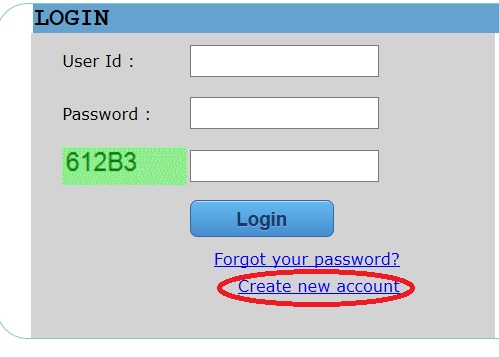
Personal Information :
Field Mark with (*) are Compulsory
Step 1 : Enter First Name
Step 2 : Enter Last Name
Step 3 : Select Gender
Step 4 : Select Nationality
Step 5 : Enter Mobile Number
Step 6 : Select Occupation
Step 7 : Enter Date Of Birth
Step 8 : Enter PAN
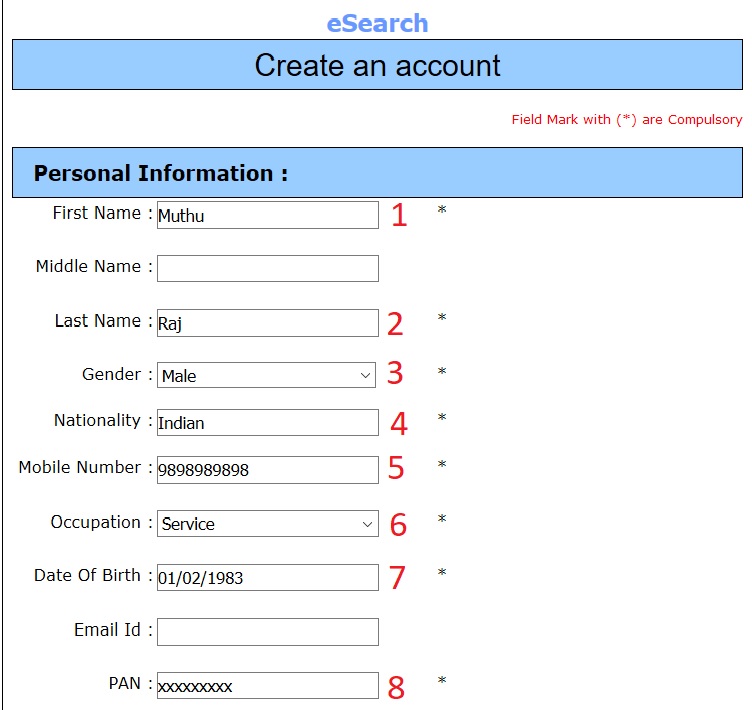
Address :
Step 1 : Enter Flat/Home No
Step 2 : Enter Location
Step 3 : Enter Street/Road
Step 4 : Enter Pincode
Step 5 : Select City/Area
District & State will be automatically uploaded
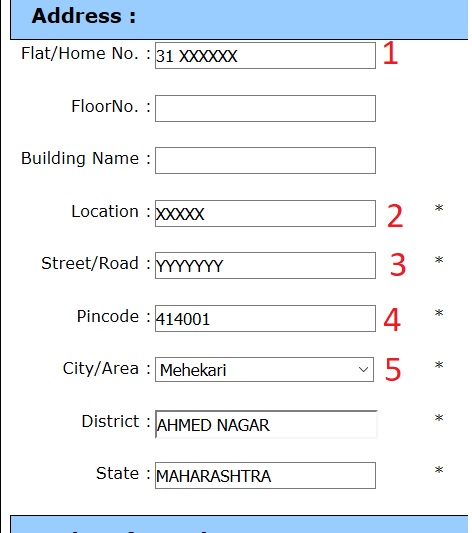
Login Information :
Step 1 : Enter User Id
Step 2 : Enter Password
Password must be between 6 and 15 characters,contain at least one digit and one alphabetic character,at least 1 upper case character and contain at least one special character.
Step 3 : Please Verify Your User ID
Step 4 : Enter Security Code
Step 5 : Click Submit Button
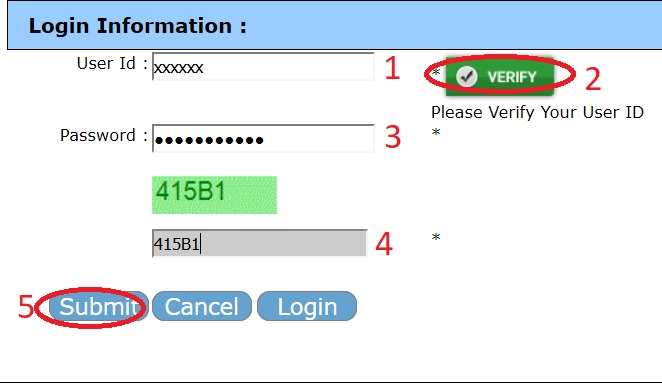
Forgot Your Password :
Click Forgot Password link available in the link page.
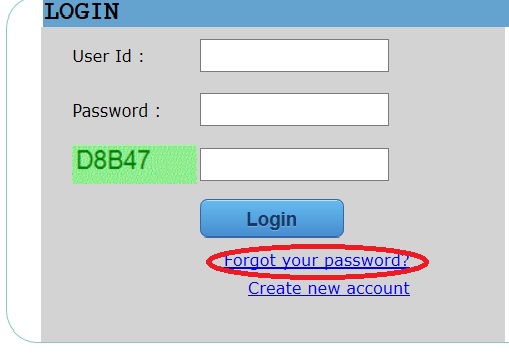
Step 1 : Enter Old User Id
Step 2 : Enter PAN
Step 3 : Enter DOB
Step 4 : Enter New Password
Step 5 : Enter Security Code
Step 6 : Click Submit Button
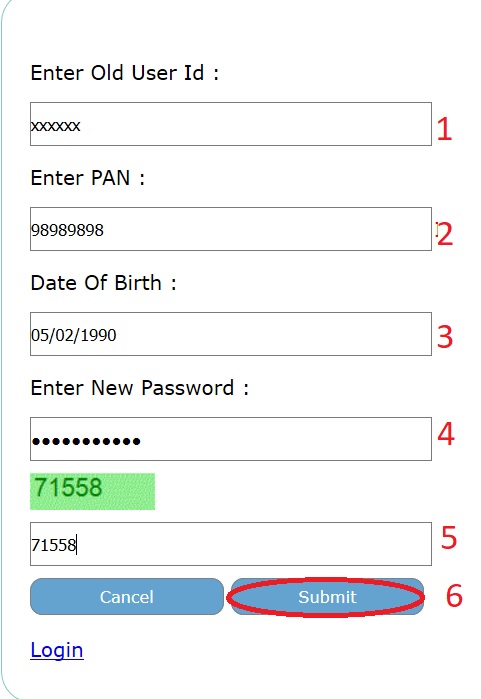
Search by property details :
Please follow the below steps:
1. Select Year
2. Select District
3. Enter minimum one characters in English for your desired area
4. Select the area from drop down list.
5. Enter cts/survey/gat/plot/flat etc. number(only numeric numbers are allowed)
6. Click on submit button
7. You will receive search OTP on your mobile number which you have entered at the time of user registration
8. Enter search OTP
9. Click on search button.(Search result will take few minutes to show result) .
Which documents are not available in search result?
1. Power of attorney
2. Will deed
After showing search result search button is disabled?
Click on cancel button to take another search. If button is still disabled please clsose the browser and browse the URL again.
Search by document number :
1. Select Registration Type
2. Select district
3. Select SRO
4. Select year
5. Enter document number
6. Click on submit button
7. You will receive search OTP on your mobile number which you have entered at the time of user registration
8. Enter search OTP
9. Click on search button.
How to view Index 2?
After getting result of search click on index2 button.(This will take few minutes and result will be shown in another window)
Village name is not showing in select village drop down list?
Try Daadar instead of Dadar,Maazgaon instead of Mazgaon, Aambivali instead of Ambivali etc.
In IE10 application is not viewed properly?
Click on compatibility view shown as broken page symbol on right side of url pane.
Is separate user registration is required for eSearch (free version) and eSearch(Paid version)?
Yes, both application requires separate user registration. The users of free eSearch version can not use eSearch paid version.
How To Do eValuation?
Go to the link of eValuation available in the home page.
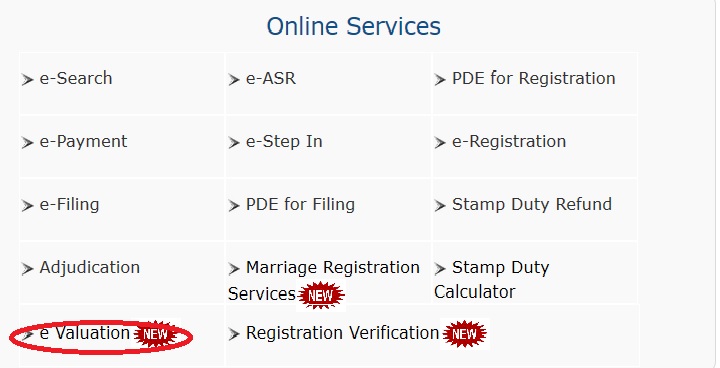
Step 1 : Enter Mobile Number
Step 2 : Enter Security Code
Step 3 : Click Send OTp Button
Enter OTP and click submit button
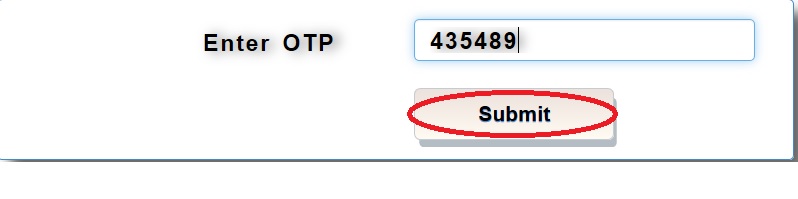
Select Type / Nature of Property

Select Land Type
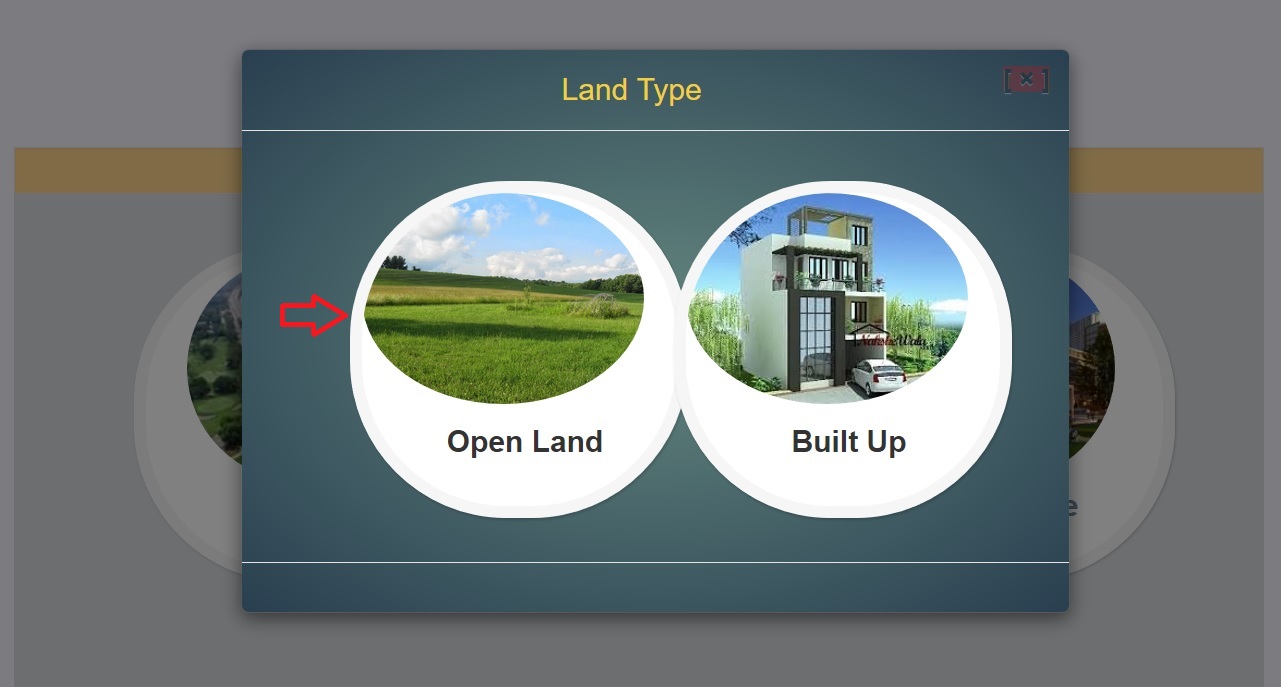
Select Open Land Type
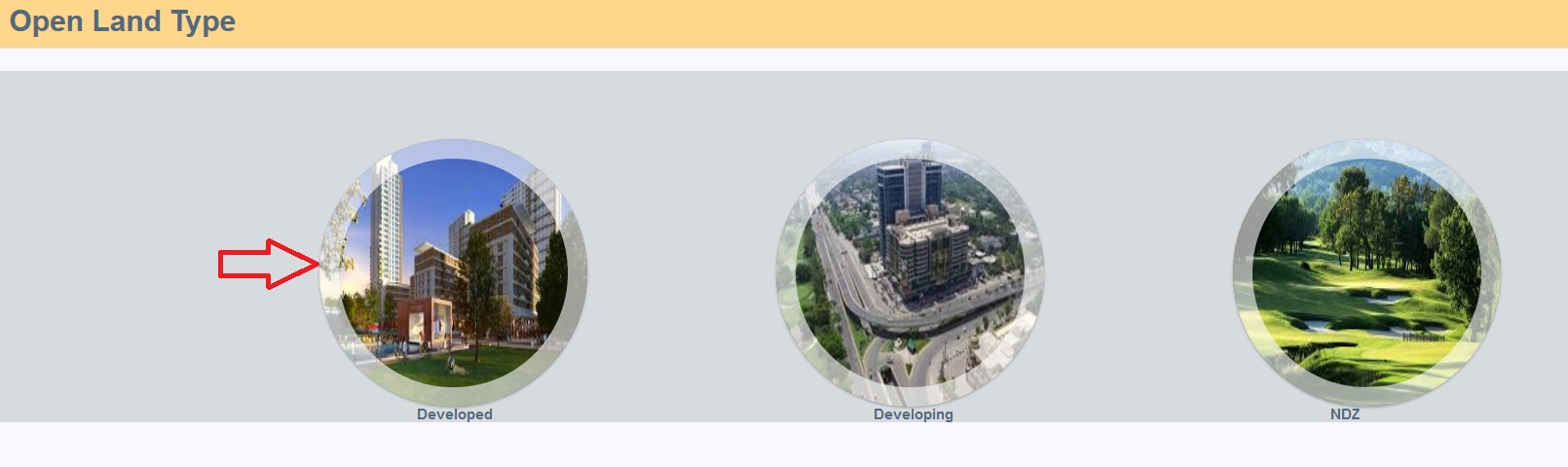
Select Slum or Vacant
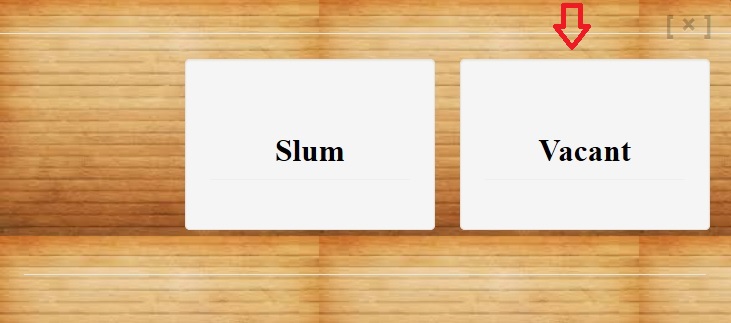
Location Details :
Step 1 : Select District Name
Step 2 : Select Zone Name
Step 3 : Select Attribute
Step 4 : Select SubZone Name
Step 5 : Click Next Button
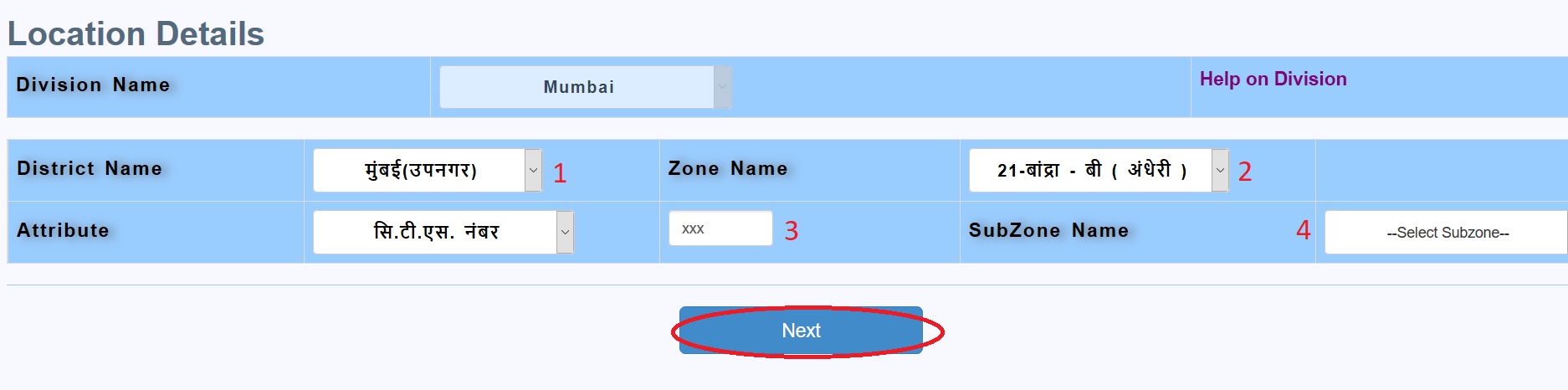
Search Status of Land Disputes / Cases in Revenue Courts
Click e-Disnic English available in the right panel of home page.
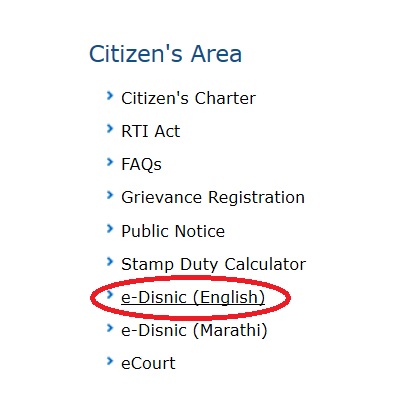
Step 1 : Select from 3 options
1. Petitioner Name
2. Case Number
3. Survey Number
Step 2 : Select District
Step 3 : Select Tahasil
Step 4 : Select Village
Step 5 : Enter Petitioner Name / Case number / Survey Number & click search button
Answered Questions
My password is not accepting for login.
Password must be between 6 and 15 characters,contain at least one digit and one alphabetic character,at least 1 upper case character and contain at least one special character.
If search is made by document number, it is showing Index II but if search is made by property details, Index II not reflecting/ showing. why?
I am unable to Create as a new Account!