Sevaarth Mahakosh : Employees’ Pay Slip Download Maharashtra
Organisation : Maharashtra Finance Department
Facility: Employees’ Pay Slip Download
State : Maharashtra
Website : https://sevaarth.mahakosh.gov.in/login.jsp
| Want to comment on this post? Go to bottom of this page. |
|---|
Contents
How To Download Sevaarth Mahakosh Employees’ Pay Slip?
Sevaarth Application is a web based application developed for automating the operational activities taken up by the field offices of the various department of Government of Maharashtra.
Related / Similar Service : pcmcindia.gov.in Pay Water Bill
Click on the Sevaarth link available in the left panel of home page of Sevaarth Mahakosh
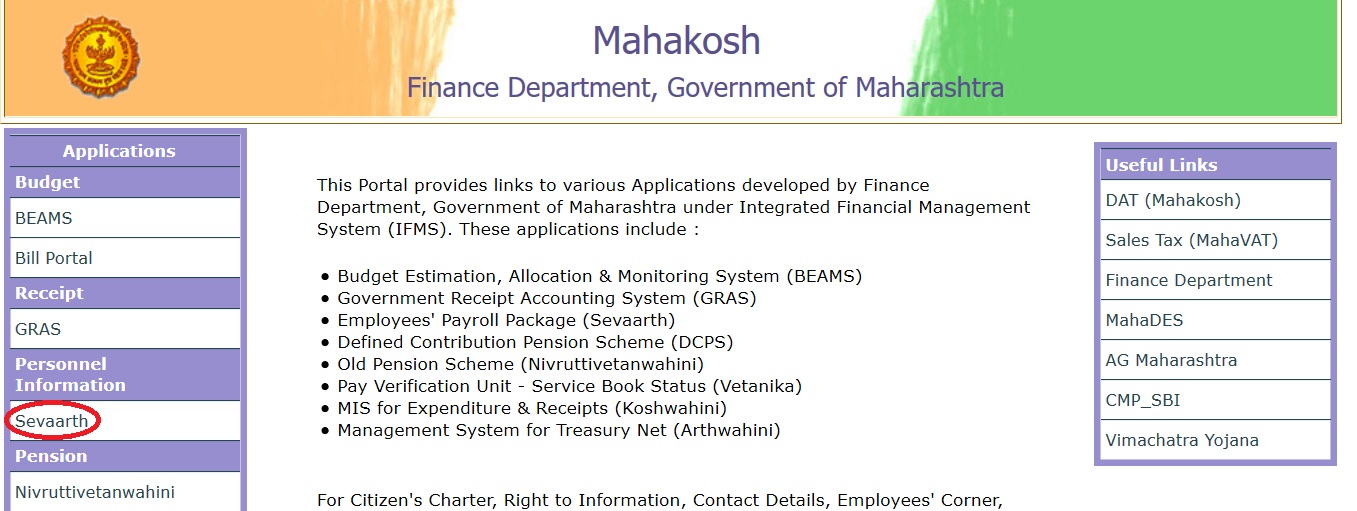
Step 1 : Enter Username
Step 2 : Enter Password
Step 3 : Enter Captcha
Step 4 : Click Submit Button to download Employees’ Pay Slip
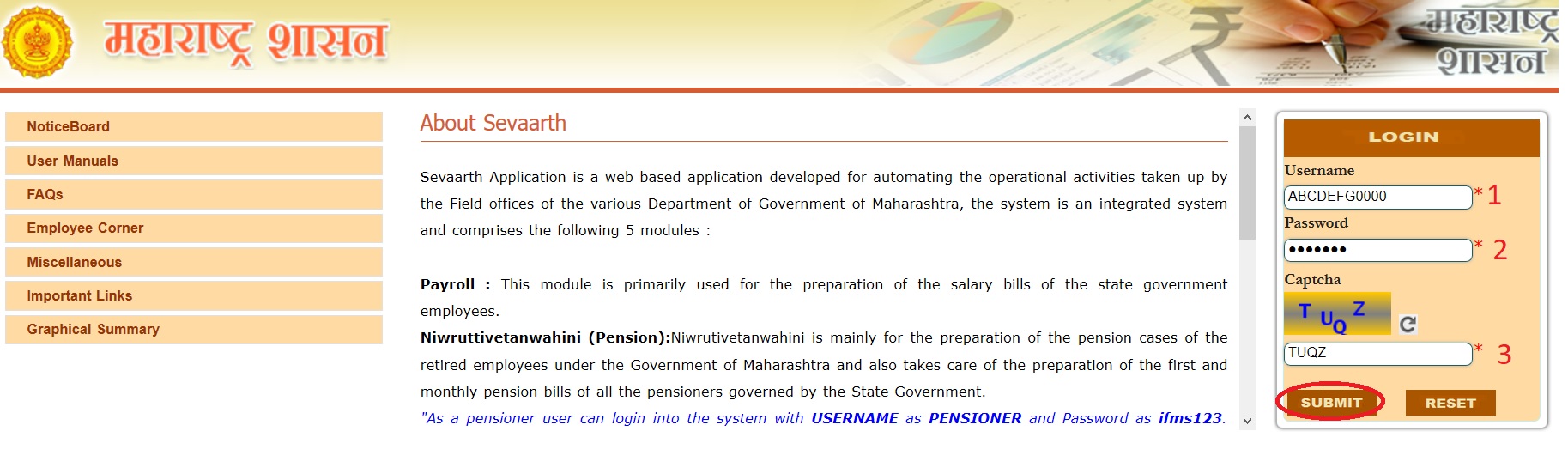
Note :
1) Go to employee Corner and click on payslip
2) Select month and year of which you want to download the payslip.
3) Click on print bottom to take the payslip
The system is an integrated system and comprises the following 5 modules :
Payroll : This module is primarily used for the preparation of the salary bills of the state government employees.
Niwruttivetanwahini (Pension) : Niwruttivetanwahini is mainly for the preparation of the pension cases of the retired employees under the Government of Maharashtra and also takes care of the preparation of the first and monthly pension bills of all the pensioners governed by the State Government.
” As a pensioner user can login into the system with Username as PENSIONER and password as ifms123. To view the details of the pension credited please access PENSIONER CORNER REPORT.”
DCPS & NPS : This application is used for the Account maintenance & submission of the contributions of the employees covered under the DCPS & NPS scheme.
GPS Group D : The module is applicable for the Account maintenance & recovery of the subscriptions against the GPF of the Group-D employees.
Loan & Advances : The disbursement of the government sanctioned loans and advances to all the state government employees and their recovery from the payroll application as per prevailing rules & regulations through this application.
Besides the module mentioned above the application is also integrated with the Budget Estimation, Allocation & Monitoring System to book the expenditure in the system against the Salary, Pension.
For operating the relevant modules please login from the login window using your roles credentials as a DDO/TO/Inward Clerk/ Pension Clerk/ Auditor/ ATO/ Treasury Admin/ MDC/ AG/ or as a Employee/ Pensioner for the required operational activity or to access any information.
Note:-Password Reset facility of Employee corner of each employee is available in DDO login under path
Worklist –> Payroll–>Changes –>Reset Employee Password.
(DDO and DDO assistant can access employee corner through their regular login.)
FAQs On Sevaarth
Frequently Asked Question (FAQs) On Sevaarth
What to do if employee was detached from the bill group in Old Sevaarth and not shown in new Sevaarth?
Go to DDO Assr, Login Worklist –> Payroll–>Changes –> Change Pay / Office Details and check whether that employee is assigned any post or not. If not, then assign proper post mapped to the desired bill group.
Download Sevaarth FAQs : www.indianin.org/wp-content/uploads/Govt/faq(9).pdf
What to do if employee was transferred from old Sevaarth but was not joined in new Sevaarth?
Go to DDO login > Payroll > Joining/ Relieving Screen and search that employee and get that employee joined in your office.
Whet to do if employees are not reflecting in pay bill?
A) Check if posts are renewed or not? :
How to renew posts?
1. Go to DDO Login > Worklist –> Payroll–> Masters > GR Master and add new GR
2. Go to DDO Asst Login Worklist > DDO Profile > Entry of Posts > Renewal of Posts
3. Select Old GR
4. Select post to be renewed
5. Select new GR
6. Select post start date
7. Select post end date
8. Click Save
B) Check whether superannuation retiring date has beem passed or not :
If date of birth is wrongly filled in Sevaarth, then superannuation retiring date also gets wrong. In such case superannuation retiring date from Reports > Payroll > Employee Statistics. If it is wrong, then contact ad.sevaarth [AT] mahakosh. in for correcting date of birth.
C) Check whether post is assigned to that employee or not from DDO Asst. Login Worklist –> Payroll–> Changes > Change Pay / Office Details. if no then assign post by selecting correct Main Office/ Sub Office.
D) Check whether employee is detached from bill group or not from DDO Asst. Login Worklist –> Payroll–> DDO Information > Attach / Detach – Employee / Posts to Bill Group screen.
E) Check whether Type of posts and Group is correctly mapped to bill group from DDO Asst. Login Worklist –> Payroll–> DDO Information > Bill Group Maintanence screen. Click on desired bill group and check Type of posts and group mapped to that bill group is as per employees attached to that bill group.
How To Get Pension Through Money Order?
1) Enter all the PPO details (other than bank details) of pensioner on the system.
2) In the bank branch details of these pensioner select payment scheme as Money Order, bank as POST MASTER and corresponding branch.
Please see the screen shot attached.
Step 1 : Select Payment Scheme
Step 2 : Select Bank Name
Step 3 : Select Bank Branch
Step 4 : Enter Bank Branch Code
Step 5 : Enter IFSC Code

Generate change statement for corresponding branch. After regular approval process of change statement, generate monthly pension bill and get it authorized from BEAMS.
After approval of monthly bills user can generate one report for the pensioners of money order scheme from ATO login. To generate the report kindly follow below path
ATO Login -> Reports -> Pension Payment -> eMO report
In the same report user can generate money order format for given pensioner. To generate money order format kindly click on generate button in the given report.
Please see the screen shot attached.

If pension of single pensioner divided in various payee :
1) Enter all the PPO details (other than bank details) of pensioner on the system
2) In the bank branch details of these pensioner select payment scheme as Regular Payment, bank as Bifurcated Payee Name Bank and corresponding branch.

After approving the bank branch details of pensioner fill payee details of pensioner in Family details tab of PPO. Kindly note that, this tab will be activated if and only if pensioner’s bank is Bifurcated Payee Name Bank.
Please see the screen shot attached.
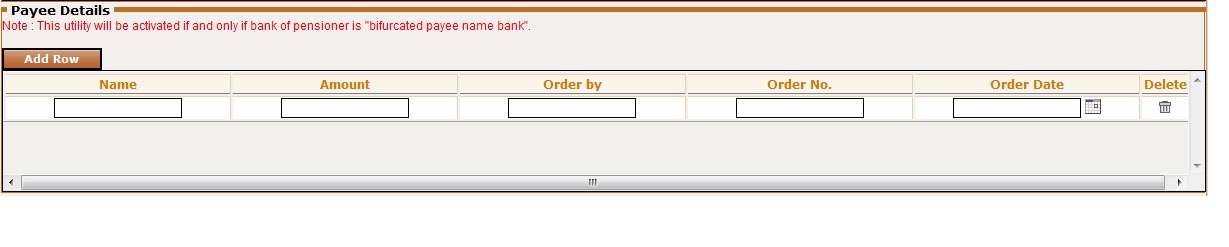
4) Generate change statement for corresponding branch. After regular approval process of change statement generate monthly pension bill and get it authorized from BEAMS.
5) After approval of bills through BEAMS, user can fill draw the cheque for corresponding payee details. Payee details are available on BDS also.
6) Do not enter the amount in payee details greater than pension of corresponding pensioner. If sum of amount enter in payee details are greater than pension of corresponding pensioner then bill will get rejected from BEAMS.
C) Individual cheque payment :
1) Enter all the PPO details (other than bank details) of pensioner on the system.
2) In the bank branch details of these pensioner select payment scheme as Regular Payment, bank as Individual Payee Bank and corresponding branch.
Please see the screen shot attached.

3) Generate change statement for corresponding branch. After regular approval process of change statement generate monthly pension bill and get it authorized from BEAMS.
4) On the BDS of bills, name pensioner will come whose pension should be paid through cheque. Kindly note that these details of pensioner will come only if pensioner bank is Individual Payee Bank.
Kindly map the auditor for these new branches from admin login of your treasury (Auditor bank branch mapping). Also map these banks to cheque from admin login (reporting bank branch mapping screen).
Bank names are as follows :
** Post master
** Individual Payee Bank
** Bifurcated Payee Name Bank
D) Pensioner other than Maharashtra state/ Department.
1) Facility to enter percentage wise allocation of pensioner has been given to auditor.
2) Auditor can enter the allocation details in payment details tab of PPO. Please see the below screen shot for further reference.
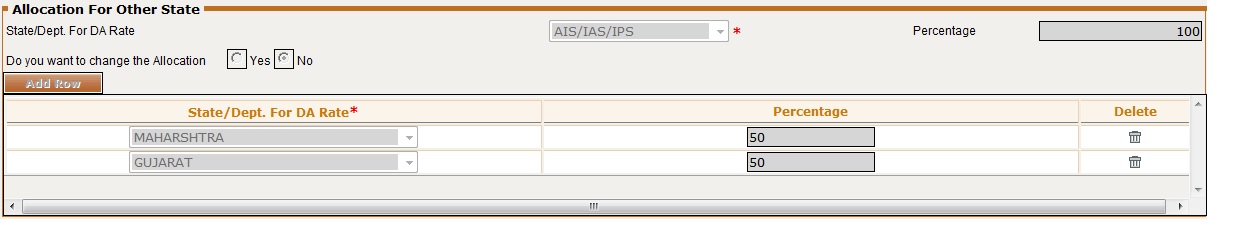
3) After approving the details of pensioner kindly generate the monthly paybill through regular process and get it authorized through BEAMS.
4) Report according to allocation percentage has been given to ATO login. After approval of bills, report for corresponding state department DA type will for that month can be generated through system.