vmc.gov.in e-Payment of Property Tax : Vadodara Municipal Corporation
Organization : Vadodara Municipal Corporation Gujarat
Facility : e-Payment of Property Tax
Applicable : Vadodara
Home Page : https://vmc.gov.in/
| Want to comment on this post? Go to bottom of this page. |
|---|
Contents
How To Do VMC e-Payment of Property Tax?
This facility is for paying property tax online through Vadodara Municipal Corporation (VMC). Go to the official website of Vadodara Municipal Corporation Gujarat.
Related / Similar Service : commercialtax.gujarat.gov.in Form 403 Online
Click the link Online Payment Services as shown below.
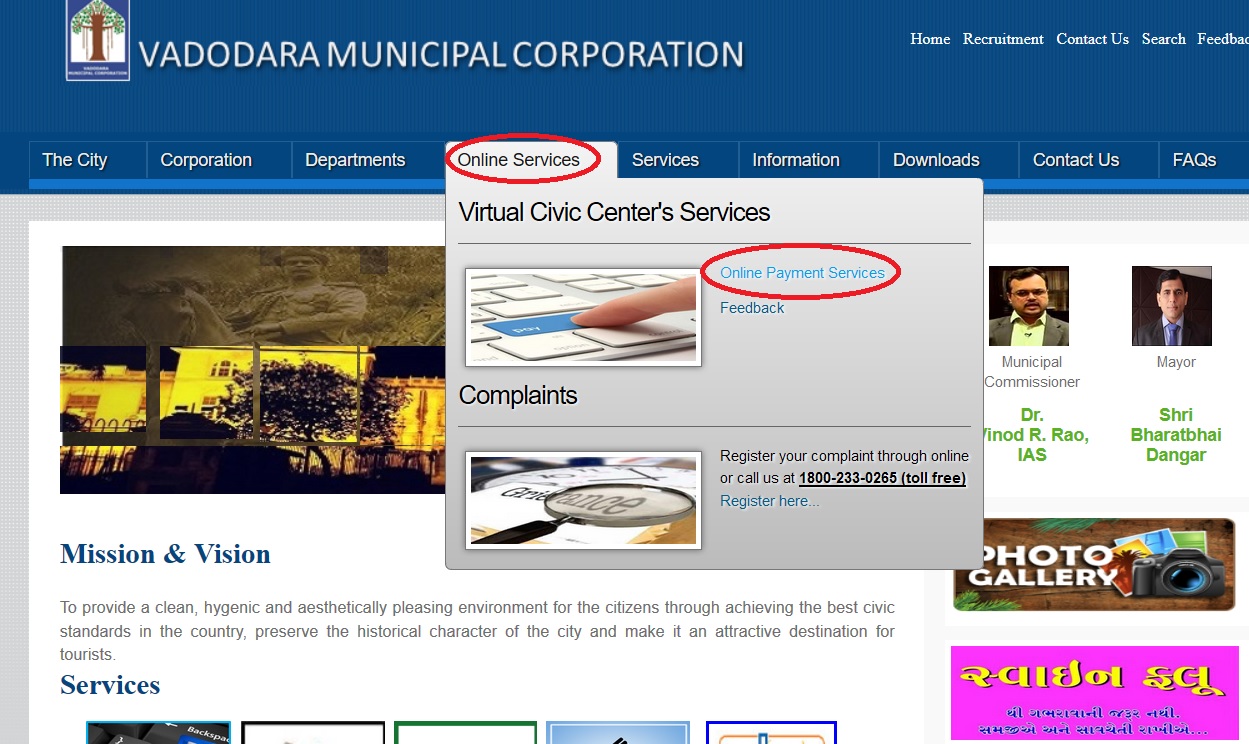
Click Pay Property Tax Online tab.
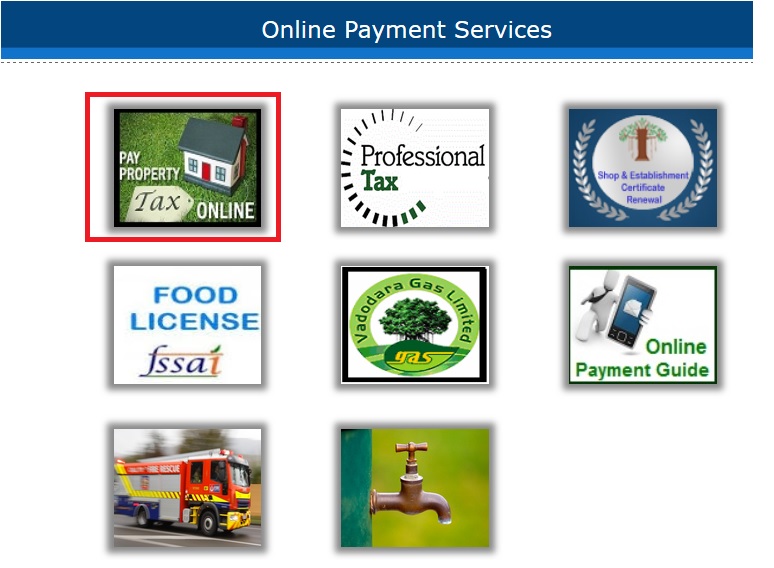
Options For Payment
You can search details of property tax using 3 options.
** Search by Owner
** Search by Occupier
** Search By Census No
Search By Census No
You can serach property details and pay the tax using Census No as shown below. Once you click Pay Property Tax Online, you will be redirected to a page to enter your census number.
Enter Census No & click search button.
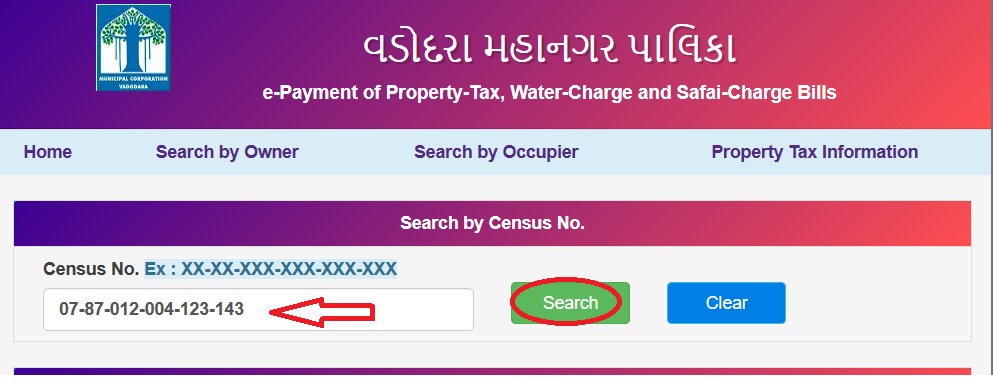
Census No Format : XX-XX-XXX-XXX-XXX-XXX
You will get the details in the following format. Then you will be asked to select Payment Mode if there is any Property Tax Dues.
Owner Information :
** Census No
** Occupier Name
** Owner Name
** Local Address
** Postal Address
Property Tax Dues : ( e-Payment )
** Old (Rental Base) System
** Area Base System
Select Payment Mode :
** Debit / Credit Card (HDFC Gateway)
** NET BANKING / WALLET / Bharat QR / UPI
Select your payment mode & click pay Button to proceed for Payment.
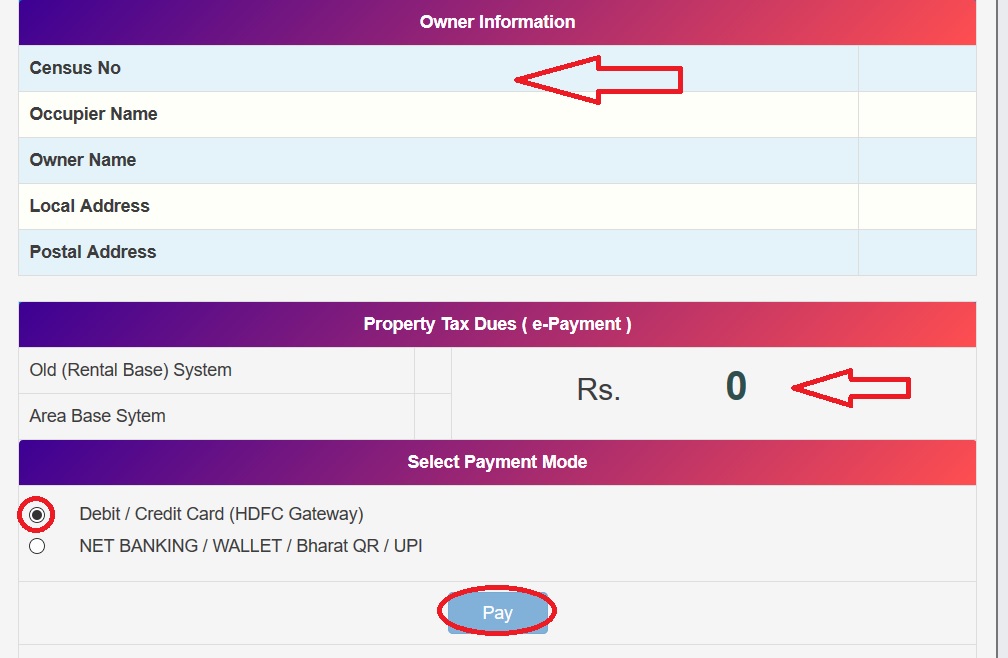
Search by Occupier
Click the link Search by Occupier which is available in the top panel of same payment page.
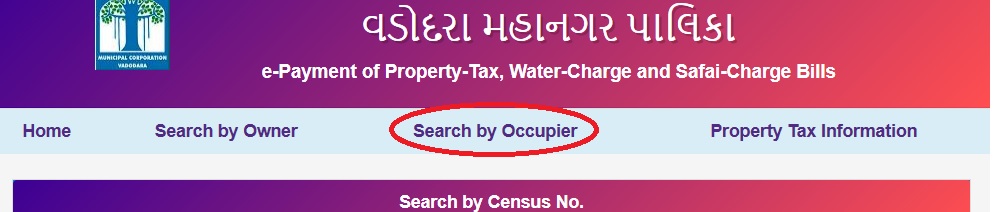
Step 1 : Select Your Ward (Eg : Ward 1)
Step 2 : Enter Occupier Name in the Text Box available (Eg : Ashok Shinde)
Step 3 : Click Search Button
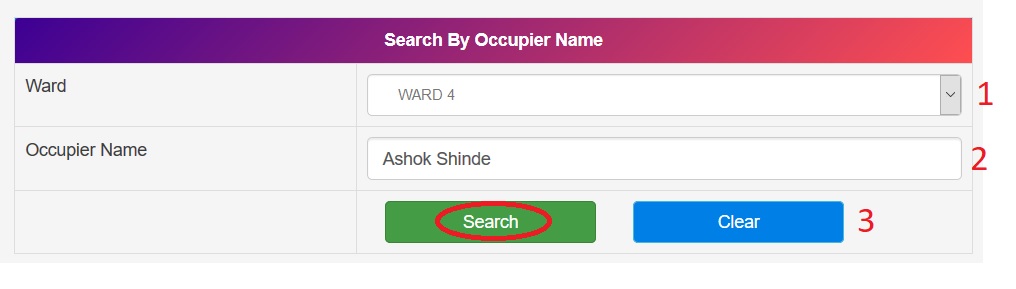
You will be receiving the property tax details in the following format.

Search by Owner
Click on the link Search by Owner.
Step 1 : Select Your Ward No (Eg : Ward 2)
Step 2 : Enter Owner Name in the Text Box Provided (Eg : Vijay Shah)
Step 3 : Enable/ Disable the check box of Other Owner
Step 4 : Enter Your Address (Eg : Alkapuri, Vadodara)
Step 5 : Click Search Button
Step 6 : You will be recieving the Property Tax details with census number in this format
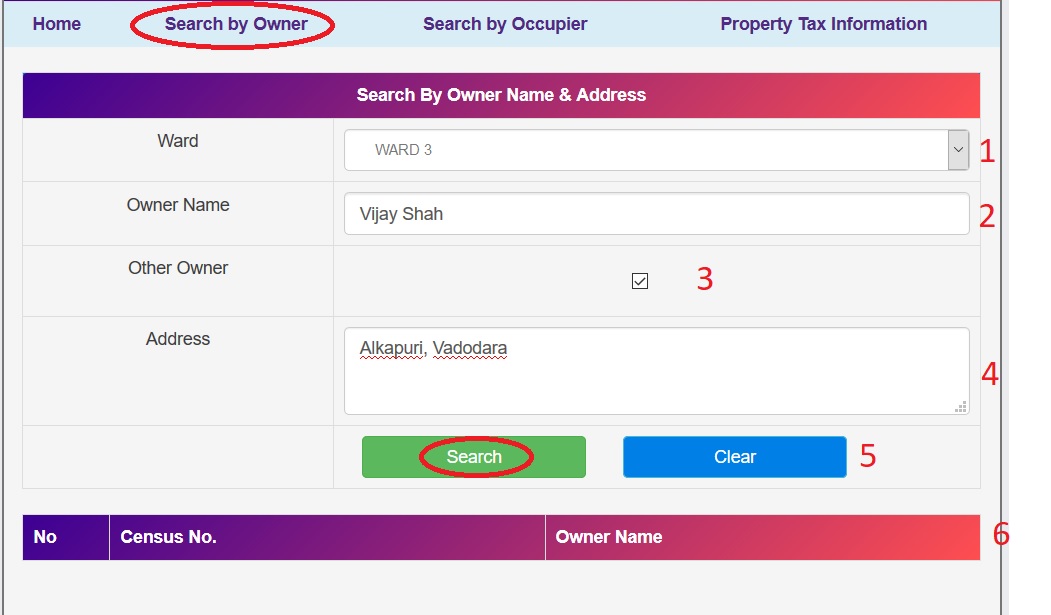
Professional Tax
Online Payment Facility is available only for PEC Number. For PRC Number, Please contact Ward Office. Go to the link of Professional Tax to make payment as shwon below.
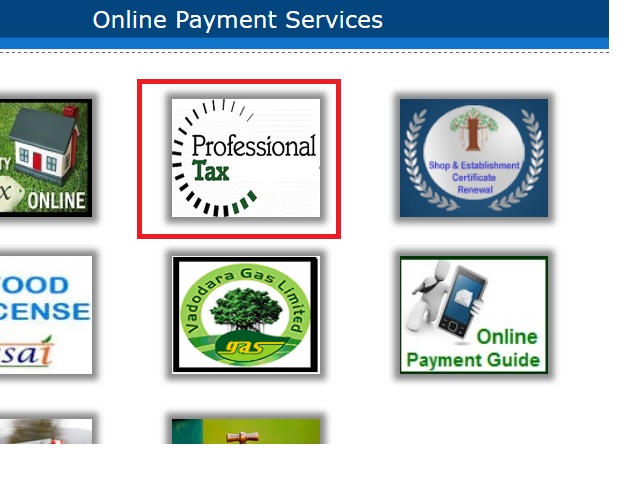
How to Pay Online?
Enter your PEC number in textbox and press Search button.
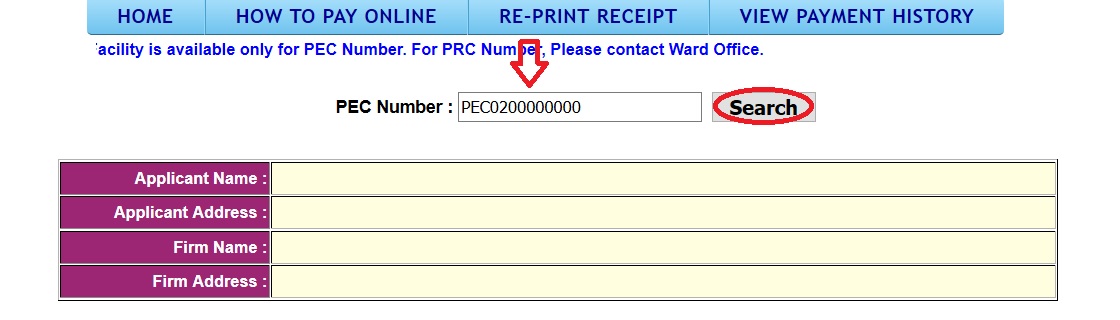
It will display information and due amount detail
Step 1 : Select check box you want to pay amount for the year
Step 2 : Total amount will be displayed at Amount Payable section. (Eg : 50)
Step 3 : After that select Payment Method NET BANKING or Debit / Credit Card Banking
Step 4 : Read Payment Terms and Condition & tick check box
Step 5 : Press Confirm button to Proceed Online Payment Process.
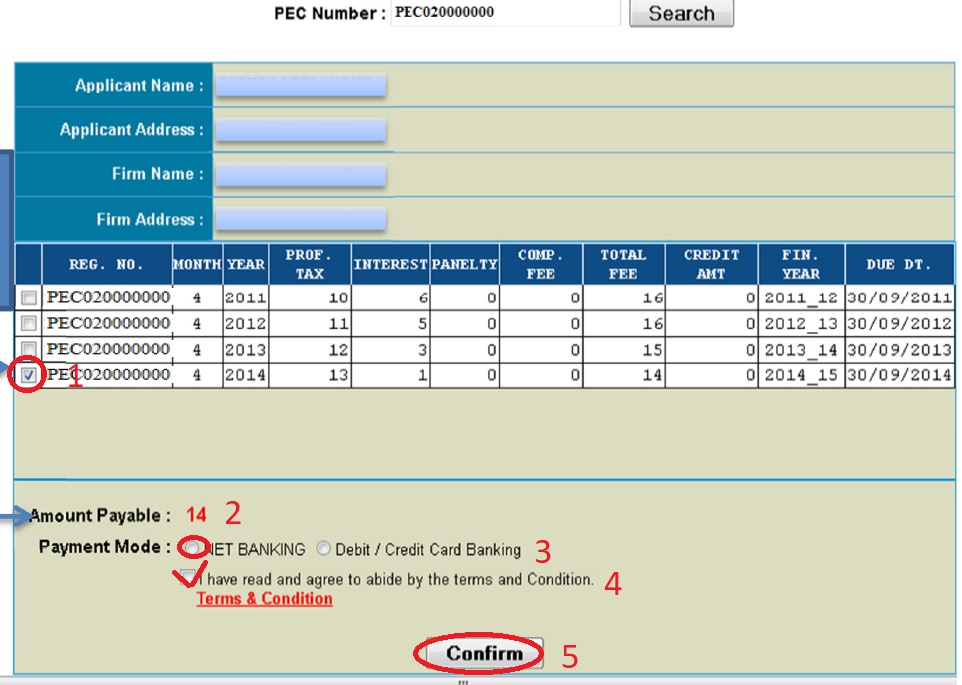
Now, it displays Payment Process Confirmation Page with transaction details. Verify details & Press Proceed Button.
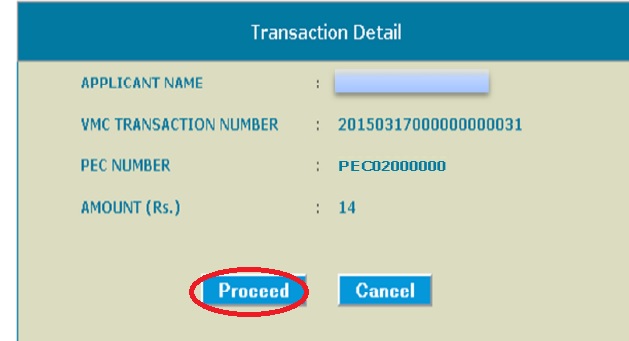
Now, wait and it will redirect to Net banking Page. Do Not press F5 Key or Refresh page during payment process
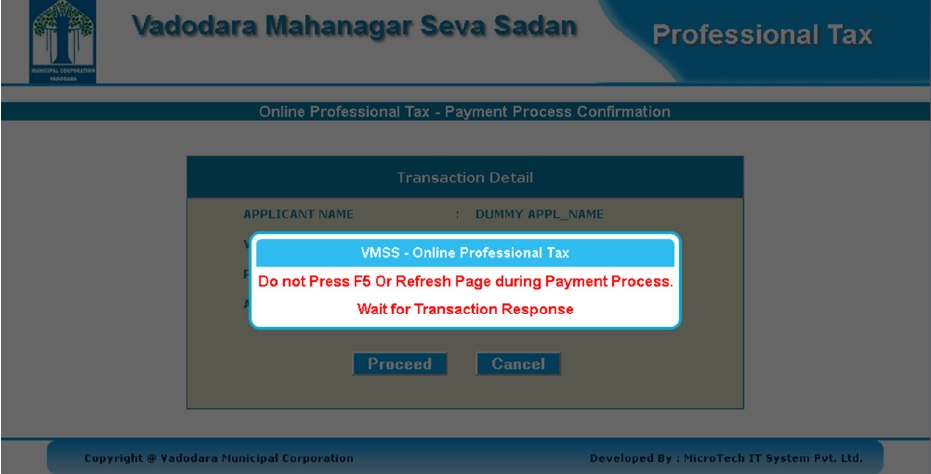
Choose Bank, Verify Payment Amount & press Make Payment button.
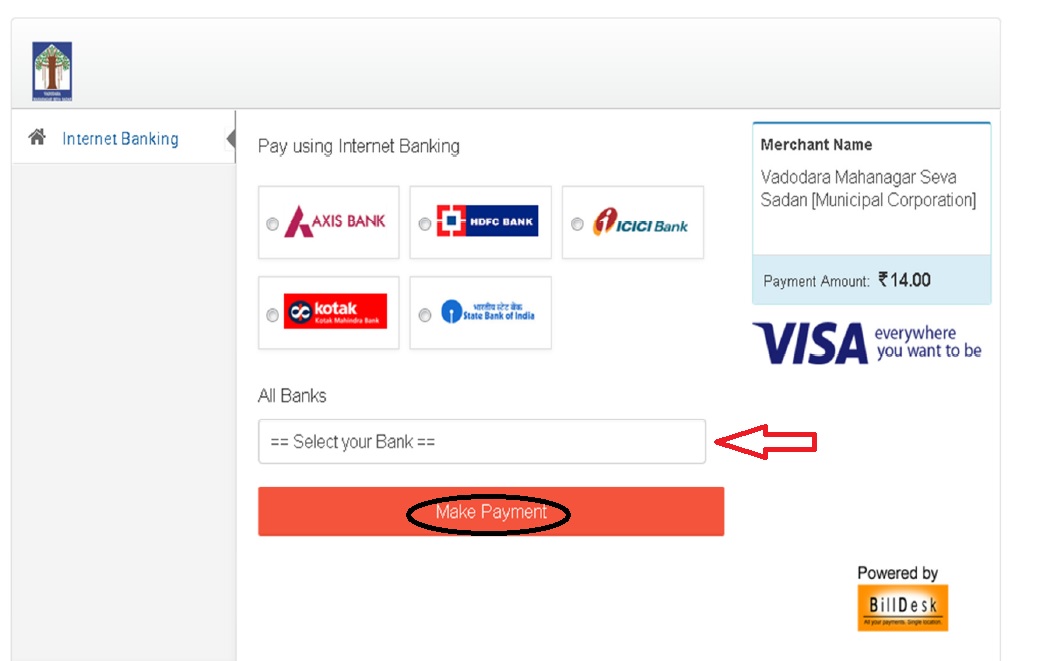
After Payment process, Transaction Status will be displayed. Click on Print Receipt link.
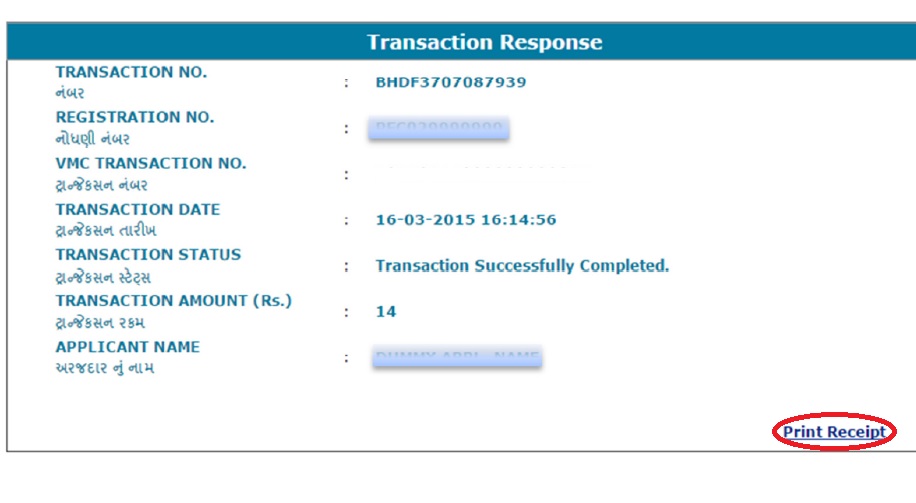
For Debit / Credit Card Banking :
For Debit / Credit card transaction, select Payment Mode is Debit / Credit Card Banking and & press Confirm button for Online Payment Process.
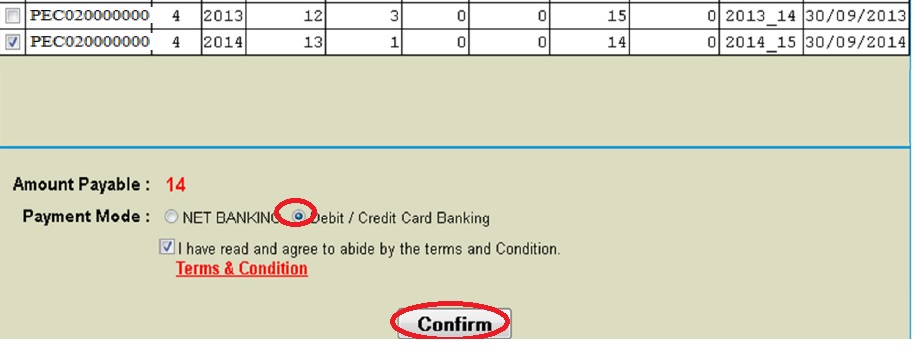
It displays Payment Process Confirmation Page with transaction details. Verify details & Press Confirm Button.
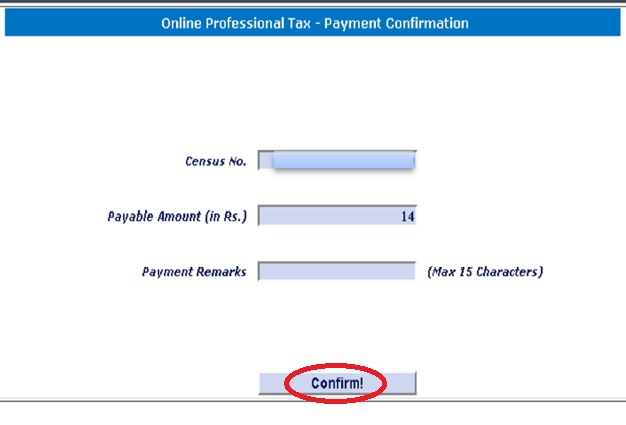
After click on confirmation button, it will redirect Axis bank Visa / Maestro card page & select on Visa / Maestro card
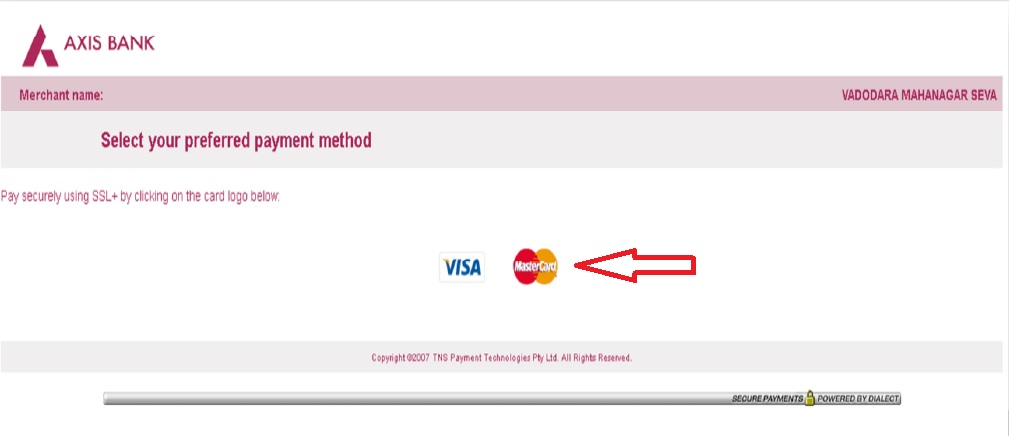
Fill visa card / Maestro card information and press ‘PAY NOW’ button.
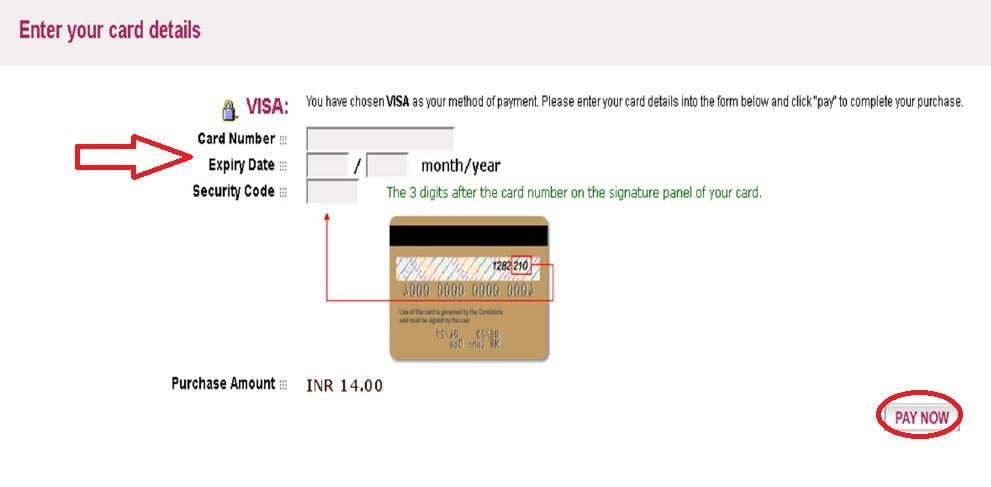
After press pay now button it will transfer this page and display message like “Your Payment has been approved”.
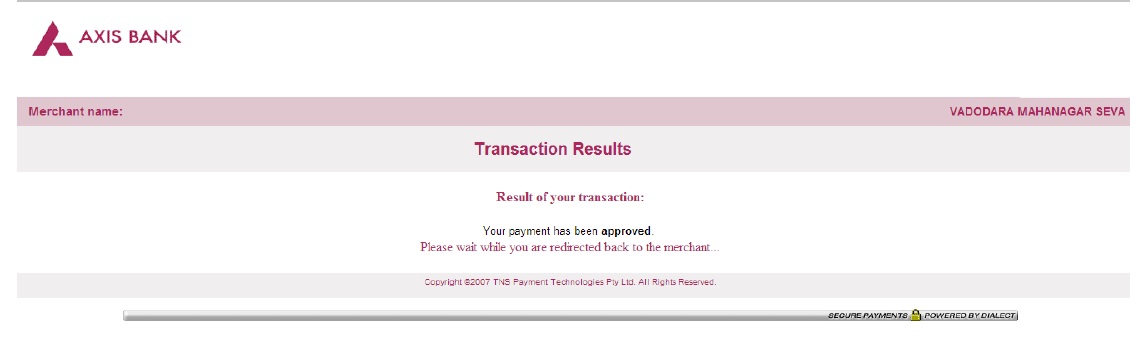
After Payment process completed, Transaction Status will be displayed. For generate Receipt click in ‘Print Receipt’ text.
How To Re-Print Receipt?
For re-print your receipts, click on RE- PRINT RECEIPT option in menu.
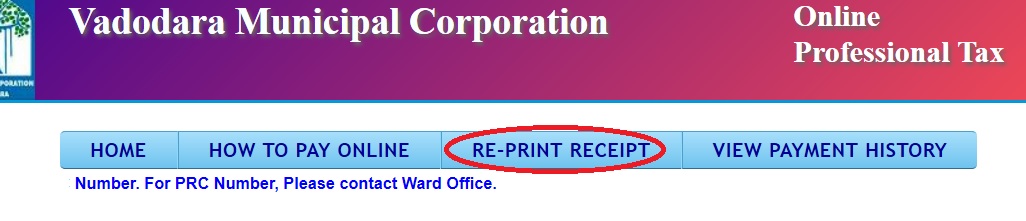
Step 1 : Enter Your your VMSS transaction number (Eg : 201602300000000001432)
Step 2 : Enter Your PEC number (Eg : PEC02000000)
Step 3 : Clcik Check Status Button
Step 4 : Transaction status will be displayed here
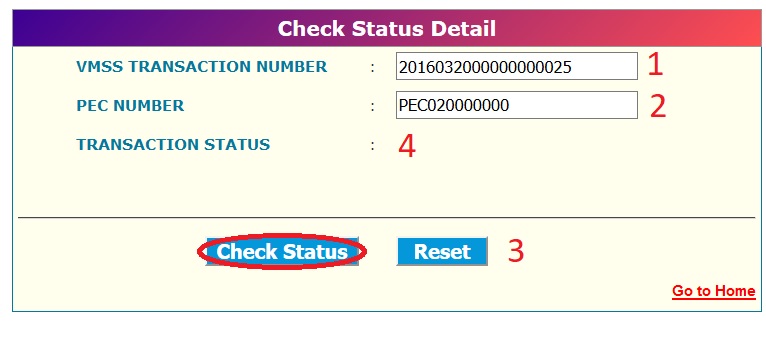
How To View Payment History?
Click the link View Payment History available in the top panel of website.
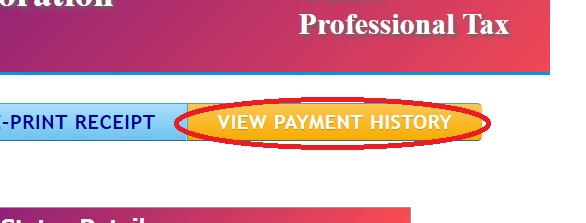
Enter your PEC Number & click search button.
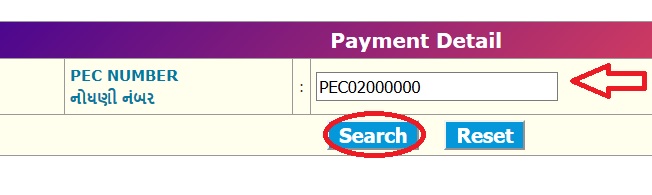
Download Payment User Manual :
www.indianin.org/wp-content/uploads/pdf2018/910-Tax.pdf
Online Food Licensing & Registration
Follow the below steps to register for food license online. Click the link Food license available in the Online Payment Services page.
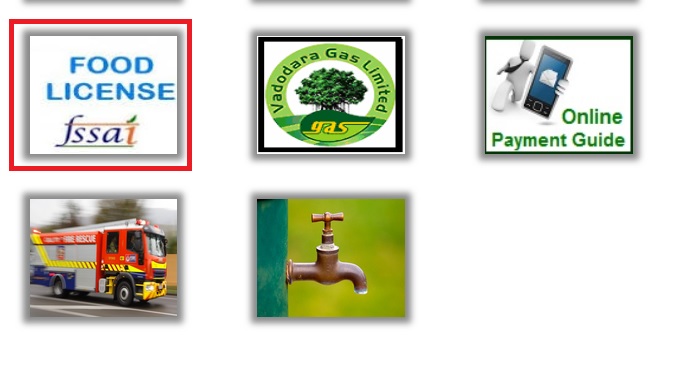
Steps to be Followed :
Step-1 – Fill Food Licensing & Registration Form
Step-2 – Pay Fees Online & get Payment Receipt
Step-3 – Visit fssai.gov.in/ website &
Fill require details to generate License
For further process, Contact on below address.
Vadodara Municipal Corporation,
Room No : 115, Food Department
Khanderao Market Building, Vadodara
Fill all the required details given below for registration.
Step 1 : Reg. / Licence Status as New or Duplicate
Step 2 : Enter Applicant Name of License (Eg : Ankit Shah)
Step 3 : Enter Applicant Address (Eg : 33, West Street, Vadodara-390001)
Step 4 : Enter Your Firm Name for which License to be Applied (Eg : ABC Ltd)
Step 5 : Enter Your Firm Address (Eg : 10, Winston Avenue, Vadodara-390001)
Step 6 : Select Your Firm Zone (Eg : West Zone)
Step 7 : Select Your Firm Administrative Ward (Eg : 10)
Step 8 : Enter Your Firm Pincode (Eg : 390001)
Step 9 : Enter Your Mobile No (Eg : 9898989898)
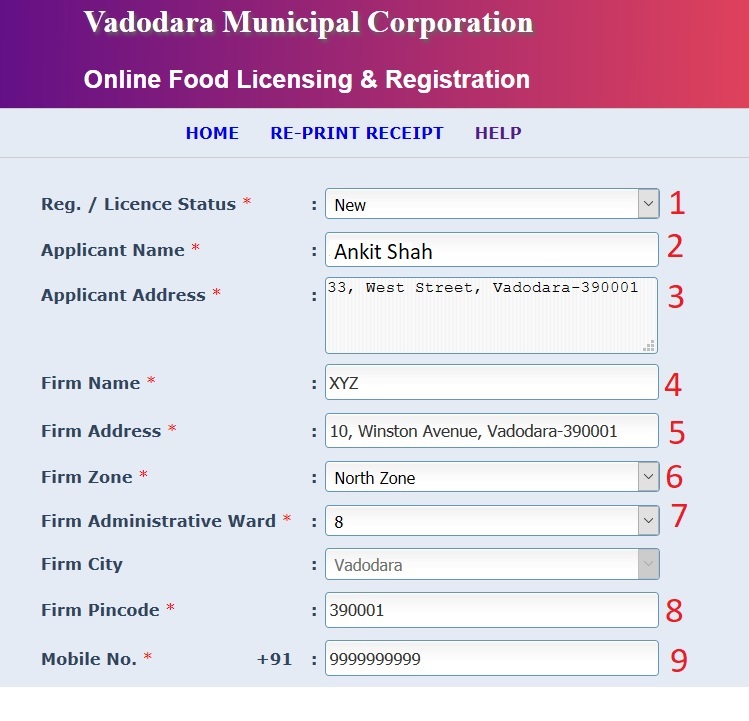
Step 10 : Select Your Business Type (Eg : Manufacturer/ Processor)
Step 11 : Select Your Business Category (Eg : Vegitable Oil – Turn Over upto 12 lacs per annuum)
Step 12 : Select the Licence for No. of year (Eg : 3)
Fees Amount (in Rs.) will be loaded and displayed automatically
Step 13 : Select Your Payment Mode whether as Netbanking or Debit/ Credit Card Banking
Step 14 : Agree the terms & Conditions
Step 15 : Click Confirm Button
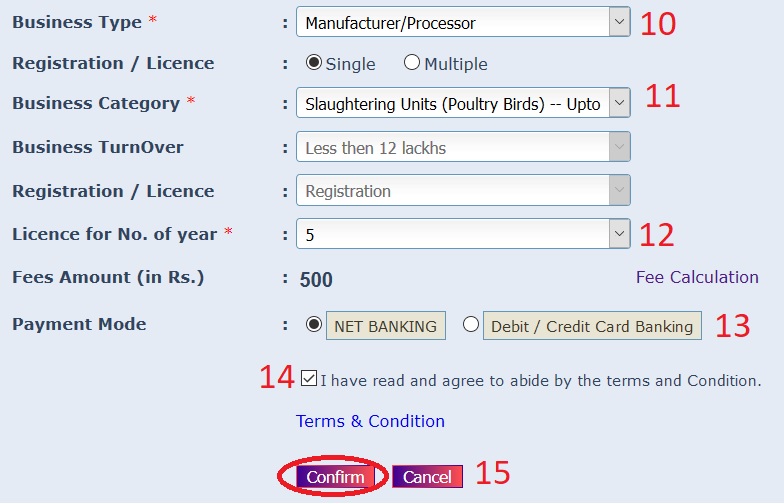
On Payment Process Confirmation Page with transaction details, verify details & press Proceed button.
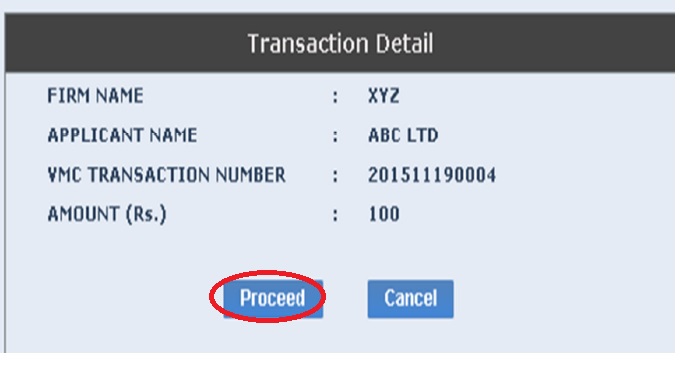
Wait for Payment process. Do not press F5 Key or Refresh page during payment process. Now, select your bank and press Make Payment button.
After successful Payment process, Transaction Status will be displayed. For print receipt, click on Print Receipt link.
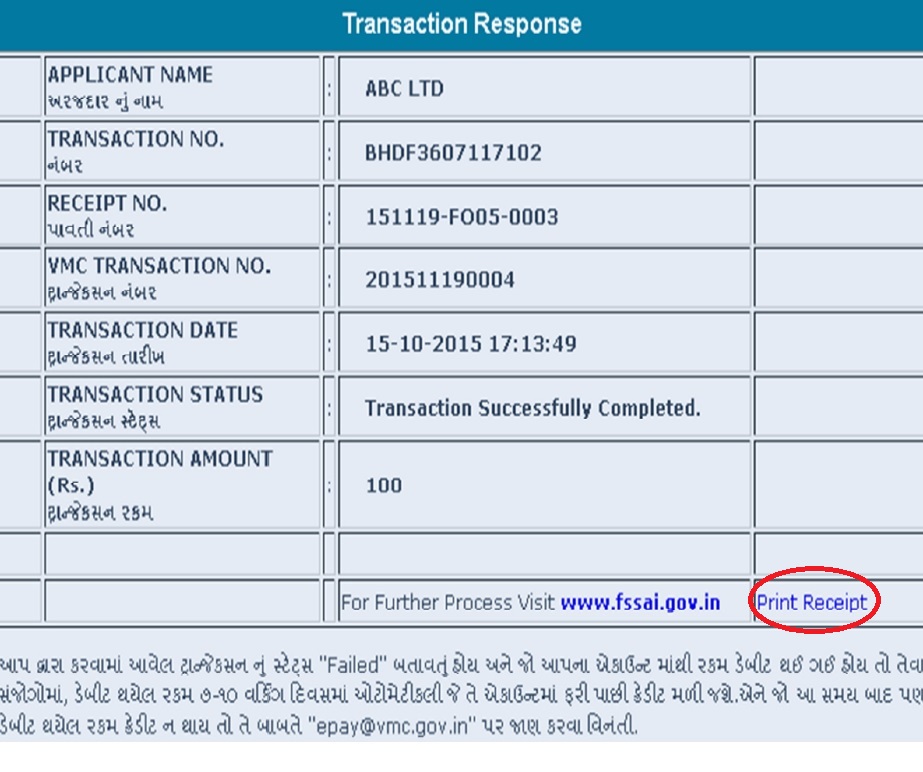
Re–Print Receipt
For re-print your receipts, click on RE- PRINT RECEIPT option in menu.
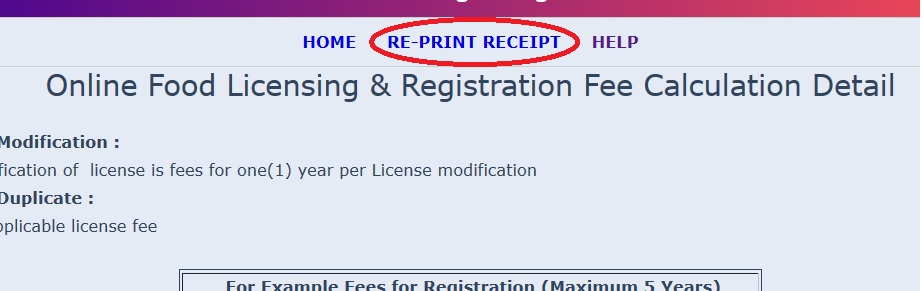
Step 1 : Enter Your VMC Ref. Number(Eg : 201511190004)
Step 2 : Enter Your Challan Number (Eg : 15119-FO05-0003)
Step 3 : Click Check Status Button
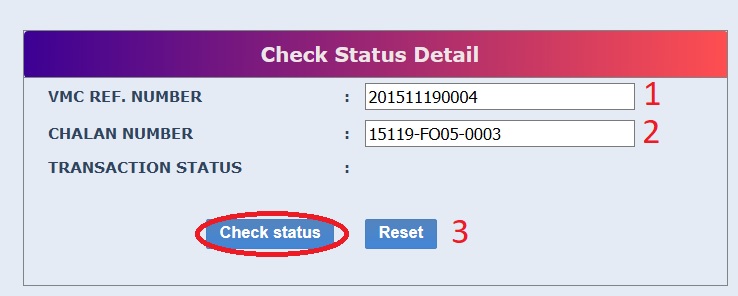
You transaction status will be displayed as below. Click on ‘Print Receipt’ for generate receipt.
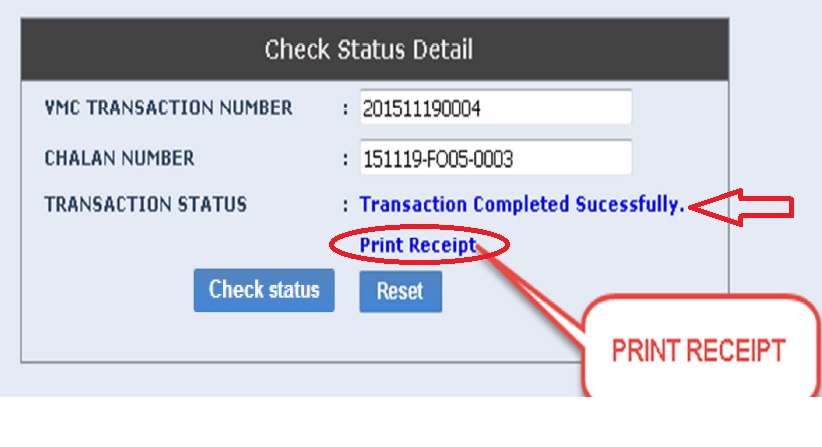
Duplicate Receipt
For getting duplicate licence or registration, please go to home page and select Reg. / Licences Status is Duplicate.
Enter VMC Reference No. in textbox and press Search Button. And follow same process as above.
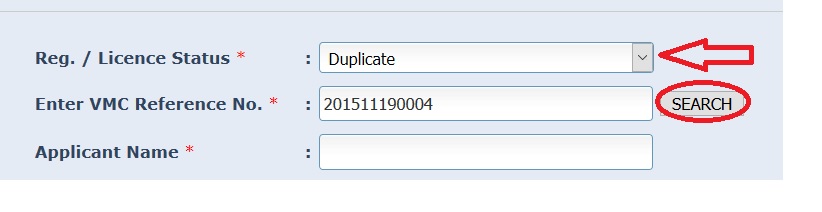
Download User Manual :
www.indianin.org/wp-content/uploads/pdf2018/910-Reg.pdf
Fee Calculation
For License Modification :
Fees for modification of license is fees for one(1) year per License modification
For License Duplicate :
10% of the applicable license fee
For Example Fees for Registration (Maximum 5 Years)
No. of Years | Fees (Rs.) :
1 100/-
2 200/-
3 300/-
4 400/-
5 500/-
For Registration Modification :
Fees for modification of license is fees for one(1) year per License modification
For Registration Duplicate :
10% of the applicable registration fee
How To Do Complaint Registration?
Register your complaint through online or call us at 1800-233-0265 (toll free). Go to the link Register Complaint service under Online Services tab.
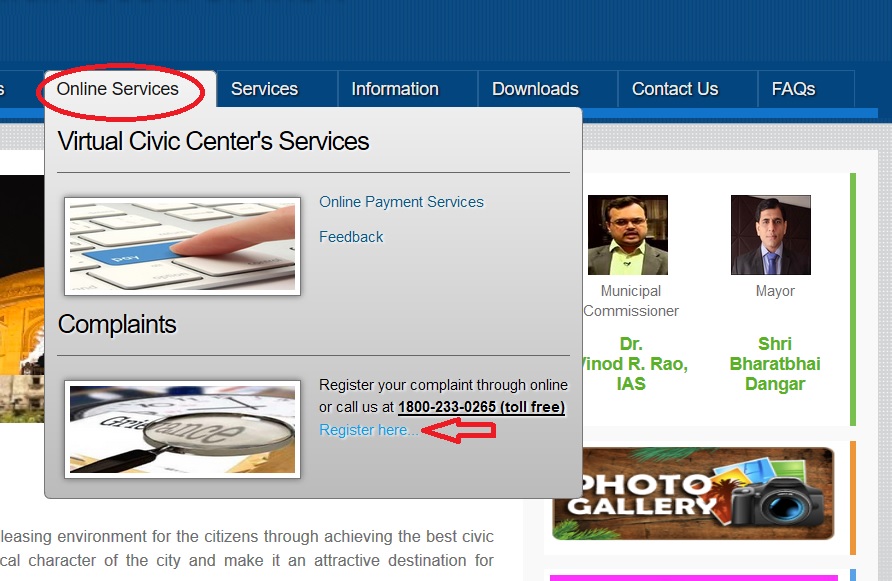
Register Complaint
Enter your complaint and your Contact Information. (Fields marked with ‘*’ are mandatory). Complaints Are Auto Assigned To The Concern Officers On Complaint Category, Complaint Code And Ward. Please Select Them Properly.
Fields need to be filled for complaint registration.
Step 1 : Enter Your Full Name (Eg : Ashok Shinde)
Step 2 : Enter Your Mobile Number (Eg : 9876543210) [Landline Or Mobile Number Is Mandatory.]
Step 3 : Enter Your Address (Eg : 21, Winston Avenue, Vadodara-390001)
Step 4 : Select Your Area ie Ward number
Step 5 : Select the Complaint Category you wish to apply for (Eg : Public Toilet)
Step 6 : Select the Complaint Type (Eg : Complaints Regarding Repair Work)
Step 7 : Describe Complaint in the message box given [Maximum 250 characters.]
Step 8 : Upload Images if you have any
Step 9 : Click Submit Button
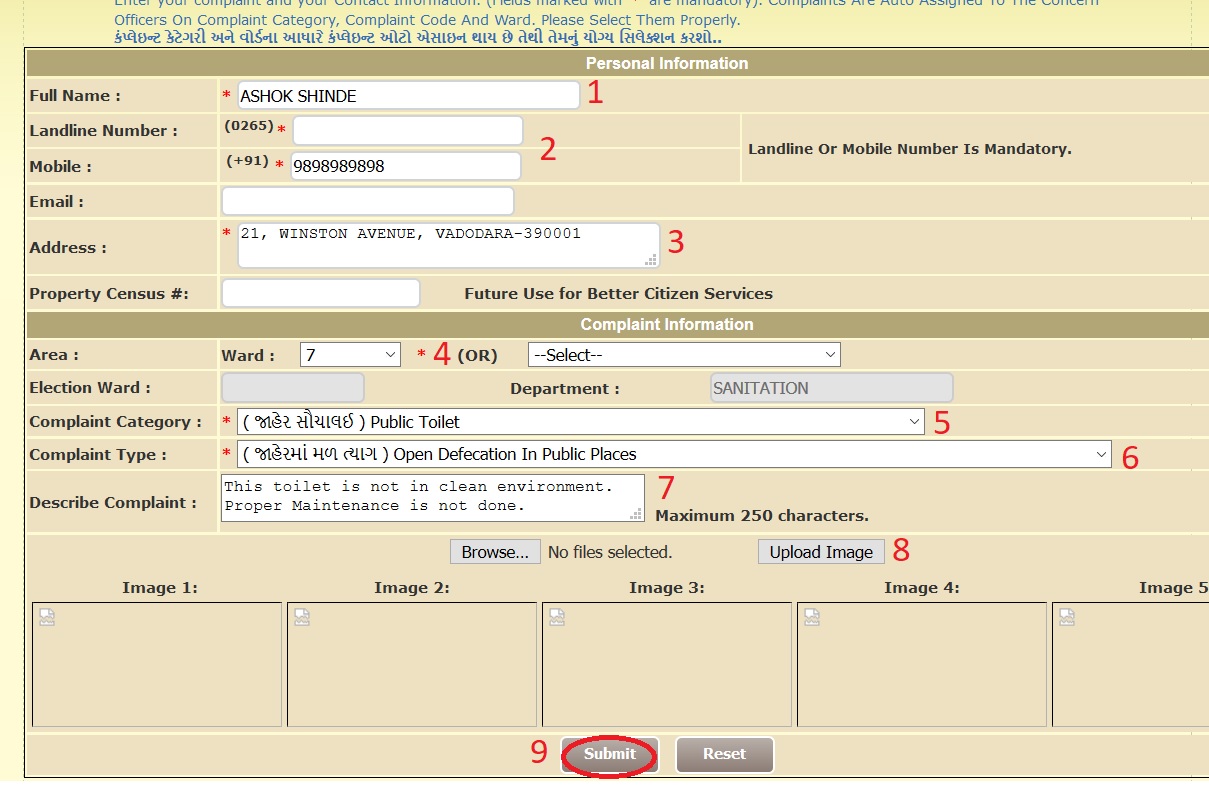
How To View Complaint Status?
Click the link View Complaint Status to know your status which is available in the top panel of complaint registration page.
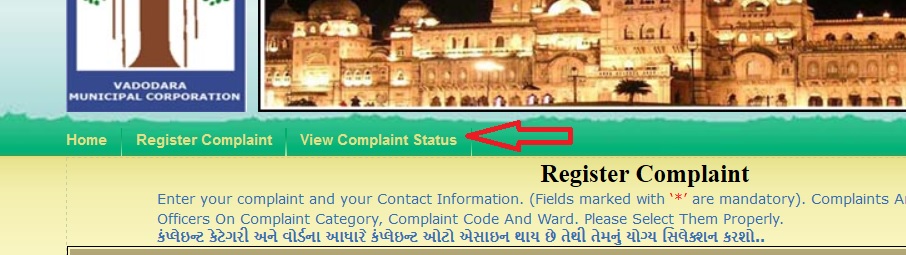
Enter your Complaint# / Contact# in the text box available & click check sttaus button.

FAQs On VMC Gujarat
Frequently Asked Questions (FAQs) On Vadodara Municipal Corporation (VMC) Gujarat
What is required if I want to start a new business or shop?
You may contact our Shops and Establishment Office Tel.No.2411086 near Navrang Complex on Prof. Manekrao Road in Raopura. You are required to send your application in the prescribed form for Shops and Establishment licence.
Documents Required :
Copies of :
Latest Municipal Tax Bill
Building Permission letter
Occupation Certificate of the Corporation.
For restaurant, hotels or shops of sweet meats, a Health Licence should be obtained from concerned Ward Office first.
How do I rent a marriage hall?
Contact office of the Tourist Officer on Tel.No.2793519 for necessary information and register your booking.
How much time will be taken for building permission?
According to the T.P. Act 1976 within 90 days permission is granted in accordance to the GDCR( Genaral Devlopment Control Regulation) GDCR is available on website of corporation.
Which documents are required for getting building plan permission?
(i) ) Owener ship Document:- 7/12,8A,6/ property card/sanad/ Ragistered Sale did with Index, Power of Attorny/ lease deed/ project
(ii) Area Releted Documents:- DILR measurement sheet, city survey tippan/ tracing/ sand, T.P.Site plan/ old approved drowings in case of revise permission.
(iii) Zoning Certificate and Zone plan:-
(iv) T.P. part plan.
(v) B or F form.
(vi) Effidivate for parking, common plot, ULC, Indemnity Bond.
(vii) House Tax clearance certificate if redeveloped the old property.
(viii) Opinion of T.P.O in case property is in draft T.P.Scheme.
Within how much time Construction Should be Started ?
According to T.P. Act 1976 person who get the permission is valid for one year However it is renewed for further 3 Years.
What is the validity period of the permission according to the provision of T.P Act 1+3 year is validity period of the permission then permission is lapsed.
How to Receive final inspection by an engineer from the Vadodara Municipal Corporation.
VMC engineers inspect within 21 days from the date of receipt of the notice of completion.
I want to pay advance tax, but received more tax Rs 3950 instead of Rs 2148, as I have not constructed any floor, What can I do?
census No 1800-233-0265